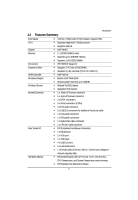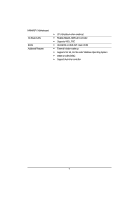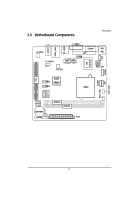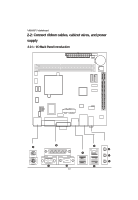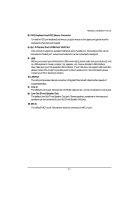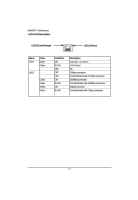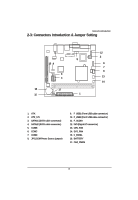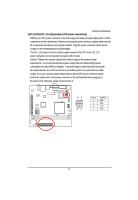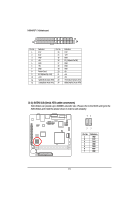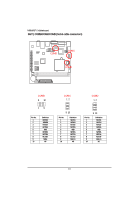Gigabyte MNNM1PI Manual - Page 11
PS/2 Keyboard and PS/2 Mouse Connector, Parallel Port/ COM Port/ VGA Port, LAN Port, Line In, Line
 |
View all Gigabyte MNNM1PI manuals
Add to My Manuals
Save this manual to your list of manuals |
Page 11 highlights
Hardware Installation Process PS/2 Keyboard and PS/2 Mouse Connector To install a PS/2 port keyboard and mouse, plug the mouse to the upper port (green) and the keyboard to the lower port (purple). / / Parallel Port/ COM Port/ VGA Port This connector supports 1 standard COM port and 1 Parallel port. Device like printer can be connected to Parallel port ; mouse and modem etc can be connected to Serial port. USB Before you connect your device(s) into USB connector(s), please make sure your device(s) such as USB keyboard, mouse, scanner, zip, speaker...etc. have a standard USB interface. Also make sure your OS supports USB controller. If your OS does not support USB controller, please contact OS vendor for possible patch or driver updated. For more information please contact your OS or device(s) vendors. LAN Port The LAN port provides Internet connection of Gigabit Ethernet with data transfer speeds of 10/100/1000Mbps. Line In The default Line In jack. Devices like CD-ROM, walkman etc. can be connected to Line In jack. Line Out (Front Speaker Out) The default Line Out (Front Speaker Out) jack. Stereo speakers, earphone or front surround speakers can be connected to Line Out (Front Speaker Out) jack. MIC In The default MIC In jack. Microphone must be connected to MIC In jack. 11