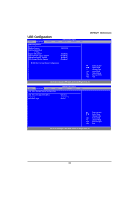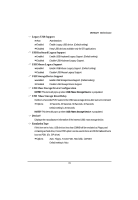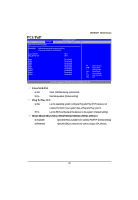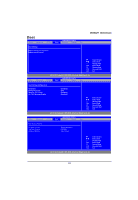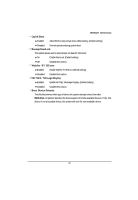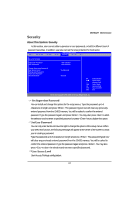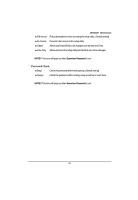Gigabyte MNNM1PI Manual - Page 39
USB Mass Storage Device Configuration
 |
View all Gigabyte MNNM1PI manuals
Add to My Manuals
Save this manual to your list of manuals |
Page 39 highlights
MNNM1PI Motherboard Legacy USB Support Auto Auto detection. Enabled Enable Legacy USB device. (Default setting) Disabled Keep USB devices available only for EFI applications. USB Keyboard Legacy Support Enabled Enable USB Keyboard Legacy Support. (Default setting) Disabled Disable USB Keyboard Legacy Support. USB Mouse Legacy Support Enabled Enable USB Mouse Legacy Support. (Default setting) Disabled Disable USB Mouse Legacy Support. USB Storage Device Support Enabled Enable USB Storage DeviceSupport. (Default setting) Disabled Disable USB Storage Device Support. USB Mass Storage Device Configuration NOTE!! This item will pops up when USB Mass Storage Device is populated. USB Mass Storage Reset Delay Numbers of seconds POST waits for the USB mass storage device after start unit command. Options 10 Seconds, 20 Seconds, 30 Seconds, 40 Seconds. Default setting is 20 Seconds. NOTE!! This item will pops up when USB Mass Storage Device is populated. Device# Displays the manuafacturer information of the inserted USB mass storage device. Emulation Type If this item set to Auto, USB devices less than 538MB will be emulated as Floppy and remaining as hard drive, Forced FDD option can be used to force a HDD formatted drive to boot as FDD. (Ex. ZIP drive) Options Auto, Floppy, Forced FDD, Hard Disk, CDROM. Default setting is Auto. 39