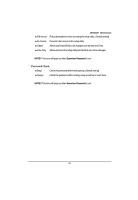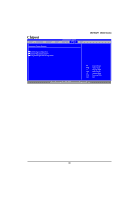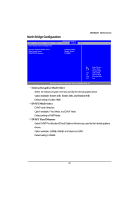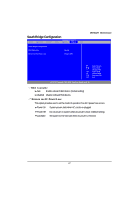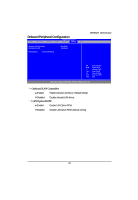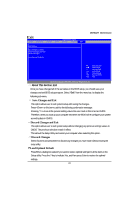Gigabyte MNNM1PI Manual - Page 49
Save Changes and Exit, Discard Changes and Exit, Discard Changes, Load Optimal, Default
 |
View all Gigabyte MNNM1PI manuals
Add to My Manuals
Save this manual to your list of manuals |
Page 49 highlights
Exit BIOS SETUP UTILITY Main Advanced PCIPnP Boot Security Chipset Exit Exit Options Save Changes and Exit Discard Changes and Exit Discard Changes Load Optimal Defaults MNNM1PI Motherboard Select Screen Select Item +- Change Field Tab Select Field F1 General Help F10 Save and Exit ESC Exit v02.61 (C) Copyright 1985-2006, American Megatrends, Inc. About This Section: Exit Once you have changed all of the set values in the BIOS setup, you should save your changes and exit BIOS setup program. Select "Exit" from the menu bar, to display the following sub-menu. Save Changes and Exit This option allows user to exit system setup with saving the changes. Press on this item to ask for the following confirmation message: Pressing 'Y' to store all the present setting values the user made in this time into CMOS. Therefore, when you boot up your computer next time, the BIOS will re-configure your system according data in CMOS. Discard Changes and Exit This option allows user to exit system setup without changing any previous settings values in CMOS. The previous selection remain in effect. This will exit the Setup Utility and restart your computer when selecting this option. Discard Changes Select this item and press Enter to discard any changes you have made without leaving the setup utility. Load Optimal Default Press Enter a dialog box asked if you want to restore optimal settings for all the items in the Setup utility. Press the Y key to indicate Yes, and then press Enter to restore the optimal settings. 49