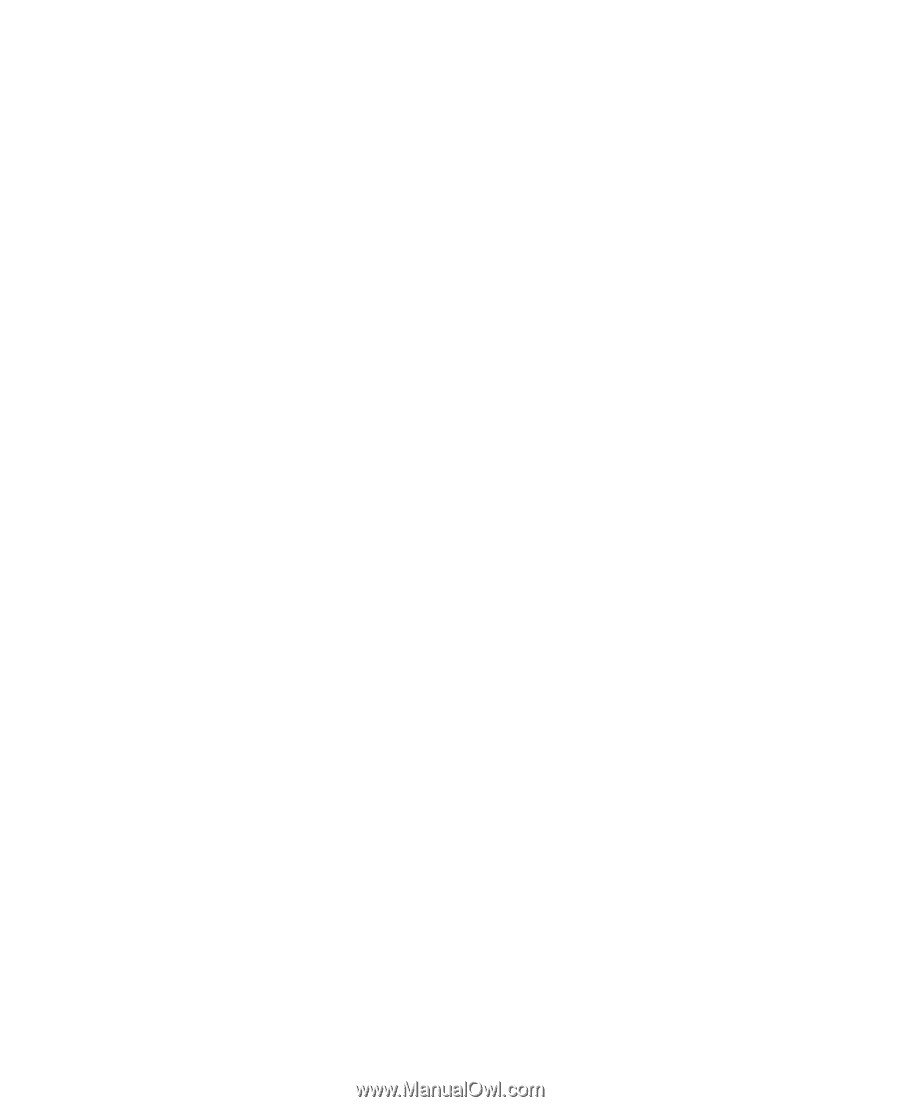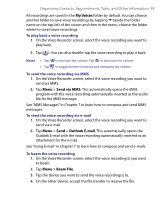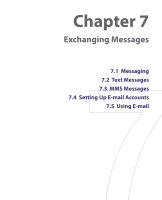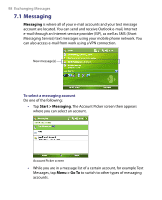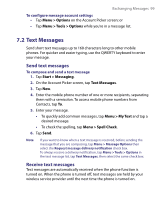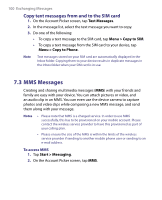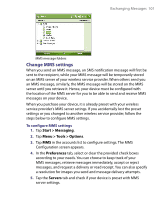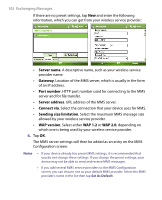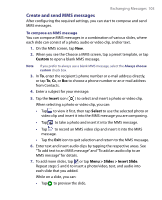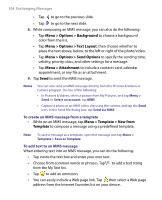HTC Advantage User Manual - Page 100
MMS Messages, Copy text messages from and to the SIM card - plan
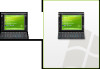 |
View all HTC Advantage manuals
Add to My Manuals
Save this manual to your list of manuals |
Page 100 highlights
100 Exchanging Messages Copy text messages from and to the SIM card 1. On the Account Picker screen, tap Text Messages. 2. In the message list, select the text message you want to copy. 3. Do one of the following: • To copy a text message to the SIM card, tap Menu > Copy to SIM. • To copy a text message from the SIM card to your device, tap Menu > Copy to Phone. Note Text messages stored on your SIM card are automatically displayed in the Inbox folder. Copying them to your device results in duplicate messages in the Inbox folder when your SIM card is in use. 7.3 MMS Messages Creating and sharing multimedia messages (MMS) with your friends and family are easy with your device. You can attach pictures or video, and an audio clip in an MMS. You can even use the device camera to capture photos and video clips while composing a new MMS message, and send them along with your message. Notes • Please note that MMS is a charged service. In order to use MMS successfully, this has to be provisioned on your mobile account. Please contact the wireless service provider to have this provisioned as part of your calling plan. • Please ensure the size of the MMS is within the limits of the wireless service provider if sending to another mobile phone user or sending to an e-mail address. To access MMS 1. Tap Start > Messaging. 2. On the Account Picker screen, tap MMS.