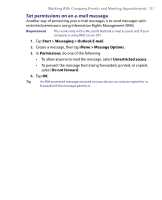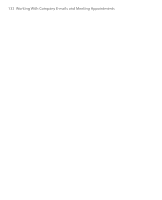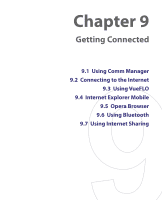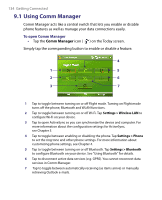HTC Advantage User Manual - Page 130
Menu > Options, Choose Certificate
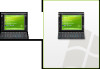 |
View all HTC Advantage manuals
Add to My Manuals
Save this manual to your list of manuals |
Page 130 highlights
130 Working With Company E-mails and Meeting Appointments Note There can be several reasons why a digital signature is not valid. For example, the sender's certificate may have expired, it may have been revoked by the certificate authority, or the server that verifies the certificate is unavailable. Contact the sender to report the problem. To digitally sign and encrypt all messages You can set up ActiveSync to digitally sign and encrypt all outgoing messages. You must obtain a valid certificate to sign and encrypt e-mail messages successfully. 1. Tap Start > Programs > ActiveSync. 2. Tap Menu > Options. 3. Select the E-mail information type, and tap Settings. On the E-mail Sync Options screen, tap Advanced. 4. Do one or both of the following: • To sign all your outgoing e-mail messages so that recipients can be certain that the messages were sent by you and have not been altered in any way, select the Sign all outgoing e-mail messages check box. • To encrypt all your outgoing e-mail messages so that the contents of your messages are protected from being viewed by anyone other than the intended recipients, select the Encrypt all outgoing e-mail messages check box. 5. Tap Choose Certificate to select a certificate for signing or encrypting outgoing e-mail messages.