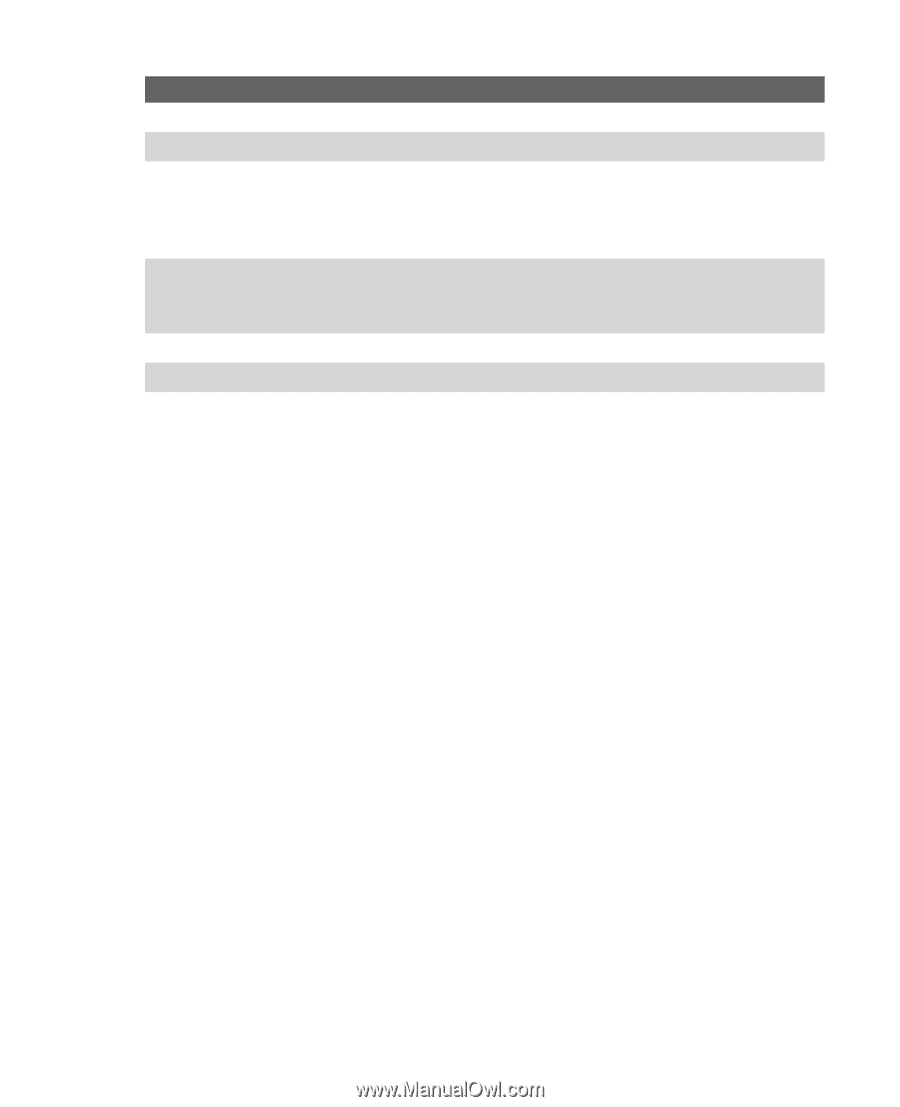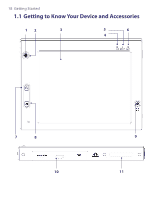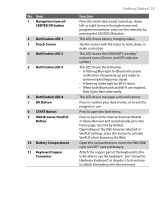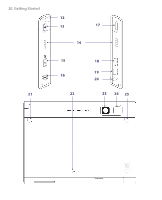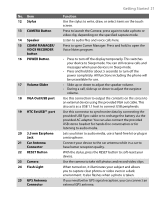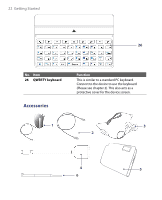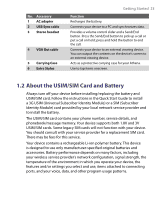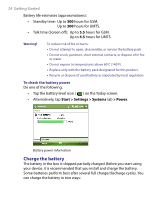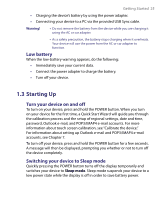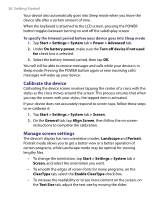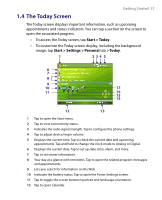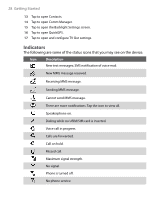HTC Advantage User Manual - Page 23
About the USIM/SIM Card and Battery - screen replacement
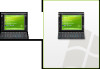 |
View all HTC Advantage manuals
Add to My Manuals
Save this manual to your list of manuals |
Page 23 highlights
No. Accessory 1 AC adapter 2 USB Sync cable 3 Stereo headset 4 VGA Out cable 5 Carrying Case 6 Extra Stylus Getting Started 23 Function Recharges the battery. Connects your device to a PC and synchronizes data. Provides a volume control slider and a Send/End button. Press the Send/End button to pick up a call or put a call on hold; press and hold the button to end the call. Connects your device to an external viewing device. You can output the contents on the device's screen to an external viewing device. Acts as a protective carrying case for your Athena. Use to tap items onscreen. 1.2 About the USIM/SIM Card and Battery Always turn off your device before installing/replacing the battery and USIM/SIM card. Follow the instructions in the Quick Start Guide to install a 3G USIM (Universal Subscriber Identity Module) or a SIM (Subscriber Identity Module) card provided by your local network service provider and to install the battery. The USIM/SIM card contains your phone number, service details, and phonebook/message memory. Your device supports both 1.8V and 3V USIM/SIM cards. Some legacy SIM cards will not function with your device. You should consult with your service provider for a replacement SIM card. There may be fees for this service. Your device contains a rechargeable Li-ion polymer battery. This device is designed to use only manufacturer-specified original batteries and accessories. Battery performance depends on many factors, including your wireless service provider's network configuration, signal strength, the temperature of the environment in which you operate your device, the features and/or settings you select and use, items attached to connecting ports, and your voice, data, and other program usage patterns.