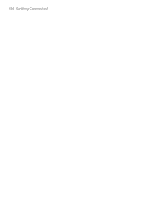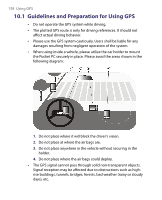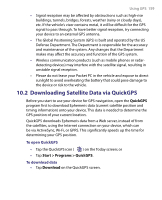HTC Advantage User Manual - Page 154
Use another Bluetooth phone as a modem, To use a Bluetooth phone as a modem for your device
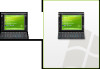 |
View all HTC Advantage manuals
Add to My Manuals
Save this manual to your list of manuals |
Page 154 highlights
154 Getting Connected Use another Bluetooth phone as a modem You can use another phone that has Bluetooth as a modem for your device to browse the Internet or to transfer other information. To do this, create a Bluetooth modem connection on your device and then send information to the phone by using Bluetooth. The phone relays the information over the mobile phone network and then sends back to your device any information that you had requested over the connection. Once you create a modem connection to the Bluetooth phone, you can reuse it whenever you want to use the phone as a modem. Make sure that Bluetooth is turned on and visible mode is enabled on both your device and the phone, and that the two are within close range. Note Normally, you will need another phone as a modem only if your Pocket PC device has no integrated phone capability. To use a Bluetooth phone as a modem for your device 1. On your device, tap Start > Settings > Connections tab > Connections. 2. Tap Add a new modem connection. 3. Enter a name for the connection. 4. In the Select a modem list, tap Bluetooth. 5. Tap Next. 6. If the phone appears in the My Connections list, skip to step 11. 7. If the phone does not appear in the My Connections list, tap Add new device, and follow the remaining steps. 8. Select the phone from the list and tap Next. 9. Enter a passcode and tap Next. 10. Enter the same passcode on the phone and tap Finish. 11. In the My Connections list on your device, select the phone and tap Next. 12. Enter the phone number to dial for this connection and tap Next. 13. Enter the required logon information for this connection and tap Finish.