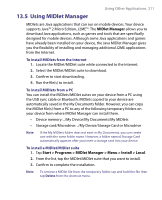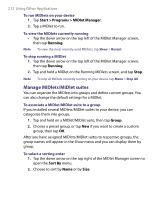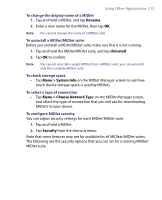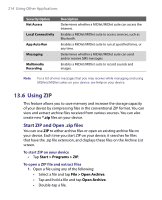HTC Advantage User Manual - Page 209
Tools > Go To, Tools > Zoom, Fit Screen, Fit Width, Tools > View, Tools > Find > Text
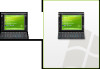 |
View all HTC Advantage manuals
Add to My Manuals
Save this manual to your list of manuals |
Page 209 highlights
Using Other Applications 209 To navigate through a PDF file You can do any of the following: • Tap the Up, Down, Right, and Left arrow keys on the horizontal and vertical scrollbars to move to the desired direction of the page. • Press NAVIGATION up, down, right, and left to move up or down a page or scroll through the pages. • Tap the space between the arrow keys and the scrollbar with your stylus to move one screen towards the desired position. • Tap and drag the scrollbar tab to quickly scroll through pages and jump to a desired page number. • Tap Tools > Go To and select an option to go to a specific page in a multi-page PDF file. To enlarge or reduce the display size 1. Open a PDF file you want to view. 2. Tap Tools > Zoom. 3. Select In or Out to enlarge or reduce the display size. Otherwise, select Fit Screen or Fit Width. 4. Select To % to set an arbitrary zoom ratio. To change page view and orientation 1. Open a PDF file you want to view. 2. Tap Tools > View. 3. Select an option to suit your view. To find text in a PDF file 1. Open a PDF file you want to view. 2. Tap Tools > Find > Text. 3. Enter the text to be searched. 4. Choose search parameters, such as Match case, Whole word, Backwards, and tap Find.