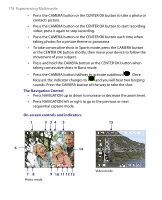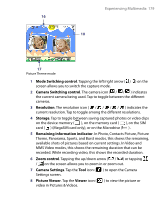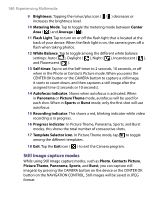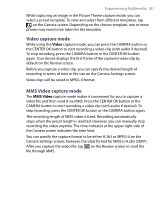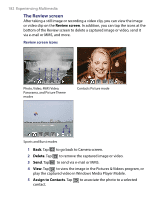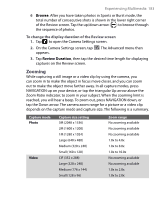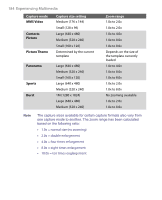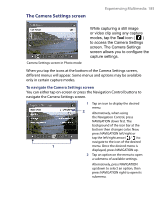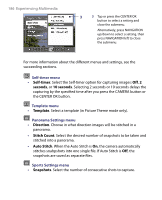HTC Advantage User Manual - Page 181
Video capture mode, Video, MMS Video - reviews
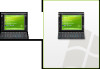 |
View all HTC Advantage manuals
Add to My Manuals
Save this manual to your list of manuals |
Page 181 highlights
Experiencing Multimedia 181 While capturing an image in the Picture Theme capture mode, you can select a preset template. To view and select from different templates, tap on the Camera screen. Depending on the chosen template, one or more photos may need to be taken for the template. Video capture mode While using the Video capture mode, you can press the CAMERA button or the CENTER OK button to start recording a video clip (with audio if desired). To stop recording, press the CAMERA button or the CENTER OK button again. Your device displays the first frame of the captured video clip by default on the Review screen. Before you capture a video clip, you can specify the desired length of recording in terms of time or file size on the Camera Settings screen. Video clips will be saved in MPEG-4 format. MMS Video capture mode The MMS Video capture mode makes it convenient for you to capture a video file and then send it via MMS. Press the CENTER OK button or the CAMERA button to start recording a video clip (with audio if desired). To stop recording, press the CENTER OK button or the CAMERA button again. The recording length of MMS video is fixed. Recording automatically stops when the preset length is reached. However, you can manually stop recording the video anytime. The time indicator at the upper right side of the Camera screen indicates the time limit. You can specify the capture format to be either H.263 or MPEG-4 on the Camera Settings screen; however, the ideal format for MMS is H.263 (3GPP). After you capture the video file, tap on the Review screen to send the file through MMS.