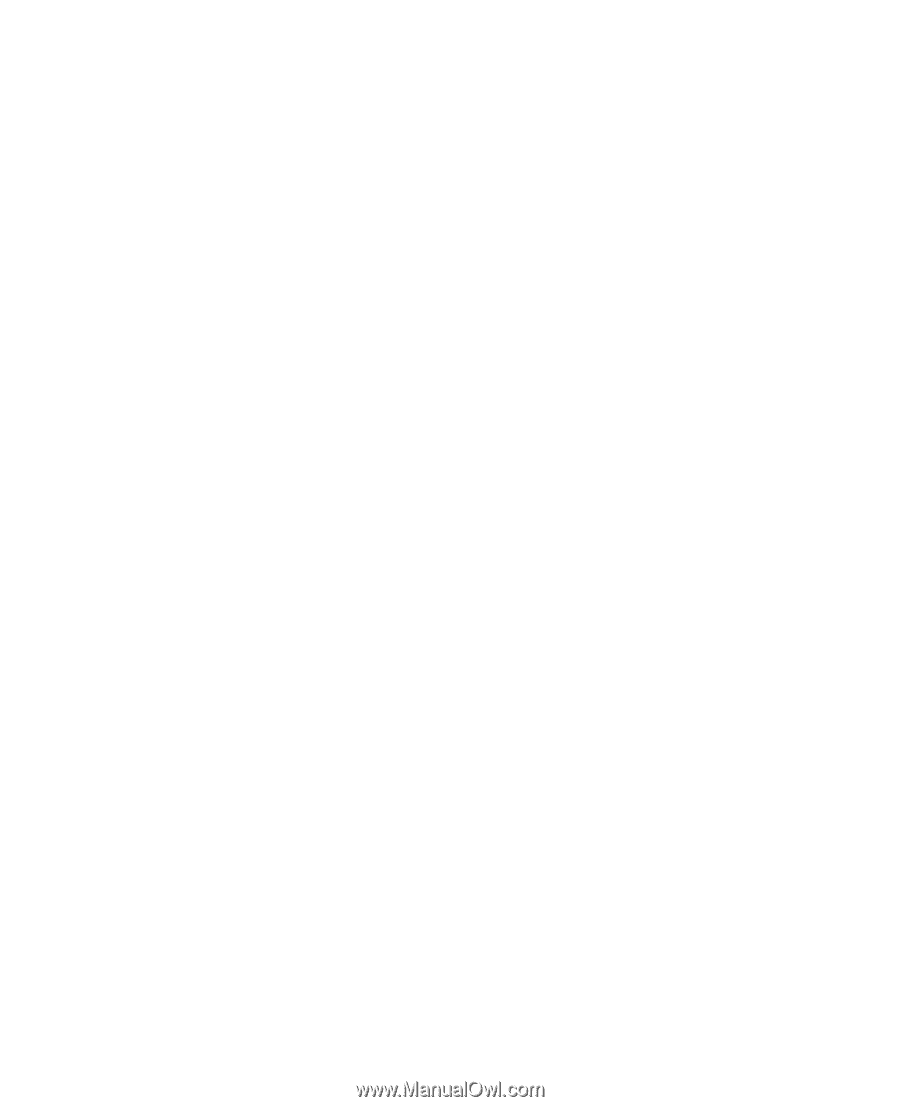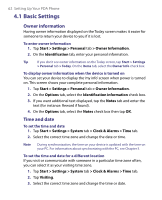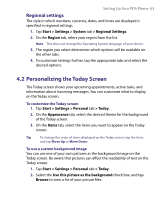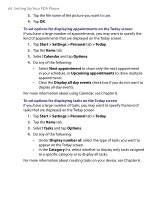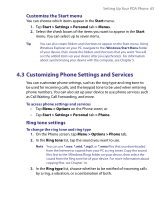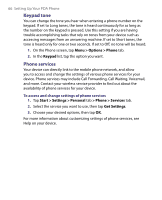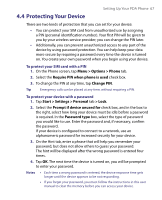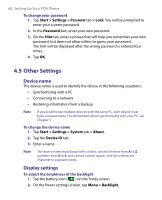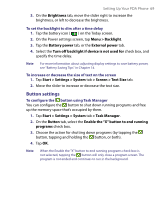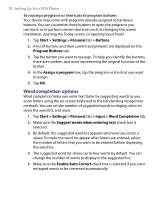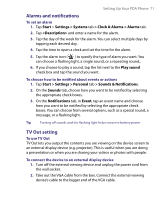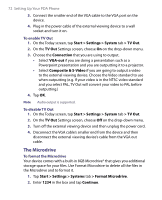HTC Advantage User Manual - Page 67
Protecting Your Device, Menu > Options > Phone
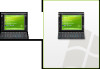 |
View all HTC Advantage manuals
Add to My Manuals
Save this manual to your list of manuals |
Page 67 highlights
Setting Up Your PDA Phone 67 4.4 Protecting Your Device There are two kinds of protection that you can set for your device: • You can protect your SIM card from unauthorized use by assigning a PIN (personal identification number). Your first PIN will be given to you by your wireless service provider; you can change the PIN later. • Additionally, you can prevent unauthorized access to any part of the device by using password protection. You can help keep your data more secure by requiring a password every time the device is turned on. You create your own password when you begin using your device. To protect your SIM card with a PIN 1. On the Phone screen, tap Menu > Options > Phone tab. 2. Select the Require PIN when phone is used check box. 3. To change the PIN at any time, tap Change PIN. Tip Emergency calls can be placed at any time, without requiring a PIN. To protect your device with a password 1. Tap Start > Settings > Personal tab > Lock. 2. Select the Prompt if device unused for check box, and in the box to the right, select how long your device must be idle before a password is required. In the Password type box, select the type of password you would like to use. Enter the password and, if necessary, confirm the password. If your device is configured to connect to a network, use an alphanumeric password for increased security for your device. 3. On the Hint tab, enter a phrase that will help you remember your password, but does not allow others to guess your password. The hint will be displayed after the wrong password is entered four times. 4. Tap OK. The next time the device is turned on, you will be prompted to enter your password. Notes • Each time a wrong password is entered, the device response time gets longer until the device appears to be not responding. • If you forget your password, you must follow the instructions in this user manual to clear the memory before you can access your device.