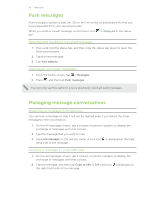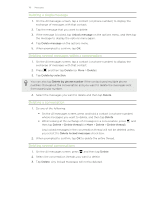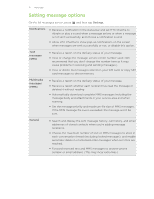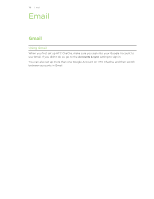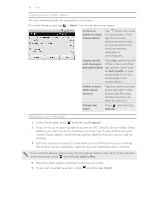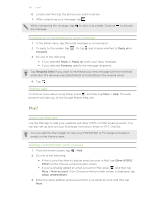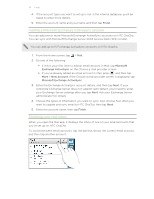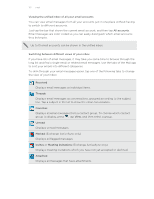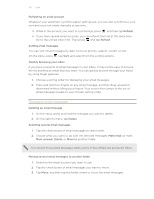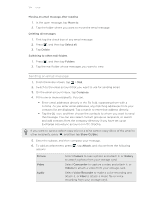HTC ChaCha User Guide - Page 119
Viewing your Gmail Inbox, Sending a new message, Add Cc/Bcc
 |
View all HTC ChaCha manuals
Add to My Manuals
Save this manual to your list of manuals |
Page 119 highlights
119 Email Viewing your Gmail Inbox All your received emails are delivered to your Inbox. From the Home screen, tap > Gmail. Your Gmail inbox then opens. Archive or delete multiple conversations Tap before the email or conversation. Then tap the onscreen buttons at the bottom to choose what to do with the selected messages or conversations. Display drafts, Tap Inbox at the top left sent messages, of the screen, and then and other labels tap another label (such as Sent, Drafts, or your created label) to view its messages and conversations. Switch to your other Gmail account Tap the current account at the top right of the screen, and then tap another account you want to switch to. Refresh the Inbox Press , and then tap Refresh. Sending a new message 1. In the Gmail inbox, press and then tap Compose. 2. If you've set up multiple Google Accounts on HTC ChaCha, choose which Gmail address you want to use for sending your email. Tap the box that shows your current Gmail address, and then tap another address that you want to use for sending. 3. Enter the message recipient's email address in the To field. If you are sending the email to several recipients, separate the email addresses with a comma. If you want to send a carbon copy (Cc) or a blind carbon copy (Bcc) of the email to other recipients, press and then tap Add Cc/Bcc. 4. Enter the email subject, and then compose your email. 5. If you want to attach a picture, press and then tap Attach.