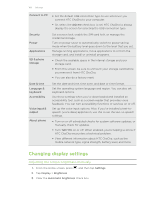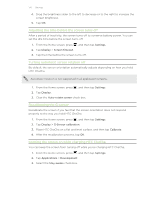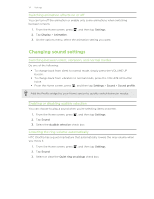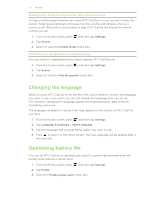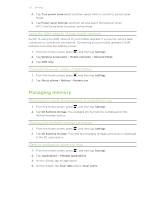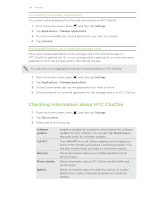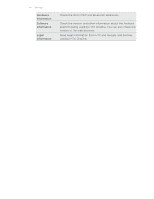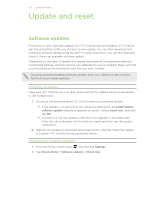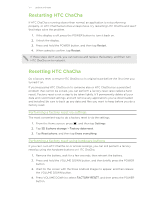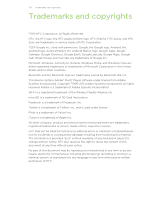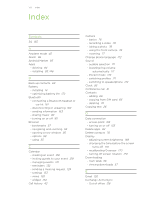HTC ChaCha User Guide - Page 174
Uninstalling third-party applications, Moving applications to or from the storage card
 |
View all HTC ChaCha manuals
Add to My Manuals
Save this manual to your list of manuals |
Page 174 highlights
174 Settings Uninstalling third-party applications You cannot uninstall applications that are preinstalled on HTC ChaCha. 1. From the Home screen, press , and then tap Settings. 2. Tap Applications > Manage applications. 3. On the Downloaded tab, tap the application you want to uninstall. 4. Tap Uninstall. Moving applications to or from the storage card Move downloaded applications to the storage card if the internal storage on HTC ChaCha is getting low. Or, if your storage card is getting full, you can also move applications from the storage card to the internal storage. You can only move applications that are not preinstalled on HTC ChaCha. 1. From the Home screen, press , and then tap Settings. 2. Tap Applications > Manage applications. 3. On the Downloaded tab, tap the application you want to move. 4. Choose whether to move the application to the storage card or to HTC ChaCha. Checking information about HTC ChaCha 1. From the Home screen, press 2. Tap About phone. 3. Select one of the following: , and then tap Settings. Software updates Tell HTC Network Phone identity Battery Enable or disable the automatic check feature for software updates for HTC ChaCha. You can also tap Check now to manually check for software updates. Turn Tell HTC on or off. When enabled, you're helping us know if HTC ChaCha encounters a technical problem. You can also choose when you want to send error reports. Check information about your mobile operator and its service status. Check information about HTC ChaCha and the SIM card you're using. Check information about the battery such as its current battery level, status, and what programs are using the battery.