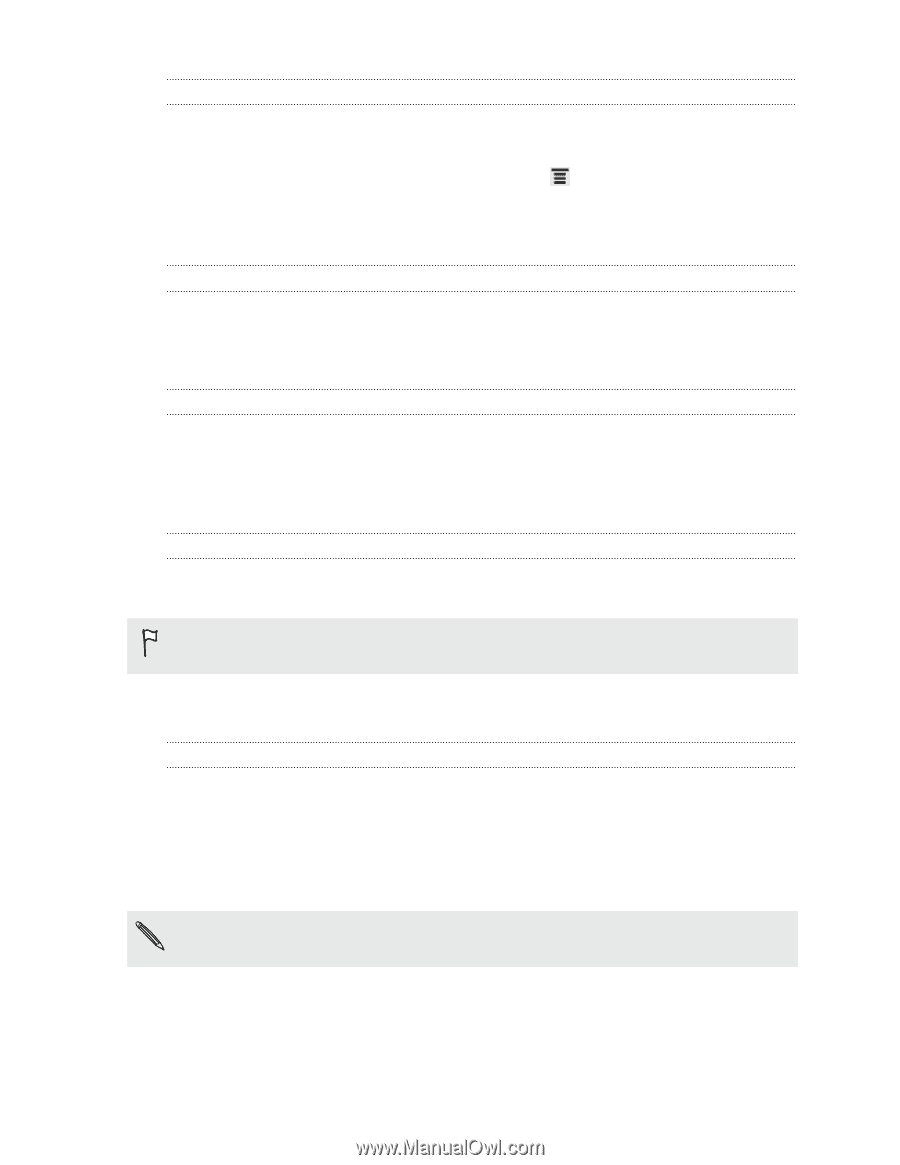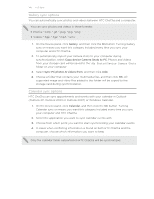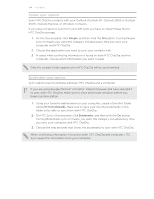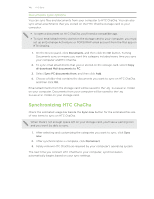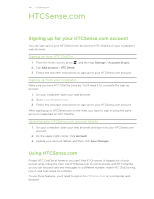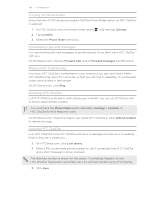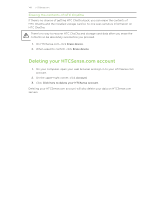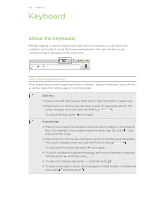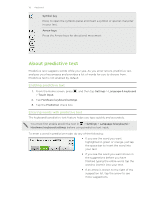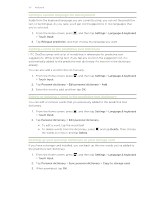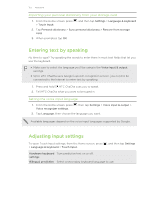HTC ChaCha User Guide - Page 148
Turning on Phone finder, Forwarding calls and messages, Making HTC ChaCha ring, Locating HTC ChaCha
 |
View all HTC ChaCha manuals
Add to My Manuals
Save this manual to your list of manuals |
Page 148 highlights
148 HTCSense.com Turning on Phone finder Some features of HTCSense.com require that the Phone finder option on HTC ChaCha is selected. 1. On HTC ChaCha, from the Home screen, press 2. Tap Location. 3. Select the Phone finder check box. , and then tap Settings. Forwarding calls and messages You can forward calls and messages to another phone if you don't have HTC ChaCha with you. On HTCSense.com, click the Forward calls and/or Forward messages On/Off switch. Making HTC ChaCha ring You know HTC ChaCha is somewhere in your home but you just can't find it. Make HTC ChaCha ring, even if it's on mute, so that you can find it. Hopefully, it's just buried under some clothes in the hamper. On HTCSense.com, click Ring. Locating HTC ChaCha Left HTC ChaCha somewhere while doing your errands? You can use HTCSense.com to find its approximate location. You must have the Phone finder option selected in Settings > Location on HTC ChaCha for this feature to work. On HTCSense.com, check the map to see where HTC ChaCha is. Click Refresh location to refresh the map. Locking HTC ChaCha Lost HTC ChaCha? Lock HTC ChaCha and show a message onscreen so if somebody finds it, they can contact you. 1. On HTCSense.com, click Lock device. 2. Enter a PIN, an alternate phone number to call if somebody finds HTC ChaCha, and a short message to show onscreen. The alternate number is shown on the screen. If somebody happens to find HTC ChaCha, that person can simply tap it to call that number using HTC ChaCha. 3. Click Save.