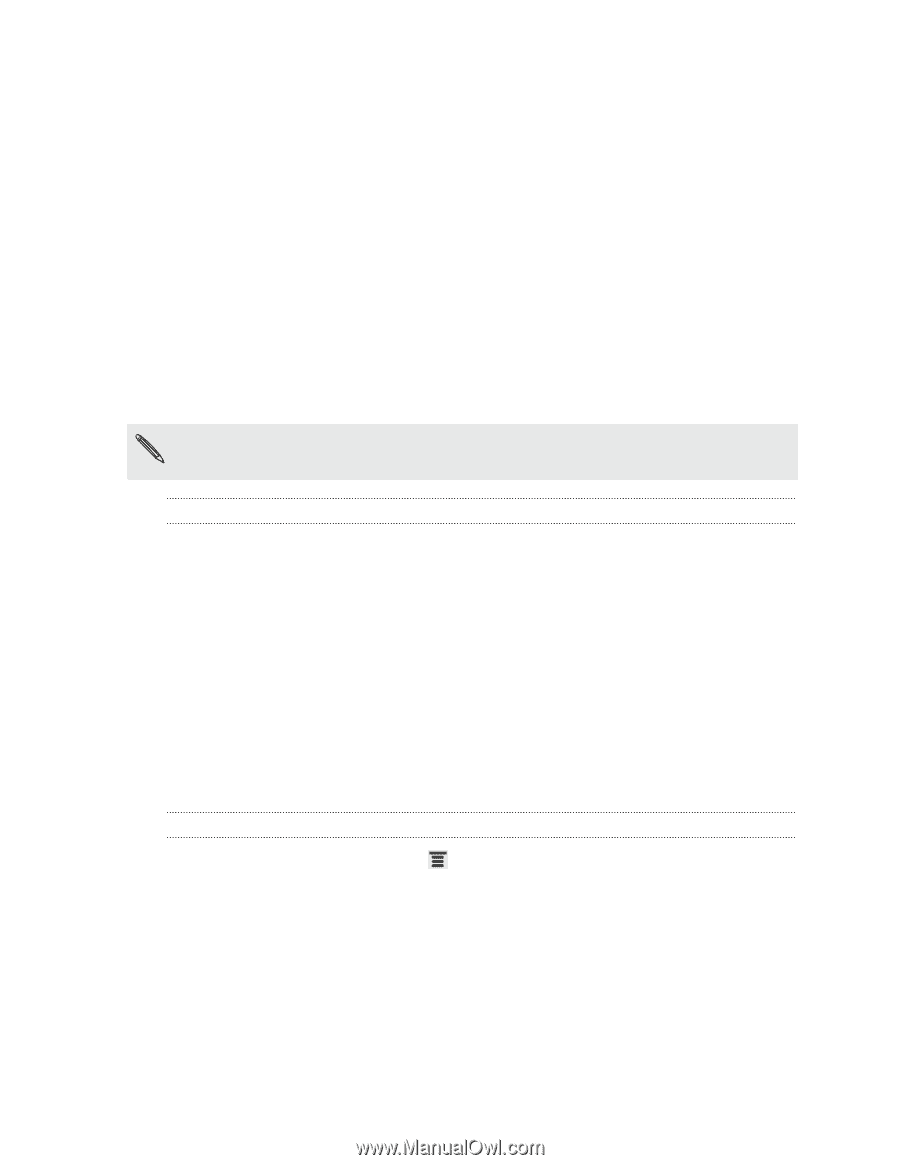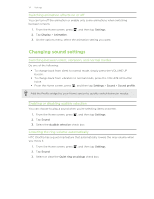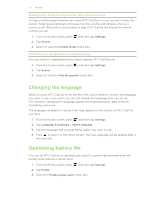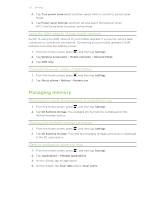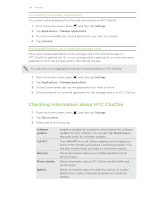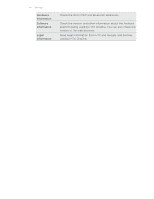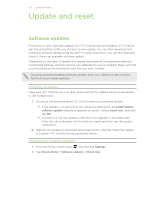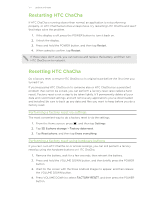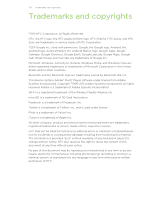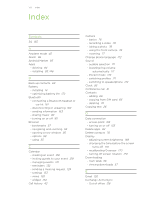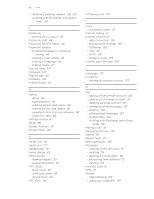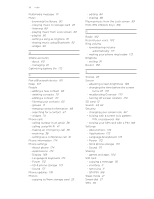HTC ChaCha User Guide - Page 176
Update and reset, Software updates, Installing an update, Checking for updates manually
 |
View all HTC ChaCha manuals
Add to My Manuals
Save this manual to your list of manuals |
Page 176 highlights
176 Update and reset Update and reset Software updates From time to time, software updates for HTC ChaCha may be available. HTC ChaCha can check and then notify you if there's a new update. You can then download and install the software update using the Wi-Fi or data connection. You can also manually check if there's an available software update. Depending on the type of update, the update may erase all your personal data and customized settings, and also remove any applications you've installed. Make sure that you've backed up the information and files you want to keep. Checking and downloading software updates may incur additional data transfer fees from your mobile operator. Installing an update Make sure HTC ChaCha has a storage card inserted. The update will be downloaded to the storage card. 1. Do any of the following after HTC ChaCha receives a software update: § If the display is on and you're not using any application, the Install system software update dialog box appears on screen. Select Install now, and then tap OK. § If you're in a call, the update notification icon appears in the status bar. After the call, slide open the Notifications panel, and then tap the update notification. 2. Wait for the update to download and install on HTC ChaCha. When the update is finished, HTC ChaCha will automatically restart. Checking for updates manually 1. From the Home screen, press , and then tap Settings. 2. Tap About phone > Software updates > Check now.