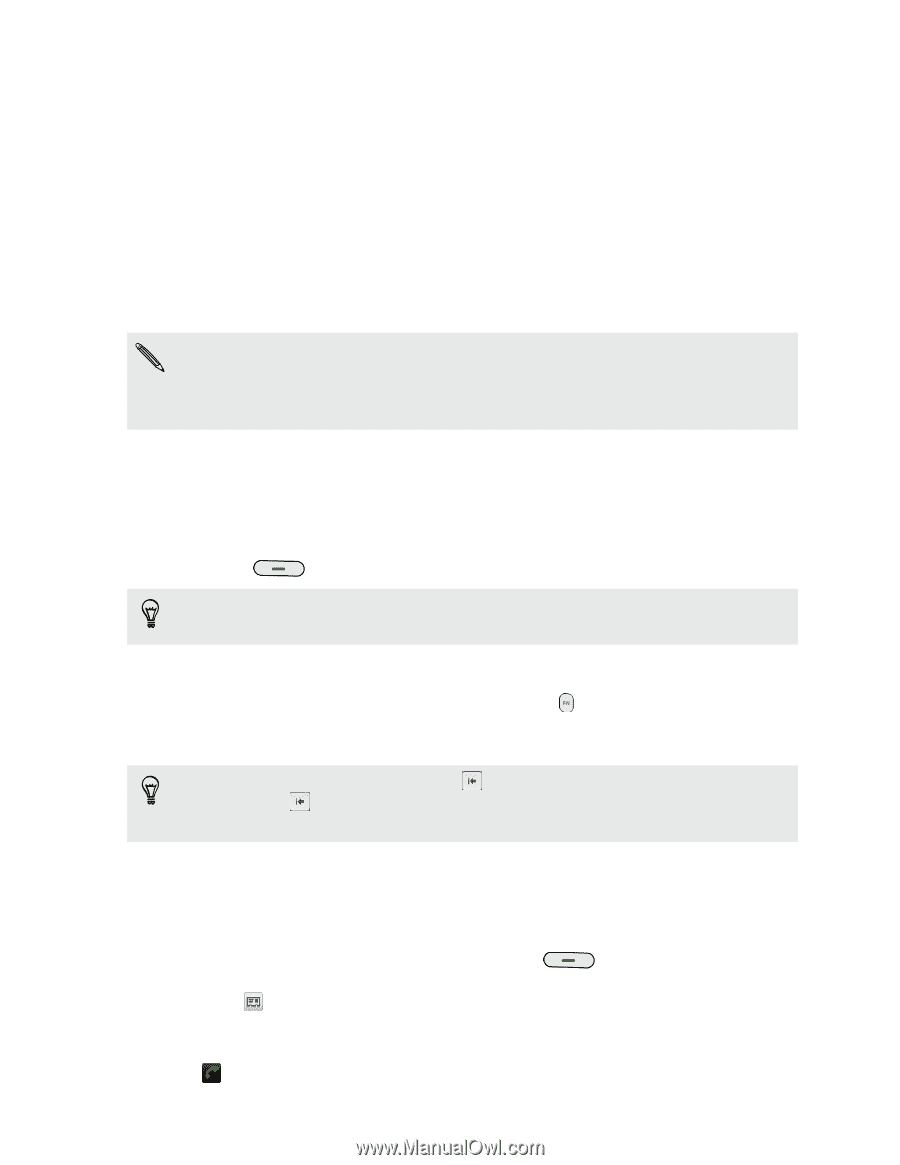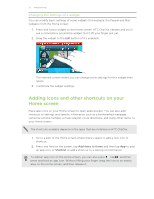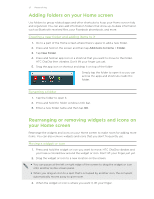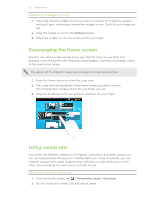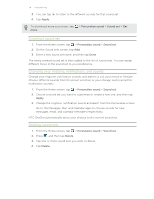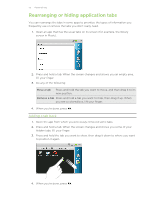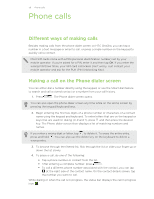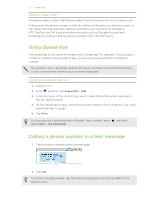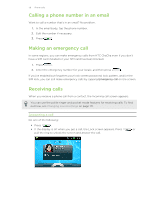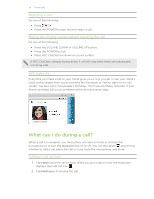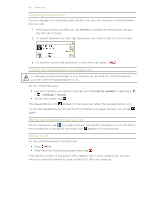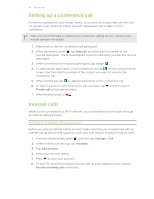HTC ChaCha User Guide - Page 36
Phone calls, Different ways of making calls, Making a call on the Phone dialer screen - s number
 |
View all HTC ChaCha manuals
Add to My Manuals
Save this manual to your list of manuals |
Page 36 highlights
36 Phone calls Phone calls Different ways of making calls Besides making calls from the phone dialer screen on HTC ChaCha, you can tap a number in a text message or email to call, or press a single number on the keypad to quickly call a contact. Most SIM cards come with a PIN (personal identification number) set by your mobile operator. If you're asked for a PIN, enter it and then tap OK. If you enter the wrong PIN three times, your SIM card is blocked. Don't worry. Just contact your mobile operator and ask for the PUK (PIN Unblocking Key). Making a call on the Phone dialer screen You can either dial a number directly using the keypad, or use the Smart dial feature to search and call a stored contact or a number from your call history. 1. Press . The Phone dialer screen opens. You can also open the phone dialer screen any time while on the Home screen by pressing the keypad/keyboard keys. 2. Begin entering the first few digits of a phone number or characters of a contact name using the keypad and keyboard. To enter letters that are on the keypad or keys that are used for dialing (0-9 and +), press and then press the desired key. The Phone dialer screen then displays a list of matching numbers and names. If you enter a wrong digit or letter, tap to delete it. To erase the entire entry, press and hold . You can also use the delete key on the keyboard to delete a wrong entry. 3. To browse through the filtered list, flick through the list or slide your finger up or down the list slowly. 4. To place a call, do one of the following: § Tap a phone number or contact from the list. § After entering a complete number, press . § To call a different phone number associated with the contact, you can tap at the right side of the contact name. On the contact details screen, tap the number you want to call. While dialing or when the call is in progress, the status bar displays the call in progress icon .