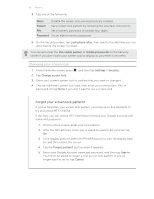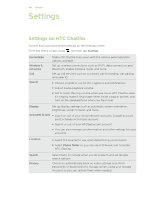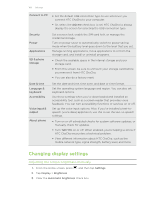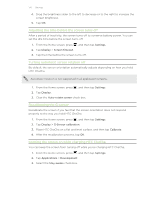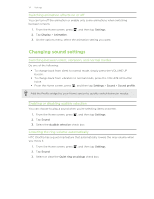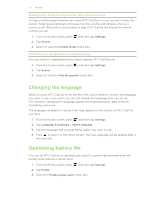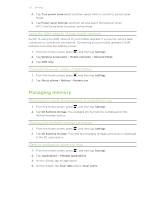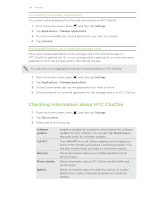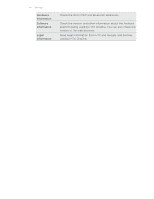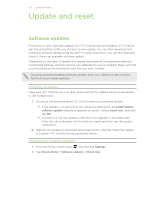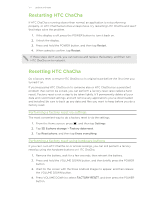HTC ChaCha User Guide - Page 172
Making HTC ChaCha ring louder with Pocket mode, Switching to speakerphone automatically
 |
View all HTC ChaCha manuals
Add to My Manuals
Save this manual to your list of manuals |
Page 172 highlights
172 Settings Making HTC ChaCha ring louder with Pocket mode To help avoid missing incoming calls when HTC ChaCha is in your pocket or bag, the pocket mode feature gradually increases the ring volume and vibrates when you receive a call. When not in your pocket or bag, HTC ChaCha will ring at the normal volume you set. 1. From the Home screen, press , and then tap Settings. 2. Tap Sound. 3. Select or clear the Pocket mode check box. Switching to speakerphone automatically You can switch to speakerphone by simply flipping HTC ChaCha over. 1. From the Home screen, press , and then tap Settings. 2. Tap Sound. 3. Select or clear the Flip for speaker check box. Changing the language When you turn HTC ChaCha on for the first time, you're asked to choose the language you want to use. If you want, you can still change the language after you set up HTC ChaCha. Changing the language adjusts the keyboard layout, date and time formatting, and more. The languages available to choose from may depend on the version of HTC ChaCha you have. 1. From the Home screen, press , and then tap Settings. 2. Tap Language & keyboard > Select language. 3. Tap the language and corresponding region you want to use. 4. Press to return to the Home screen. The new language will be applied after a few seconds. Optimizing battery life You can set HTC ChaCha to automatically switch to power saving mode when the battery level reaches a certain level. 1. From the Home screen, press , and then tap Settings. 2. Tap Power. 3. Select the Enable power saver check box.