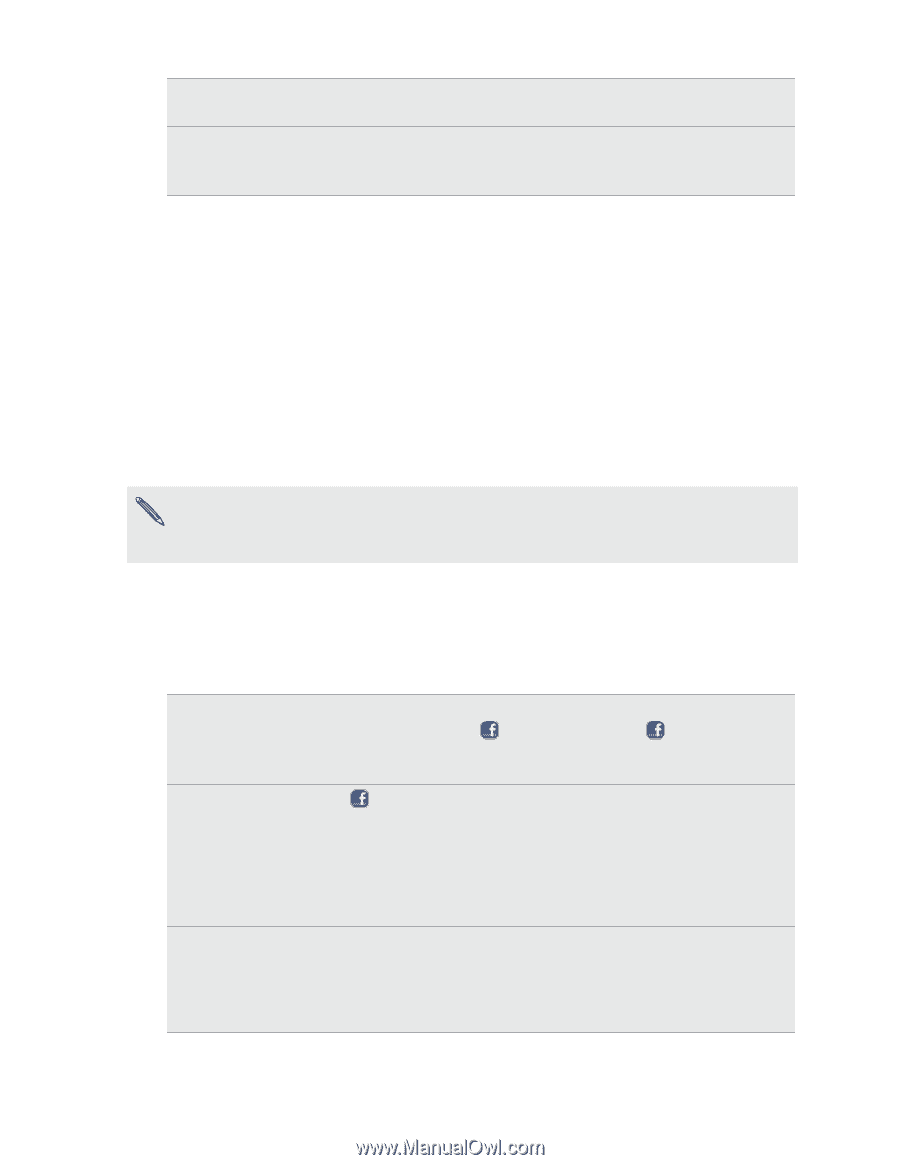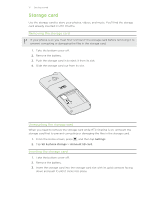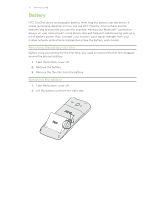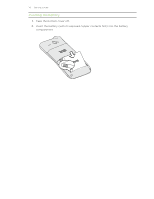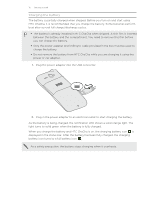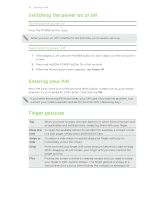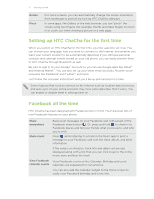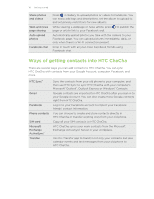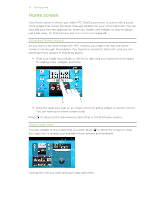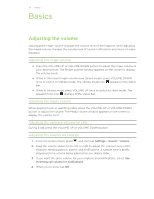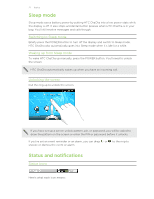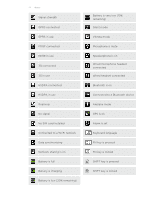HTC ChaCha User Guide - Page 17
Setting up HTC ChaCha for the first time, Facebook all the time, Rotate, Pinch, Share, everywhere - apps
 |
View all HTC ChaCha manuals
Add to My Manuals
Save this manual to your list of manuals |
Page 17 highlights
17 Getting started Rotate Pinch For some screens, you can automatically change the screen orientation from landscape to portrait by turning HTC ChaCha sideways. In some apps, like Gallery or the web browser, you can "pinch" the screen using two fingers (for example, thumb and index finger) to zoom in or zoom out when viewing a picture or a web page. Setting up HTC ChaCha for the first time When you switch on HTC ChaCha for the first time, you'll be asked to set it up. You can choose your language, how you want to connect to the Internet, and whether you want your current location to be automatically detected. If you still have personal contacts and calendar events stored on your old phone, you can easily transfer them to HTC ChaCha through Bluetooth as well. Be sure to sign in to your Google™ Account so you can use Google apps like Gmail™ and Android Market™. You can also set up your other email accounts, favorite social networks like Facebook® and Twitter™, and more. Just follow the onscreen instructions and you'll be up and running in no time. Some features that need to connect to the Internet such as location-based services and auto-sync of your online accounts may incur extra data fees. Don't worry. You can enable or disable them in settings later on. Facebook all the time HTC ChaCha has been designed with Facebook fans in mind. You'll discover lots of nice Facebook features on your phone. Share everywhere Share music View Facebook calendar events Easily post messages on your Facebook wall with a push of the Facebook share button . Or, press and hold to check in to Facebook places and tell your friends what you're up to, and who you're with. Press while listening to a track in the Music app to post a message to your Facebook wall with the track, album, and artist information. If the song is on Amazon, track info and album art are also displayed along with a link that you can click to go to the online music store and buy the track. View Facebook events on the Calendar. Birthday and event calendars are separated for convenience. You can also add the Calendar widget to the Home screen to easily view Facebook birthday and event info.