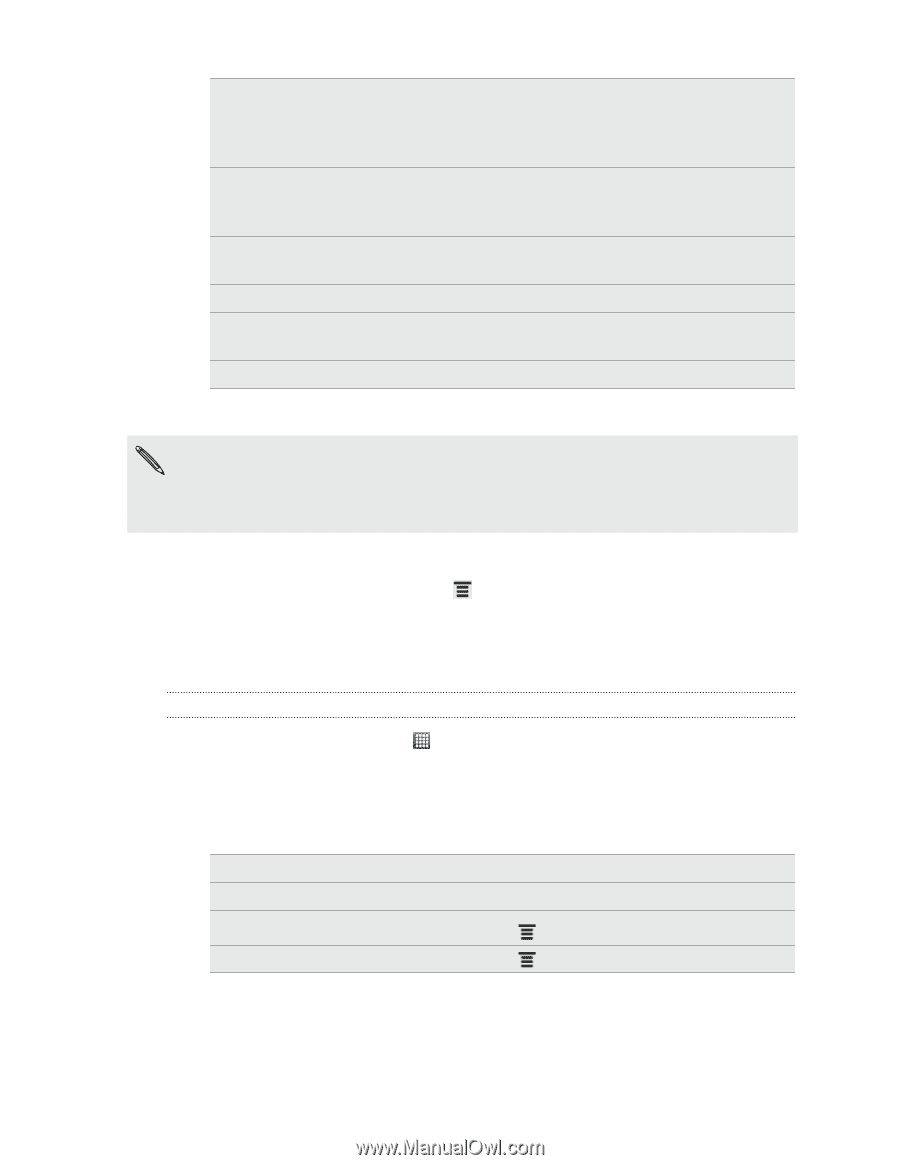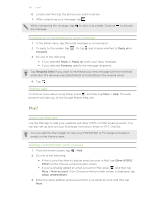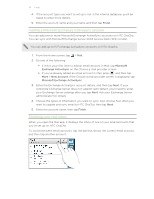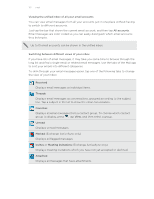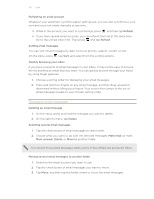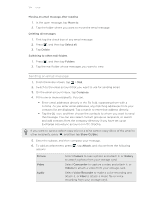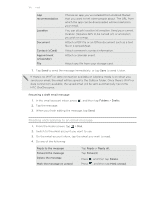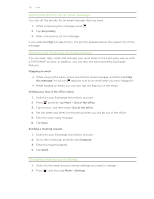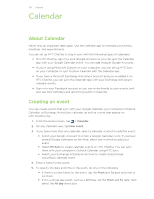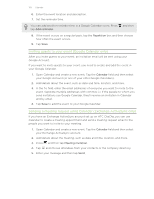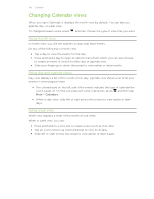HTC ChaCha User Guide - Page 125
Resuming a draft email message, Reading and replying to an email message, HTC ChaCha syncs.
 |
View all HTC ChaCha manuals
Add to My Manuals
Save this manual to your list of manuals |
Page 125 highlights
125 Email App recommendation Location Document Contact (vCard) Appointment (vCalendar) File Choose an app you've installed from Android Market that you want to tell other people about. The URL from which the app can be downloaded will be inserted in your email. You can attach location information. Send your current location (requires GPS to be turned on) or a location you pick on a map. Attach a PDF file or an Office document such as a text file or a spreadsheet. Attach someone's contact information. Attach a calendar event. Attach any file from your storage card. 7. Tap Send to send the message immediately, or tap Save to send it later. If there's no Wi-Fi or data connection available or Airplane mode is on when you send your email, the email will be saved to the Outbox folder. Once there's Wi-Fi or data connection available, the saved email will be sent automatically next time HTC ChaCha syncs. Resuming a draft email message 1. In the email account inbox, press , and then tap Folders > Drafts. 2. Tap the message. 3. When you finish editing the message, tap Send. Reading and replying to an email message 1. From the Home screen, tap > Mail. 2. Switch to the email account you want to use. 3. On the email account inbox, tap the email you want to read. 4. Do any of the following: Reply to the message Forward the message Delete the message Mark the message as unread Tap Reply or Reply all.. Tap Forward. Press Press and then tap Delete. , and then tap Mark unread.