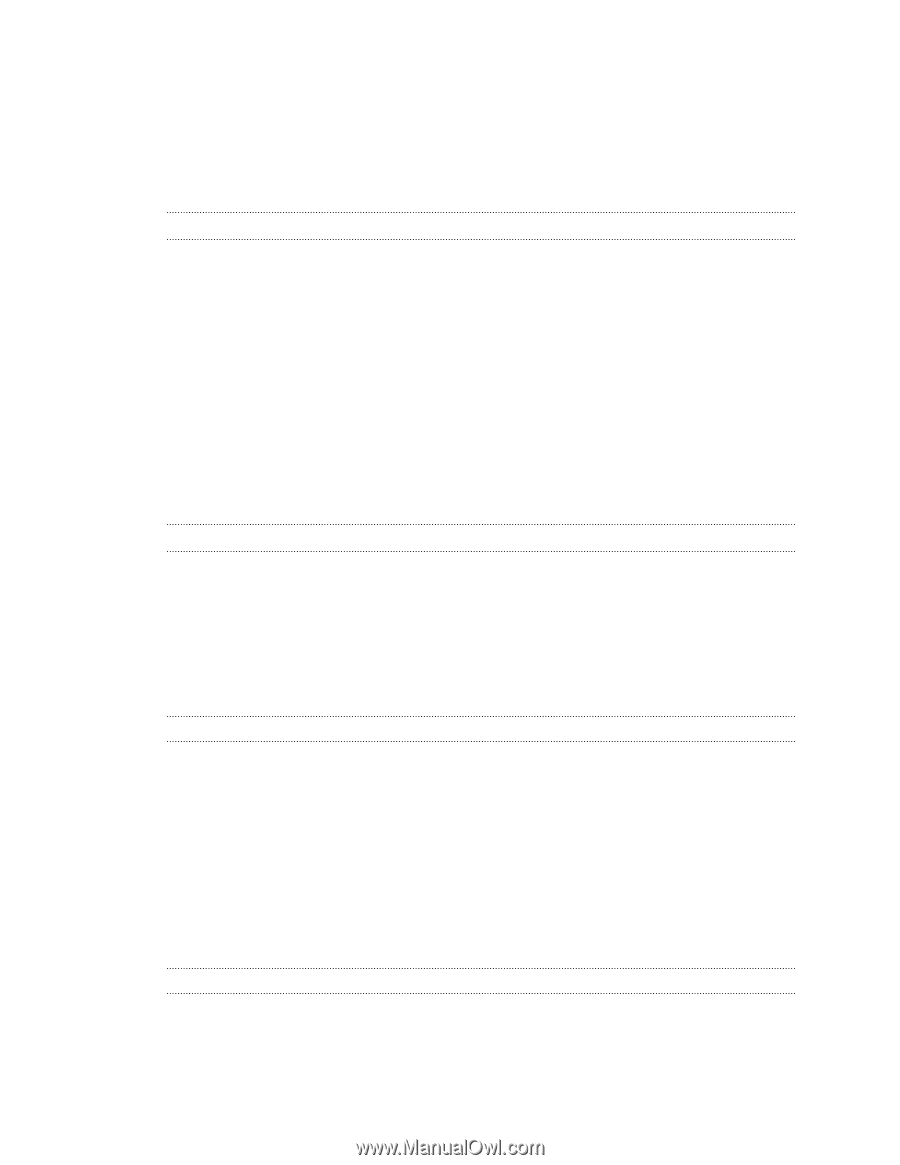HTC ChaCha User Guide - Page 2
Getting started, Basics, Personalizing, Phone calls
 |
View all HTC ChaCha manuals
Add to My Manuals
Save this manual to your list of manuals |
Page 2 highlights
2 Contents Contents Getting started Inside the box 8 HTC ChaCha 8 Bottom cover 10 SIM card 11 Storage card 12 Battery 13 Switching the power on or off 16 Entering your PIN 16 Finger gestures 16 Setting up HTC ChaCha for the first time 17 Facebook all the time 17 Ways of getting contacts into HTC ChaCha 18 Home screen 19 Basics Adjusting the volume 20 Sleep mode 21 Status and notifications 21 Notifications panel 24 Connecting HTC ChaCha to a computer 25 Copying files to or from the storage card 25 Copying text, looking up information, and sharing 26 Personalizing Making HTC ChaCha truly yours 28 Personalizing HTC ChaCha with scenes 28 Changing your wallpaper 29 Applying a new skin 30 Personalizing your Home screen with widgets 30 Adding icons and other shortcuts on your Home screen 31 Adding folders on your Home screen 32 Rearranging or removing widgets and icons on your Home screen 32 Rearranging the Home screen 33 Using sound sets 33 Rearranging or hiding application tabs 35 Phone calls Different ways of making calls 36 Making a call on the Phone dialer screen 36 Using Speed dial 37 Calling a phone number in a text message 37
-
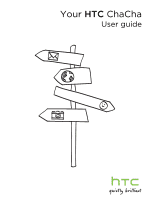 1
1 -
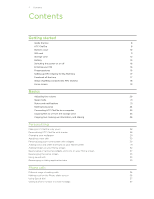 2
2 -
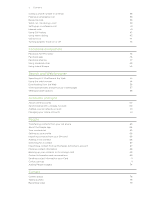 3
3 -
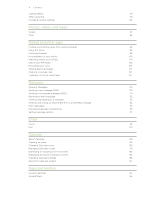 4
4 -
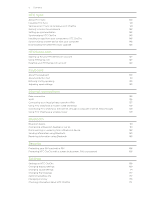 5
5 -
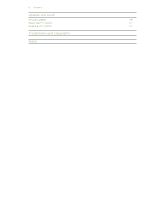 6
6 -
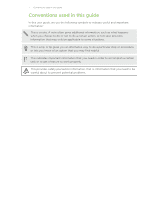 7
7 -
 8
8 -
 9
9 -
 10
10 -
 11
11 -
 12
12 -
 13
13 -
 14
14 -
 15
15 -
 16
16 -
 17
17 -
 18
18 -
 19
19 -
 20
20 -
 21
21 -
 22
22 -
 23
23 -
 24
24 -
 25
25 -
 26
26 -
 27
27 -
 28
28 -
 29
29 -
 30
30 -
 31
31 -
 32
32 -
 33
33 -
 34
34 -
 35
35 -
 36
36 -
 37
37 -
 38
38 -
 39
39 -
 40
40 -
 41
41 -
 42
42 -
 43
43 -
 44
44 -
 45
45 -
 46
46 -
 47
47 -
 48
48 -
 49
49 -
 50
50 -
 51
51 -
 52
52 -
 53
53 -
 54
54 -
 55
55 -
 56
56 -
 57
57 -
 58
58 -
 59
59 -
 60
60 -
 61
61 -
 62
62 -
 63
63 -
 64
64 -
 65
65 -
 66
66 -
 67
67 -
 68
68 -
 69
69 -
 70
70 -
 71
71 -
 72
72 -
 73
73 -
 74
74 -
 75
75 -
 76
76 -
 77
77 -
 78
78 -
 79
79 -
 80
80 -
 81
81 -
 82
82 -
 83
83 -
 84
84 -
 85
85 -
 86
86 -
 87
87 -
 88
88 -
 89
89 -
 90
90 -
 91
91 -
 92
92 -
 93
93 -
 94
94 -
 95
95 -
 96
96 -
 97
97 -
 98
98 -
 99
99 -
 100
100 -
 101
101 -
 102
102 -
 103
103 -
 104
104 -
 105
105 -
 106
106 -
 107
107 -
 108
108 -
 109
109 -
 110
110 -
 111
111 -
 112
112 -
 113
113 -
 114
114 -
 115
115 -
 116
116 -
 117
117 -
 118
118 -
 119
119 -
 120
120 -
 121
121 -
 122
122 -
 123
123 -
 124
124 -
 125
125 -
 126
126 -
 127
127 -
 128
128 -
 129
129 -
 130
130 -
 131
131 -
 132
132 -
 133
133 -
 134
134 -
 135
135 -
 136
136 -
 137
137 -
 138
138 -
 139
139 -
 140
140 -
 141
141 -
 142
142 -
 143
143 -
 144
144 -
 145
145 -
 146
146 -
 147
147 -
 148
148 -
 149
149 -
 150
150 -
 151
151 -
 152
152 -
 153
153 -
 154
154 -
 155
155 -
 156
156 -
 157
157 -
 158
158 -
 159
159 -
 160
160 -
 161
161 -
 162
162 -
 163
163 -
 164
164 -
 165
165 -
 166
166 -
 167
167 -
 168
168 -
 169
169 -
 170
170 -
 171
171 -
 172
172 -
 173
173 -
 174
174 -
 175
175 -
 176
176 -
 177
177 -
 178
178 -
 179
179 -
 180
180 -
 181
181 -
 182
182
 |
 |