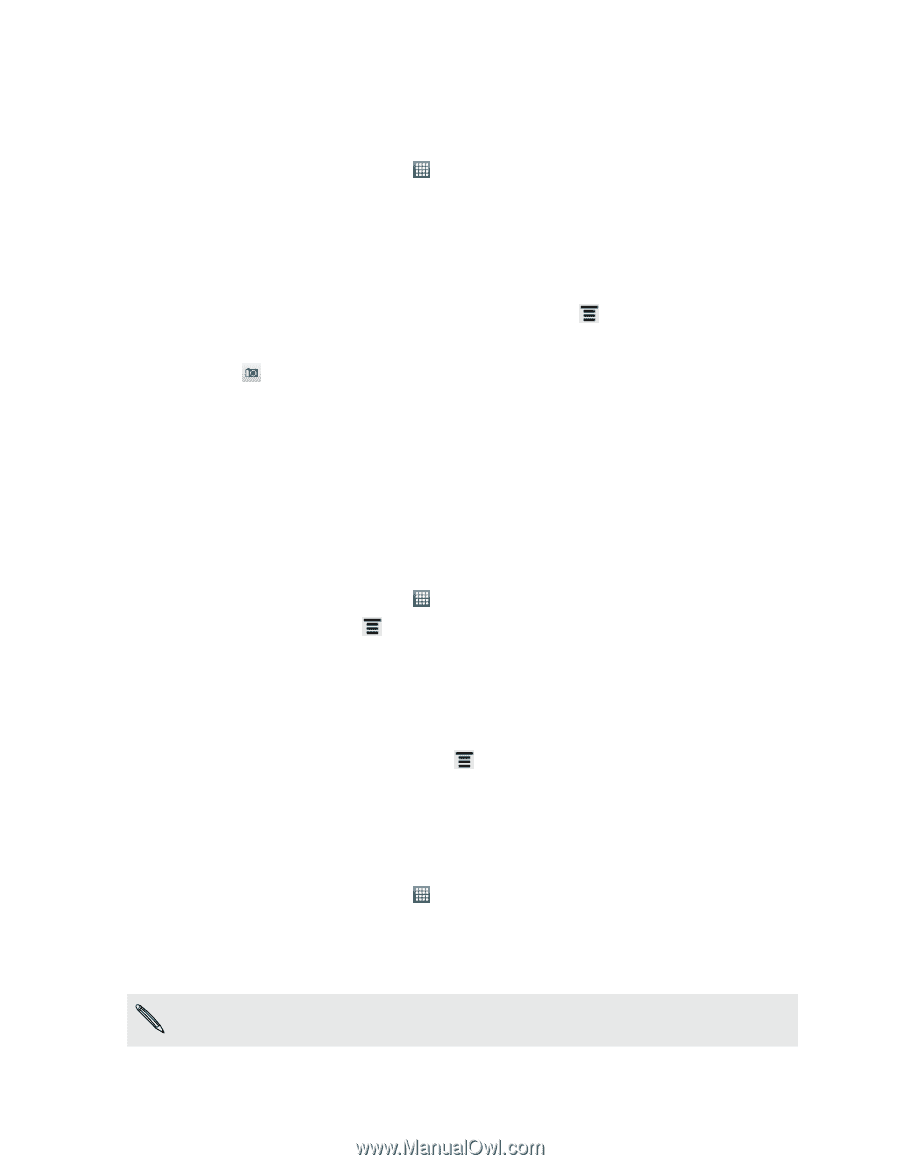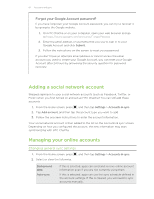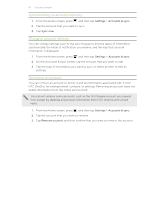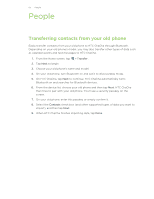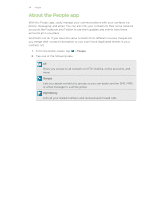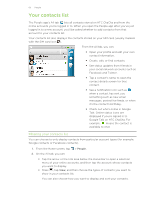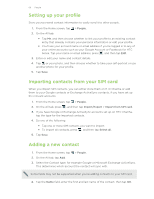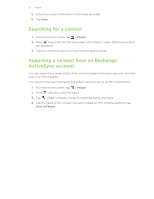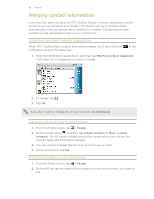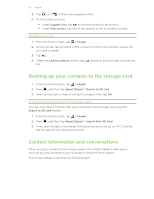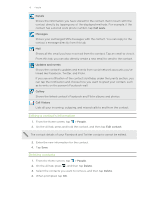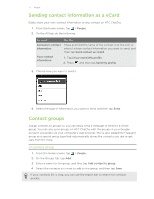HTC ChaCha User Guide - Page 66
Setting up your profile, Importing contacts from your SIM card, Adding a new contact
 |
View all HTC ChaCha manuals
Add to My Manuals
Save this manual to your list of manuals |
Page 66 highlights
66 People Setting up your profile Store your personal contact information to easily send it to other people. 1. From the Home screen, tap > People. 2. On the All tab: § Tap Me, and then choose whether to link your profile to an existing contact entry that already contains your personal information or edit your profile. § You'll see your account name or email address if you're logged in to any of your online accounts such as your Google Account or Facebook for HTC Sense. Tap your name or email address, press , and then tap Edit. 3. Enter or edit your name and contact details. 4. Tap or your photo, and then choose whether to take your self-portrait or use another photo for your profile. 5. Tap Save. Importing contacts from your SIM card When you import SIM contacts, you can either store them on HTC ChaCha or add them to your Google contacts or Exchange ActiveSync contacts, if you have set up the relevant accounts. 1. From the Home screen, tap > People. 2. On the All tab, press , and then tap Import/Export > Import from SIM card. 3. If you have Google or Exchange ActiveSync accounts set up on HTC ChaCha, tap the type for the imported contacts. 4. Do one of the following: § Tap one or more SIM contacts you want to import. § To import all contacts, press , and then tap Select all. 5. Tap Save. Adding a new contact 1. From the Home screen, tap > People. 2. On the All tab, tap Add. 3. Select the Contact type, for example Google or Microsoft Exchange ActiveSync. This determines which account the contact will sync with. Some fields may not be supported when you're adding contacts to your SIM card. 4. Tap the Name field, enter the first and last name of the contact, then tap OK.