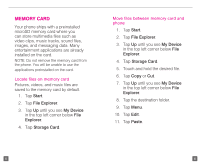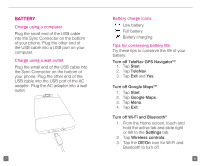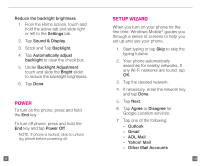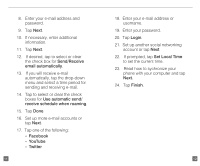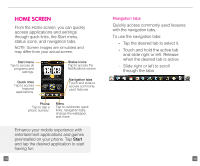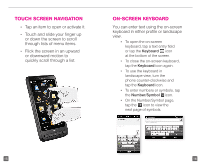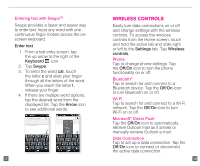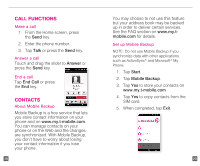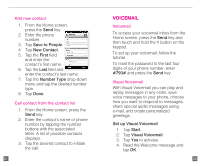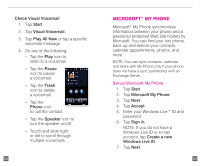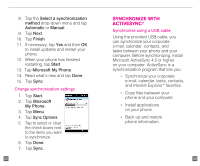HTC HD2 T-Mobile Start Guide - Page 10
Touch Screen Navigation, On-screen Keyboard
 |
View all HTC HD2 T-Mobile manuals
Add to My Manuals
Save this manual to your list of manuals |
Page 10 highlights
Touch screen Navigation n Tap an item to open or activate it. n Touch and slide your finger up or down the screen to scroll through lists of menu items. n Flick the screen in an upward or downward motion to quickly scroll through a list. On-screen keyboard You can enter text using the on-screen keyboard in either profile or landscape view. n To open the on-screen keyboard, tap a text entry field or tap the Keyboard icon at the bottom of the screen. n To close the on-screen keyboard, tap the Keyboard icon again. n To use the keyboard in landscape view, turn the phone counter-clockwise and tap the Keyboard icon. n To enter numbers or symbols, tap the Number/Symbol icon. n On the Number/Symbol page, tap the icon to view the next page of symbols. 15 16