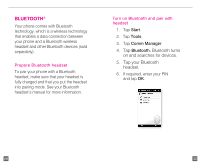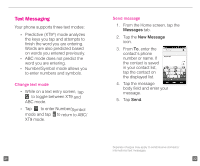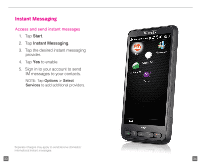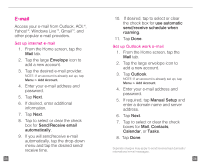HTC HD2 T-Mobile Start Guide - Page 22
Social Networking - update
 |
View all HTC HD2 T-Mobile manuals
Add to My Manuals
Save this manual to your list of manuals |
Page 22 highlights
Social Networking Your phone comes with Facebook® and TwitterTM social networking applications. Now you can update your status and view your friend's updates right from your phone. Facebook Login 1. Tap Start. 2. Tap Facebook. 3. Enter your e-mail address and password. 4. If desired, tap to select or clear the Save Login check box. 5. Tap Done. 6. Tap I Agree to the Facebook Terms of Use. Update status 1. While in Facebook, tap Menu. 2. Tap Update Status. 3. Enter your status update. 4. Tap Post. 39 Twitter Login 1. From the Home screen, touch and hold the active tab and slide left or right to the Twitter tab. 2. Tap the large T icon to login. 3. Enter your username or e-mail address. 4. Enter your password. 5. Tap Login. Update status 1. While in Twitter, tap the What are you doing? text box. 2. Enter your message. 3. Tap Update. 40