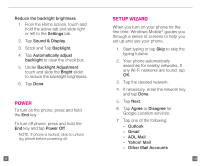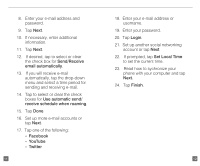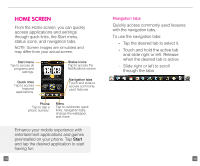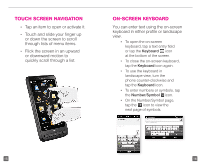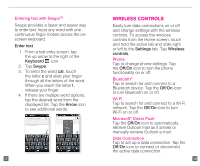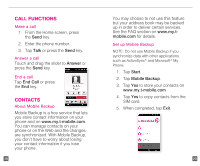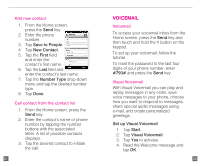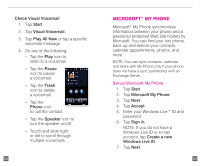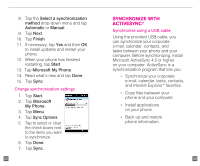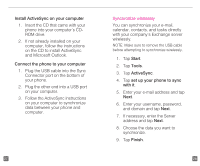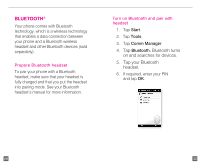HTC HD2 T-Mobile Start Guide - Page 12
Call Functions, Contacts - touch
 |
View all HTC HD2 T-Mobile manuals
Add to My Manuals
Save this manual to your list of manuals |
Page 12 highlights
Call Functions Make a call 1. From the Home screen, press the Send key. 2. Enter the phone number. 3. Tap Talk or press the Send key. Answer a call Touch and drag the slider to Answer or press the Send key. End a call Tap End Call or press the End key. Contacts About Mobile Backup Mobile Backup is a free service that lets you store contact information on your phone and on www.my.t-mobile.com. You can manage contacts on your phone or on the Web and the changes are synchronized. With Mobile Backup, you don't have to worry about losing your contact information if you lose your phone. 19 You may choose to not use this feature but your address book may be backed up in order to deliver certain services. See the FAQ section on www.my.tmobile.com for details. Set up Mobile Backup NOTE: Do not use Mobile Backup if you synchronize data with other applications such as ActiveSync® and Microsoft® My Phone. 1. Tap Start. 2. Tap Mobile Backup. 3. Tap Yes to store your contacts on www.my.t-mobile.com. 4. Tap Yes to copy contacts from the SIM card. 5. When completed, tap Exit. 20