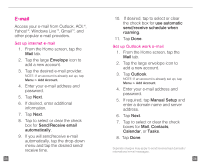HTC HD2 T-Mobile Start Guide - Page 25
Location
 |
View all HTC HD2 T-Mobile manuals
Add to My Manuals
Save this manual to your list of manuals |
Page 25 highlights
Location TeleNav GPS Navigator™ Sign up 1. Tap Start. 2. Tap TeleNav. 3. Read the Terms of Service and tap Accept. 4. Tap First Name and enter your first name. 5. Tap Last Name and enter your Last Name. 6. If desired, tap Email and enter your e-mail address. 7. Tap Go. 8. Tap Get Your 1st 60 Days Free. NOTE: The free trial is only for new TeleNav subscribers. 9. Read the warning message and tap Go. Find a location 1. While in TeleNav, tap Search. 2. Tap Type It. You can also tap Speak It to use speech recognition. 45 3. Tap Find to enter a business name or street address or tap Category and tap the desired category. 4. Tap Where to enter a location different than your current location. 5. Tap Submit. Get directions 1. While in TeleNav, tap Drive To. 2. Tap the desired category. 3. Tap Type It. You can also tap Speak It to use speech recognition. 4. Enter the location. 5. Tap Done. When you sign up for TeleNav GPS Navigator, you get the first 60 days for free. If you do not cancel the service within the first 60 days, you will be automatically charged a monthly fee for the service. TeleNav is a registered trademark and TeleNav GPS Navigator is a trademark of TeleNav, Inc. 46