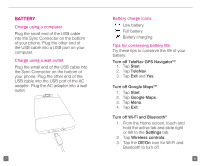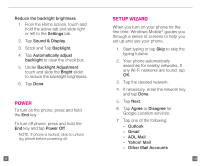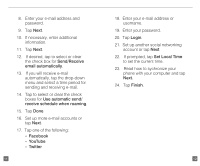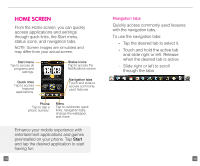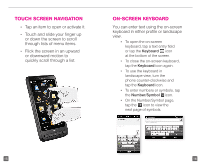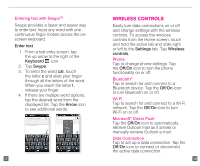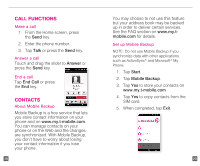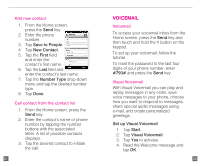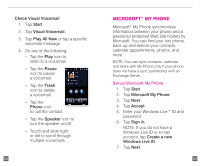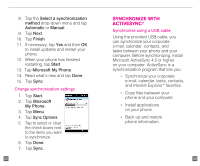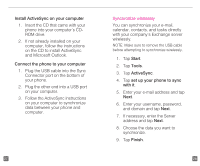HTC HD2 T-Mobile Start Guide - Page 11
Wireless Controls - data settings
 |
View all HTC HD2 T-Mobile manuals
Add to My Manuals
Save this manual to your list of manuals |
Page 11 highlights
Entering text with SwypeTM Swype provides a faster and easier way to enter text. Input any word with one continuous finger motion across the onscreen keyboard. Enter text 1. From a text entry screen, tap the up arrow to the right of the Keyboard icon. 2. Tap Swype. 3. To enter the word cat, touch the letter c and slide your finger through all the letters of the word. When you reach the letter t, release your finger. 4. If there are multiple word options, tap the desired word from the displayed list. Tap the Arrow icon to see additional words. 17 Wireless controls Easily turn data connections on or off and change settings with the wireless controls. To access the wireless controls from the Home screen, touch and hold the active tab and slide right or left to the Settings tab. Tap Wireless controls. Phone Tap to change phone settings. Tap the Off/On icon to turn the phone functionality on or off. Bluetooth® Tap to search for and connect to a Bluetooth device. Tap the Off/On icon to turn Bluetooth on or off. Wi-Fi Tap to search for and connect to a Wi-Fi network. Tap the Off/On icon to turn Wi-Fi on or off. Microsoft® Direct Push Tap the Off/On icon to automatically retrieve Outlook mail as it arrives or manually retrieve Outlook e-mail. Data Connection Tap to set up a data connection. Tap the Off/On icon to connect or disconnect the active data connection. 18