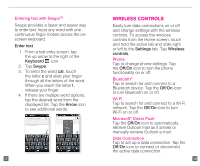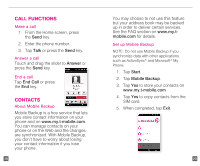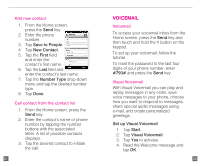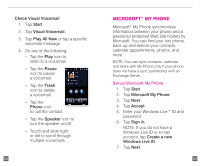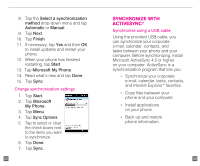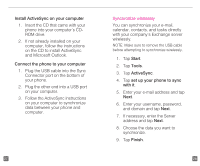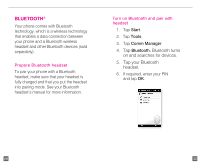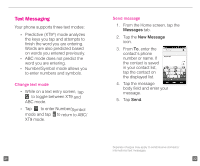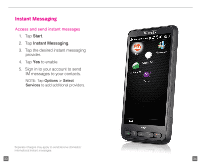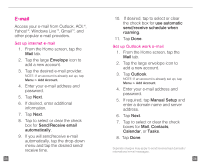HTC HD2 T-Mobile Start Guide - Page 16
and Microsoft Outlook.
 |
View all HTC HD2 T-Mobile manuals
Add to My Manuals
Save this manual to your list of manuals |
Page 16 highlights
Install ActiveSync on your computer 1. Insert the CD that came with your phone into your computer's CDROM drive. 2. If not already installed on your computer, follow the instructions on the CD to install ActiveSync and Microsoft Outlook. Connect the phone to your computer 1. Plug the USB cable into the Sync Connector port on the bottom of your phone. 2. Plug the other end into a USB port on your computer. 3. Follow the ActiveSync instructions on your computer to synchronize data between your phone and computer. 27 Synchronize wirelessly You can synchronize your e-mail, calendar, contacts, and tasks directly with your company's Exchange server wirelessly. NOTE: Make sure to remove the USB cable before attempting to synchronize wirelessly. 1. Tap Start. 2. Tap Tools. 3. Tap ActiveSync. 4. Tap set up your phone to sync with it. 5. Enter your e-mail address and tap Next. 6. Enter your username, password, and domain and tap Next. 7. If necessary, enter the Server address and tap Next. 8. Choose the data you want to synchronize. 9. Tap Finish. 28