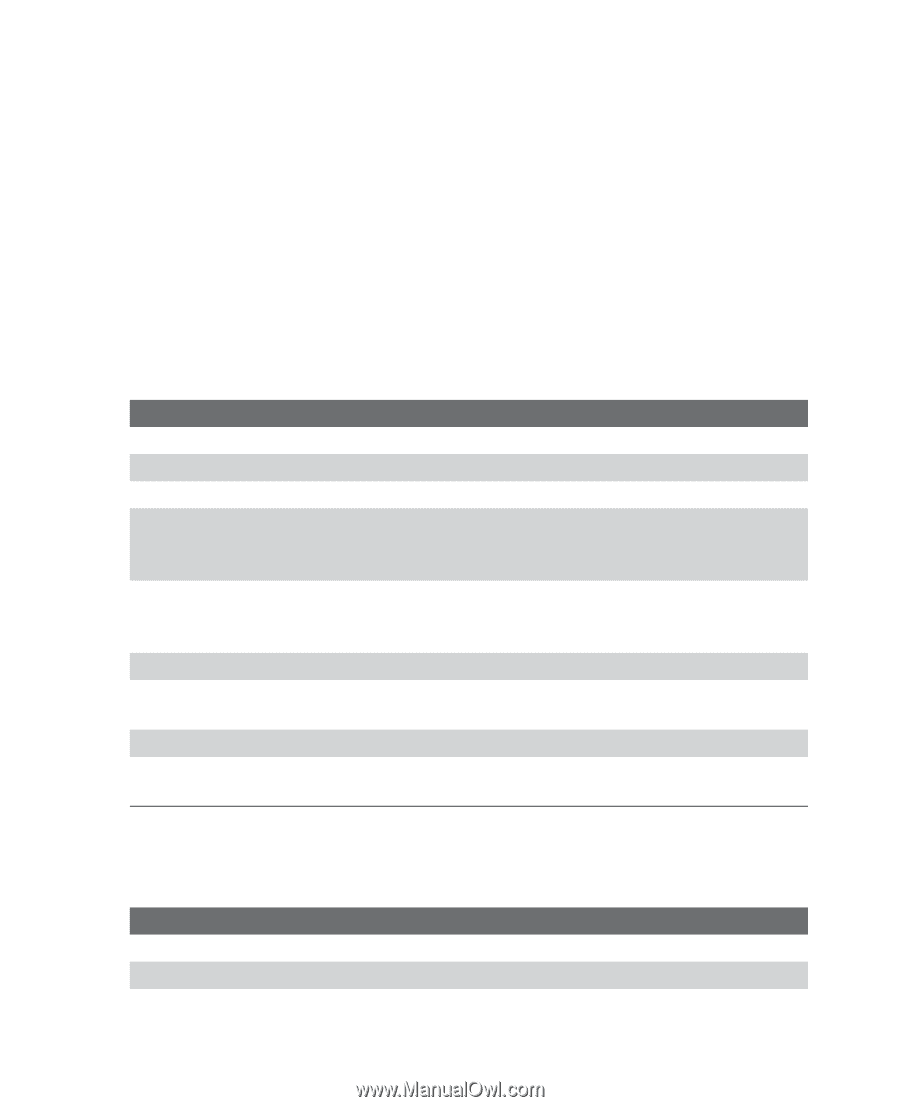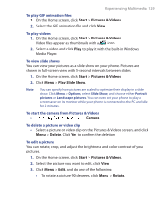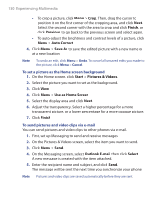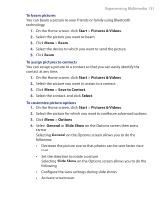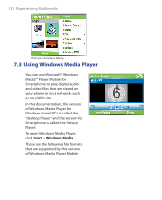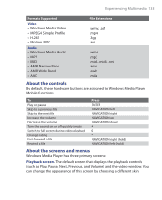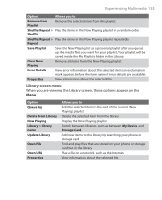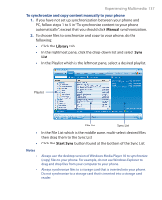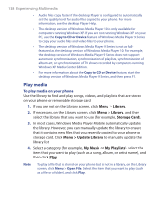HTC S620 User Manual - Page 134
Now Playing screen., Library screen., Playback screen menu, TV, and My Playlists.
 |
UPC - 610214613455
View all HTC S620 manuals
Add to My Manuals
Save this manual to your list of manuals |
Page 134 highlights
134 Experiencing Multimedia Now Playing screen. The screen that displays the Now Playing playlist. This special playlist indicates the current file being played and files that are queued up to play next. Library screen. The screen that lets you quickly find your audio files, video files, and playlists. It contains categories such as My Music, My Videos, My TV, and My Playlists. At the bottom of each screen is a Menu. The commands on this menu vary, depending upon which screen you are viewing. Playback screen menu When you are viewing the Playback screen, these options appear on the Menu. Option Library Play/Pause Stop Shuffle/ Repeat > Shuffle Shuffle/ Repeat > Repeat Full Screen Options Properties About Allows you to Display the Library screen so you can choose a file to play. Start or pause playback. Stop playback. Play the items in the Now Playing playlist in random order. Play the items in the Now Playing playlist repeatedly. When a video is playing, display it by using the entire screen. Adjust various Windows Media Player Mobile options, including network, skin, and hardware button options. Display information about the currently playing file. Display information about Windows Media Player Mobile, such as the version number. Now Playing screen menu When you are viewing the Now Playing screen, these options appear on the Menu. Option Library Move Up Move Down Allows you to Display the Library screen so you can choose a file to play. Move the selected item up in the playlist order. Move the selected item down in the playlist order.