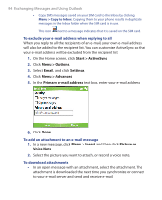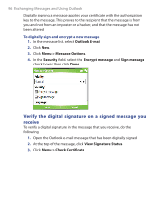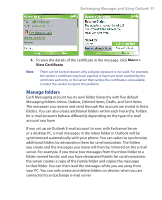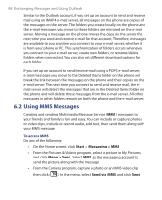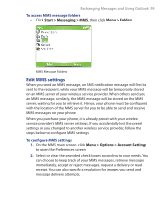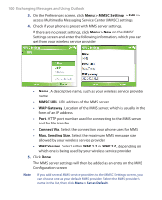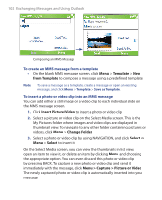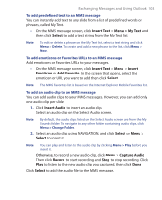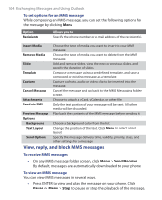HTC S620 User Manual - Page 99
Edit MMS settings, Start > Messaging > MMS, Menu > Folders
 |
UPC - 610214613455
View all HTC S620 manuals
Add to My Manuals
Save this manual to your list of manuals |
Page 99 highlights
Exchanging Messages and Using Outlook 99 To access MMS message folders • Click Start > Messaging > MMS, then click Menu > Folders. MMS Message Folders Edit MMS settings When you send an MMS message, an SMS notification message will first be sent to the recipient, while your MMS message will be temporarily stored on an MMS server of your wireless service provider. When others send you an MMS message, similarly, the MMS message will be stored on the MMS server, waiting for you to retrieve it. Hence, your phone must be configured with the location of the MMS server for you to be able to send and receive MMS messages on your phone. When you purchase your phone, it is already preset with your wireless service provider's MMS server settings. If you accidentally lost the preset settings or you changed to another wireless service provider, follow the steps below to configure MMS settings. To configure MMS settings 1. On the MMS main screen, click Menu > Options > Account Settings to open the Preferences screen. 2. Select or clear the provided check boxes according to your needs. You can choose to keep track of your MMS messages, retrieve messages immediately, accept or reject messages, request a delivery or read receipt. You can also specify a resolution for images you send and message delivery attempts.