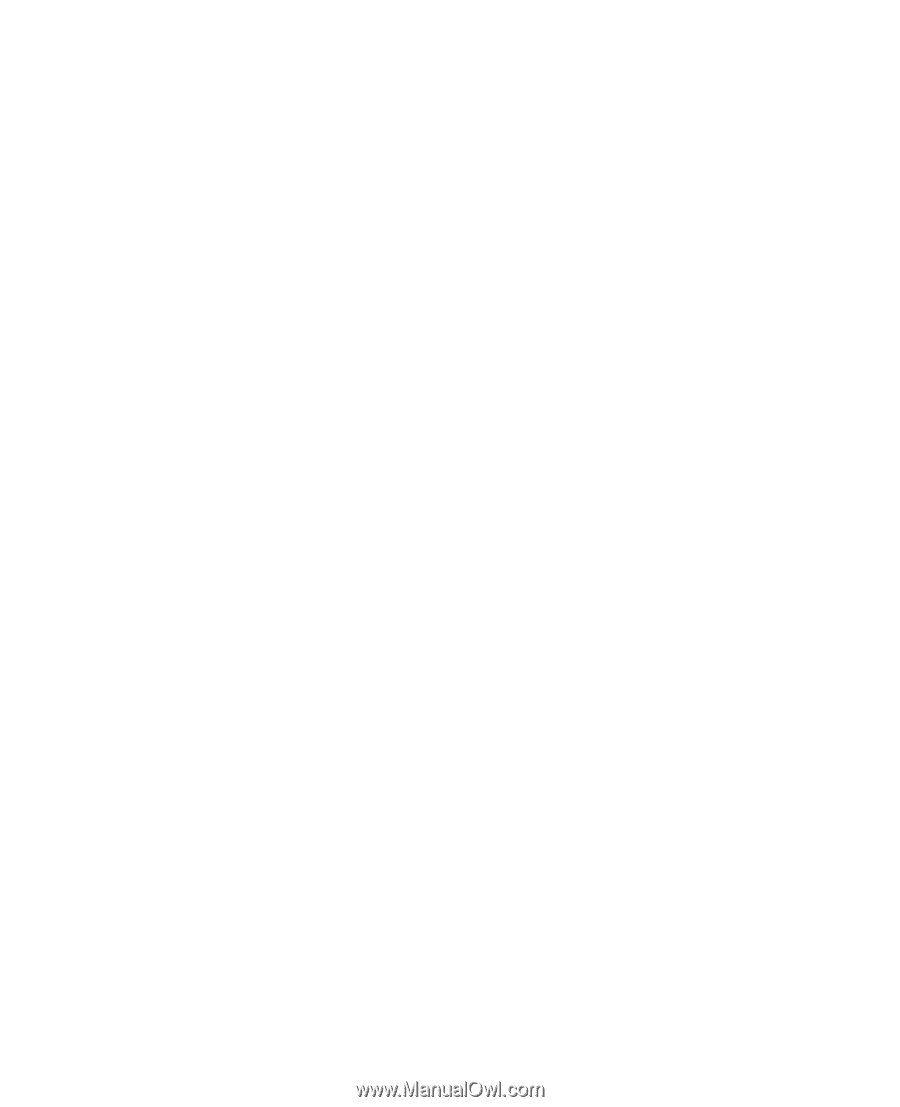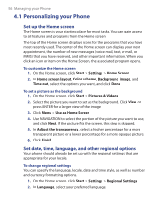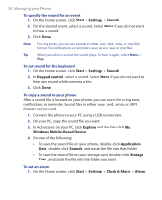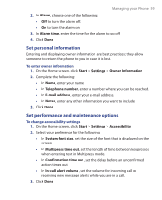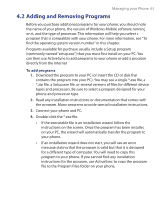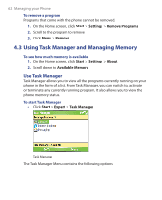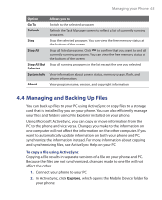HTC S620 User Manual - Page 61
Adding and Removing Programs, Managing your Phone - software download
 |
UPC - 610214613455
View all HTC S620 manuals
Add to My Manuals
Save this manual to your list of manuals |
Page 61 highlights
Managing your Phone 61 4.2 Adding and Removing Programs Before you purchase additional programs for your phone, you should note the name of your phone, the version of Windows Mobile software running on it, and the type of processor. This information will help you select a program that is compatible with your phone. For more information, see "To find the operating system version number" in this chapter. Programs available for purchase usually include a Setup program (commonly named "setup.exe") that you must first install on your PC. You can then use ActiveSync to add programs to your phone or add a program directly from the Internet. To add programs 1. Download the program to your PC (or insert the CD or disk that contains the program into your PC). You may see a single *.exe file, a *.zip file, a Setup.exe file, or several versions of files for different device types and processors. Be sure to select a program designed for your phone and processor type. 2. Read any installation instructions or documentation that comes with the program. Many programs provide special installation instructions. 3. Connect your phone and PC. 4. Double-click the *.exe file. • If the executable file is an installation wizard, follow the instructions on the screen. Once the program has been installed on your PC, the wizard will automatically transfer the program to your phone. • If an installation wizard does not start, you will see an error message stating that the program is valid but that it is designed for a different type of computer. You will need to copy this program to your phone. If you cannot find any installation instructions for the program, use ActiveSync to copy the program file to the Program Files folder on your phone.