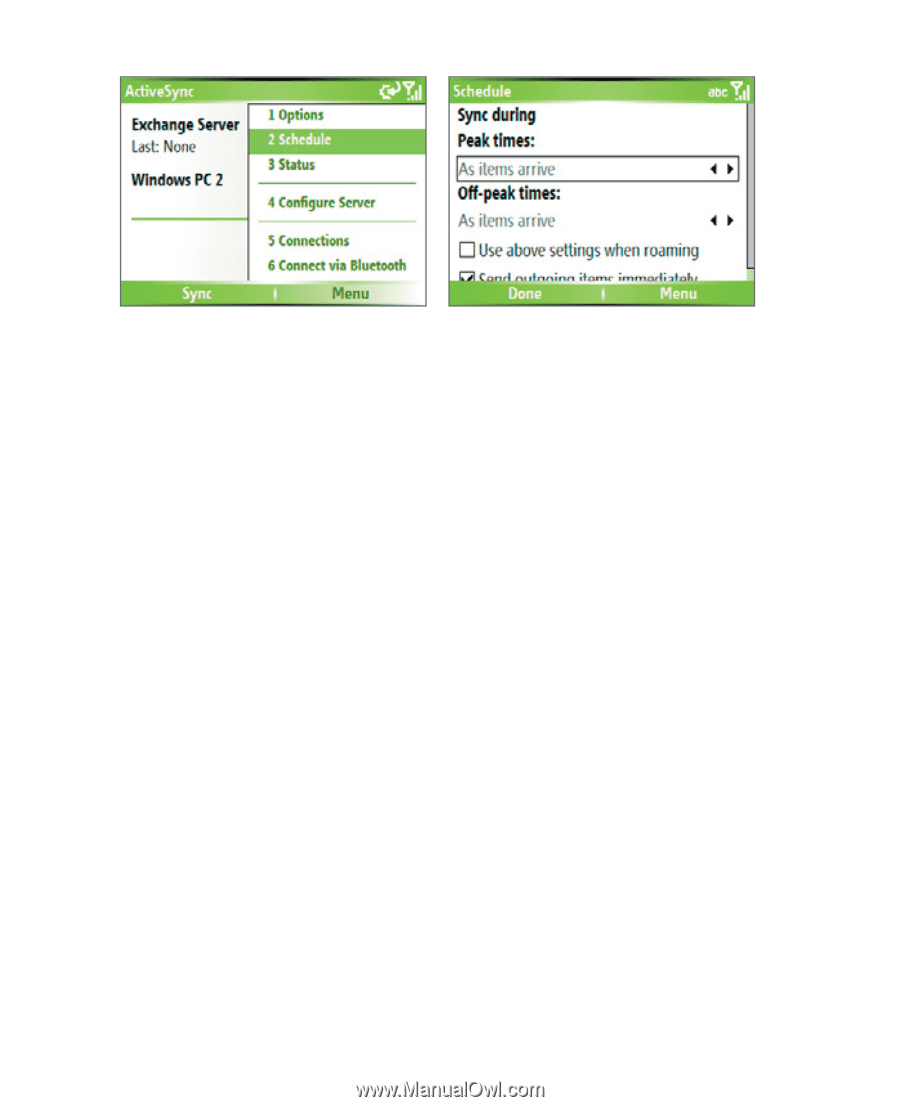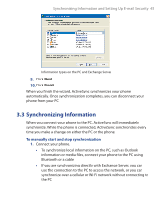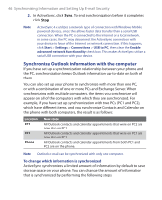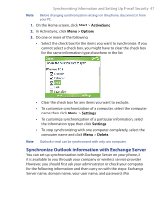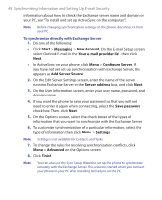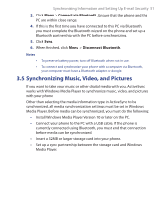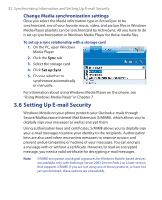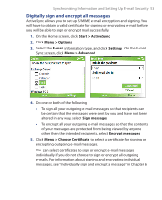HTC S620 User Manual - Page 50
Synchronizing via Bluetooth, To schedule synchronization at regular time intervals
 |
UPC - 610214613455
View all HTC S620 manuals
Add to My Manuals
Save this manual to your list of manuals |
Page 50 highlights
50 Synchronizing Information and Setting Up E-mail Security Note When both the GPRS and Wi-Fi connections are turned on at the same time, the Direct Push feature will always opt for GPRS, for which you could be charged as per your network operator's service plan. To schedule synchronization at regular time intervals You can set how often to synchronize during Peak times (which usually refer to your working hours) when e-mail volume is high, as well as Offpeak times when e-mail volume is low. 1. In ActiveSync on your phone, click Menu > Schedule. 2. On the Schedule screen, select a shorter time interval in the Peak times box for you to be able to receive e-mails more frequently. 3. Select a longer interval in the Off-peak times box. Tip To set the days and hours that make up your peak and off-peak times, click Menu > Peak Times on the Schedule screen. 3.4 Synchronizing via Bluetooth You can connect your phone to the PC to synchronize using the local wireless technology, Bluetooth. To synchronize with a PC via Bluetooth 1. Follow the instructions in ActiveSync Help on the PC for configuring Bluetooth on your PC to support ActiveSync. 2. On the Home screen, click Start > ActiveSync.