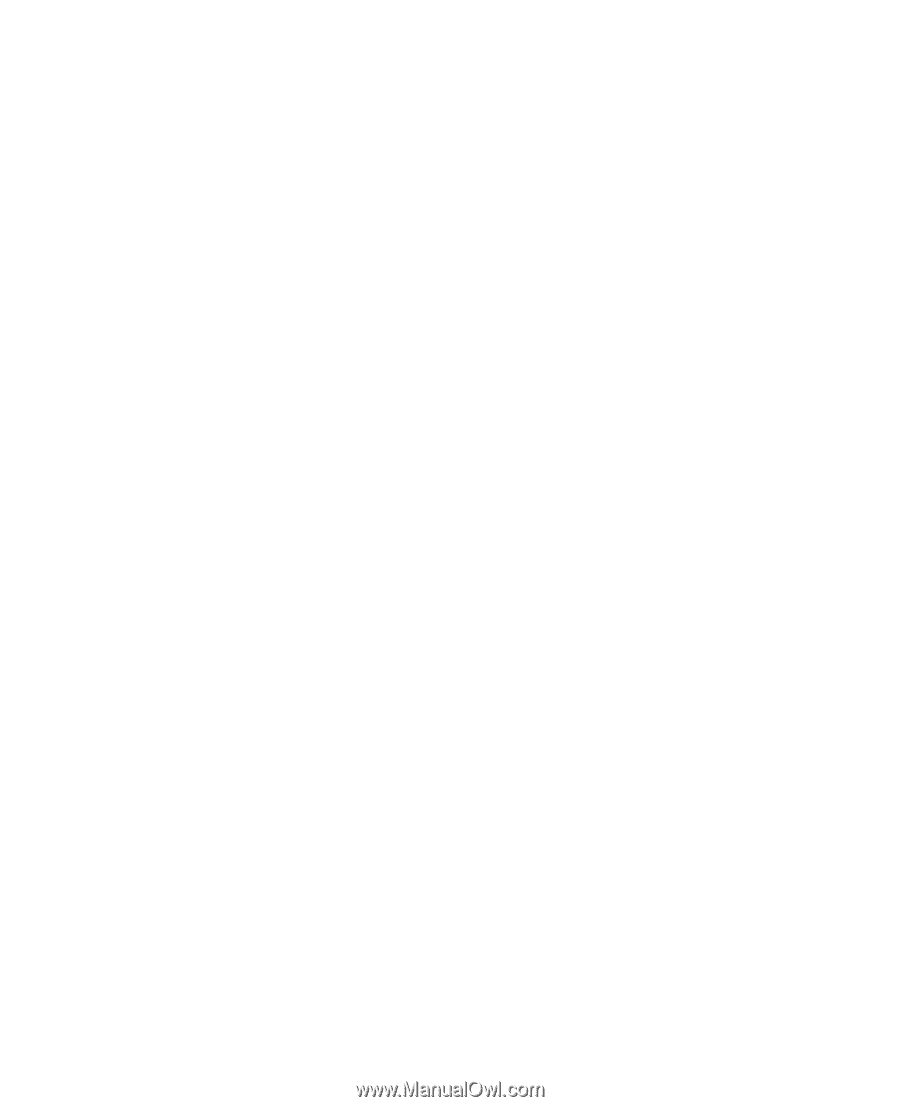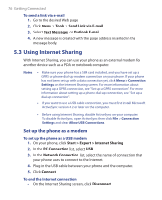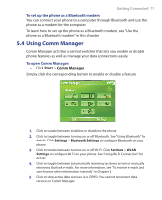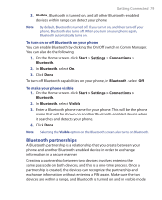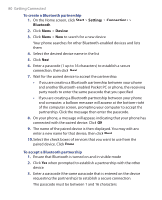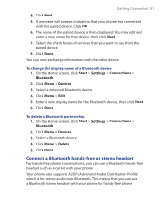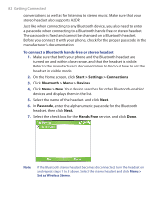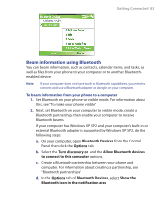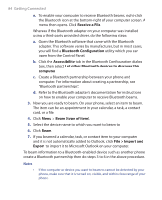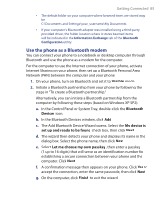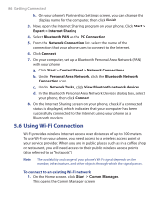HTC S620 User Manual - Page 81
Connect a Bluetooth hands-free or stereo headset, Start, Settings, Connections, Bluetooth, Devices
 |
UPC - 610214613455
View all HTC S620 manuals
Add to My Manuals
Save this manual to your list of manuals |
Page 81 highlights
Getting Connected 81 4. Click Next. 5. A message will appear, indicating that your phone has connected with the paired device. Click OK. 6. The name of the paired device is then displayed. You may edit and enter a new name for that device, then click Next. 7. Select the check boxes of services that you want to use from the paired device. 8. Click Done. You can now exchange information with the other device. To change the display name of a Bluetooth device 1. On the Home screen, click Start > Settings > Connections > Bluetooth. 2. Click Menu > Devices. 3. Select a detected Bluetooth device. 4. Click Menu > Edit. 5. Enter a new display name for the Bluetooth device, then click Next. 6. Click Done. To delete a Bluetooth partnership 1. On the Home screen, click Start > Settings > Connections > Bluetooth. 2. Click Menu > Devices. 3. Select a Bluetooth device. 4. Click Menu > Delete. 5. Click Done. Connect a Bluetooth hands-free or stereo headset For hands-free phone conversations, you can use a Bluetooth hands-free headset such as a car kit with your phone. Your phone also supports A2DP (Advanced Audio Distribution Profile) which is for stereo audio over Bluetooth. This means that you can use a Bluetooth stereo headset with your phone for hands-free phone