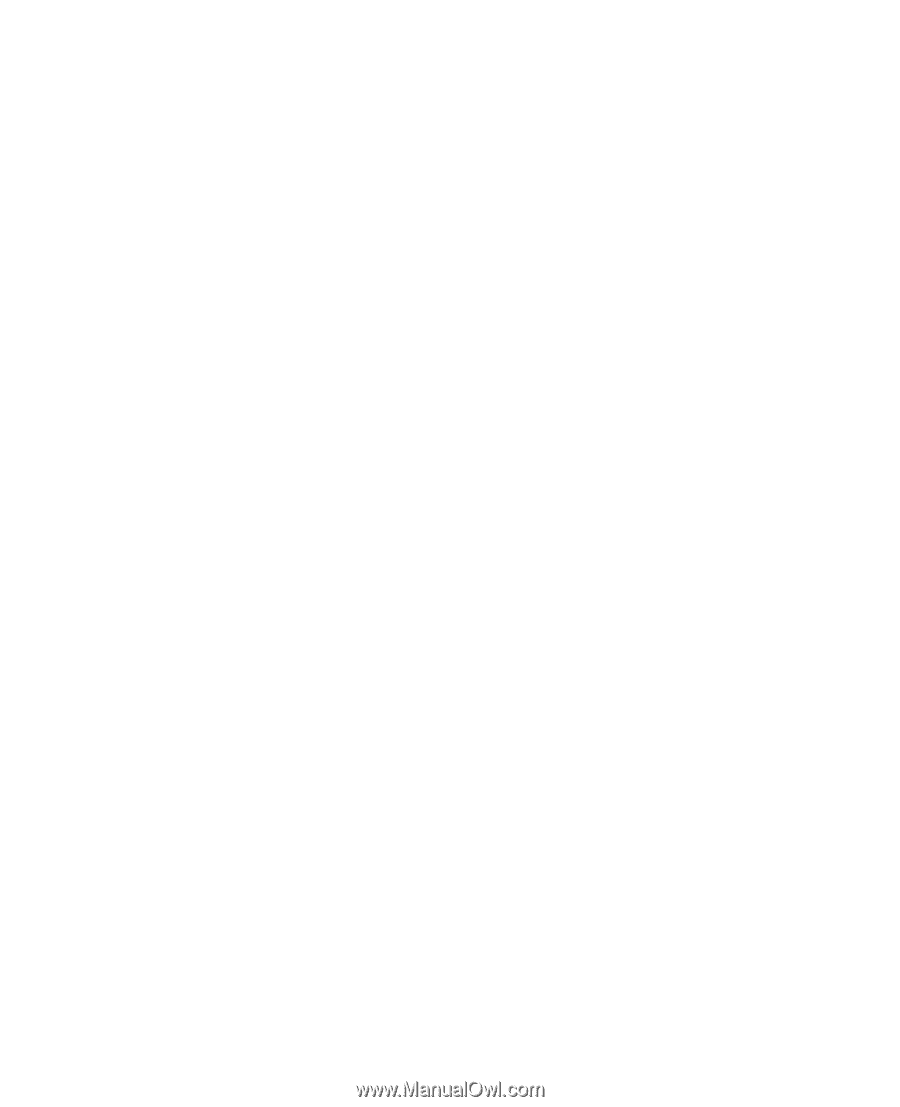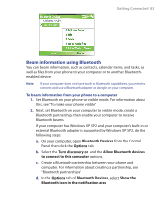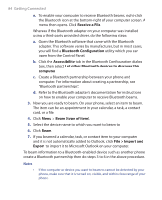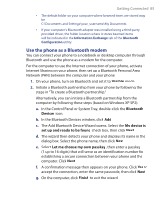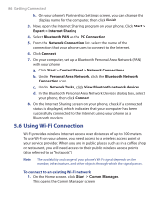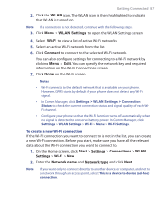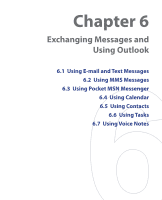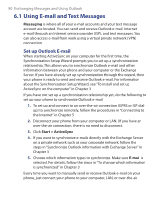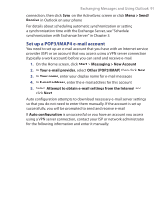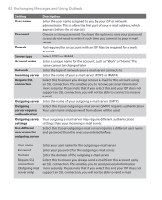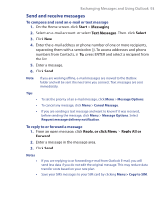HTC S620 User Manual - Page 88
Authentication Type, System, To increase security on the Wi-Fi network
 |
UPC - 610214613455
View all HTC S620 manuals
Add to My Manuals
Save this manual to your list of manuals |
Page 88 highlights
88 Getting Connected 3. Select the Authentication type and Data encryption then click Next. For WPA authentication or TKP, AES, or WEP data encryption, enter the needed information in the remaining fields. 4. Select Use IEEE 802.1x network access control to use Extensible Authentication Protocol (EAP). Select the EAP type depending on the type of authentication. Click Finish. To increase security on the Wi-Fi network The LEAP (Lightweight Extensible Authentication Protocol) feature of Comm Manager helps increase security on your phone, and ensures that nobody is able to access your network without your permission. 1. On the WLAN Settings screen, select LEAP. 2. Click Menu > New. Note By default, the LEAP screen displays data that you entered previously. However, you can modify or delete the data as required by clicking Menu > Modify or Menu > Delete on the LEAP screen. 3. Enter the SSID (Service Set Identifier). You can obtain this information from your wireless service provider. 4. Enter the user name, password, and domain. 5. Select an Authentication Type. By default, the Authentication Type for your phone is Open System authentication. Note For LEAP to work correctly, the receiving phone (your phone) must be set with the same SSID, user name, and password as the access point.