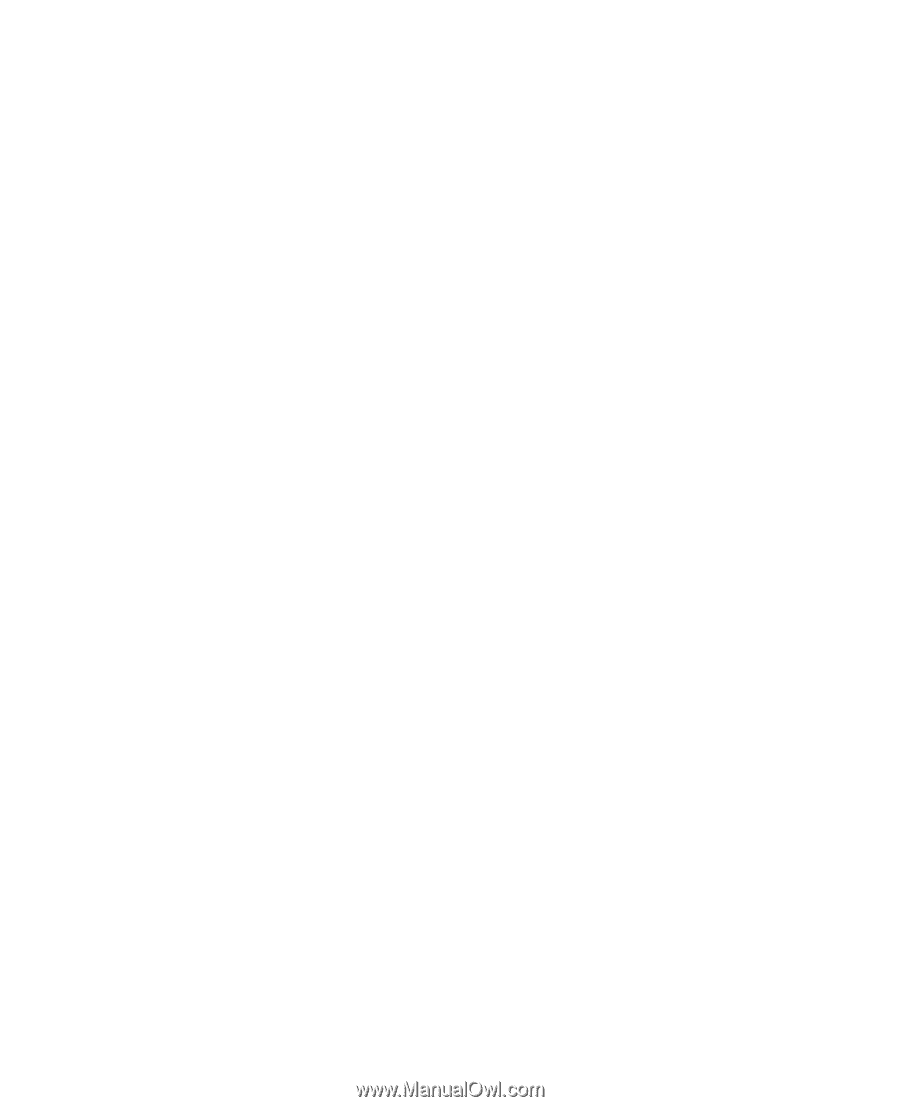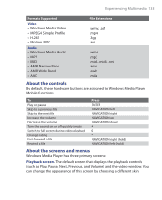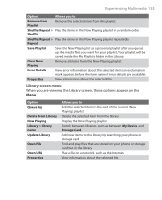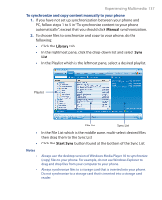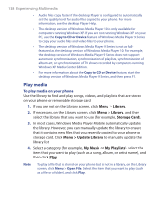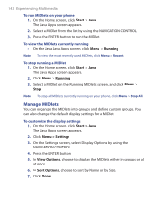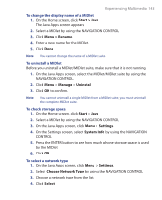HTC S620 User Manual - Page 138
Play media, Library, Storage Card, Menu > Update Library, My Music, My Playlists
 |
UPC - 610214613455
View all HTC S620 manuals
Add to My Manuals
Save this manual to your list of manuals |
Page 138 highlights
138 Experiencing Multimedia • Audio files copy faster if the desktop Player is configured to automatically set the quality level for audio files copied to your phone. For more information, see the desktop Player Help. • The desktop version of Windows Media Player 10 is only available for computers running Windows XP. If you are not running Windows XP on your PC, use the Copy to CD or Device feature of Windows Media Player 9 Series to copy your audio files and video files to your phone. • The desktop version of Windows Media Player 9 Series is not as fullfeatured as the desktop version of Windows Media Player 10. For example, the desktop version of Windows Media Player 9 Series does not support automatic synchronization, synchronization of playlists, synchronization of album art, or synchronization of TV shows recorded by computers running Windows XP Media Center Edition. • For more information about the Copy to CD or Device feature, start the desktop version of Windows Media Player 9 Series, and then press F1. Play media To play media on your phone Use the library to find and play songs, videos, and playlists that are stored on your phone or removable storage card. 1. If you are not on the Library screen, click Menu > Library. 2. If necessary, on the Library screen, click Menu > Library, and then select the library that you want to use (for example, Storage Card). 3. In most cases, Windows Media Player Mobile automatically updates the library. However, you can manually update the library to ensure that it contains new files that you recently copied to your phone or storage card. Click Menu > Update Library to manually update the library list. 4. Select a category (for example, My Music or My Playlists), select the item that you want to play (such as a song, album, or artist name), and then click Play. Note To play a file that is stored on your phone but is not in a library, on the Library screen, click Menu > Open File. Select the item that you want to play (such as a file or a folder), and click Play.