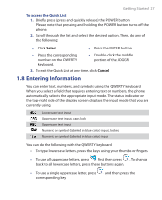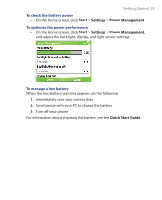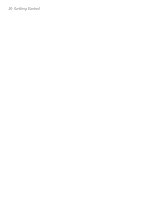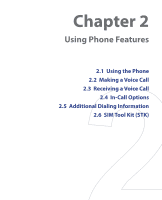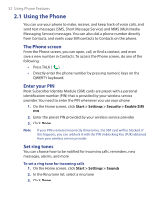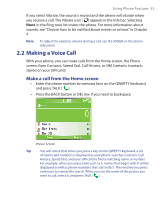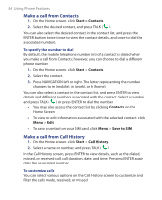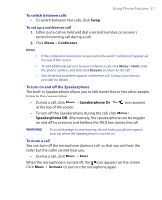HTC S620 User Manual - Page 32
Using the Phone, The Phone screen, Enter your PIN, Set ring tones
 |
UPC - 610214613455
View all HTC S620 manuals
Add to My Manuals
Save this manual to your list of manuals |
Page 32 highlights
32 Using Phone Features 2.1 Using the Phone You can use your phone to make, receive, and keep track of voice calls, and send text messages (SMS, Short Message Service) and MMS (Multimedia Messaging Service) messages. You can also dial a phone number directly from Contacts, and easily copy SIM contacts to Contacts on the phone. The Phone screen From the Phone screen, you can open, call, or find a contact, and even save a new number in Contacts. To access the Phone screen, do any of the following: • Press TALK ( ). • Directly enter the phone number by pressing numeric keys on the QWERTY keyboard. Enter your PIN Most Subscriber Identity Module (SIM) cards are preset with a personal identification number (PIN) that is provided by your wireless service provider. You need to enter the PIN whenever you use your phone. 1. On the Home screen, click Start > Settings > Security > Enable SIM PIN. 2. Enter the preset PIN provided by your wireless service provider. 3. Click Done. Note If your PIN is entered incorrectly three times, the SIM card will be blocked. If this happens, you can unblock it with the PIN Unblocking Key (PUK) obtained from your wireless service provider. Set ring tones You can choose how to be notified for incoming calls, reminders, new messages, alarms, and more. To set a ring tone for incoming calls 1. On the Home screen, click Start > Settings > Sounds. 2. In the Ring tone list, select a ring tone. 3. Click Done.