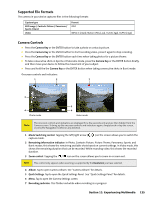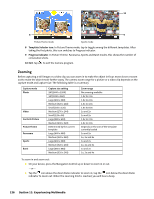HTC Touch CDMA Touch Sprint SMS Timestamp Hotfix - Page 127
Start > Control Panel > Network and Internet > Network and Sharing Center
 |
View all HTC Touch CDMA manuals
Add to My Manuals
Save this manual to your list of manuals |
Page 127 highlights
4. Select Bluetooth PAN as the PC Connection. 5. From the Network Connection list, select the name of the connection that your device uses to connect to the Internet. 6. Tap Connect. 7. On your computer, set up a Bluetooth Personal Area Network (PAN) with your device: For Windows Vista: a. Click Start > Control Panel > Network and Internet > Network and Sharing Center. b. Click Manage network connections and then under Personal Area Network, double-click Bluetooth Network Connection. c. In the Bluetooth Personal Area Network Devices dialog box, select your phone, and then click Connect. For Windows XP: a. Tap Start > Control Panel > Network Connections. b. Under Personal Area Network, click the Bluetooth Network Connection icon. c. Under Network Tasks, click View Bluetooth network devices. d. In the Bluetooth Personal Area Network Devices dialog box, select your device, and then click Connect. 8. On the Internet Sharing screen on your device, check that a connected message is displayed, indicating that your computer has been successfully connected to the Internet using your device as a Bluetooth modem. To end the Internet connection: On the Internet Sharing screen, tap Disconnect. Section 10: Getting Connected 121