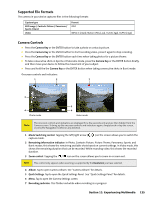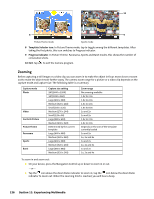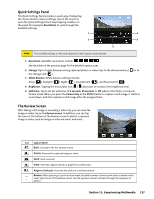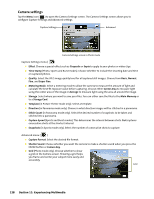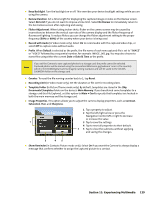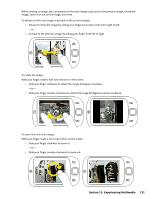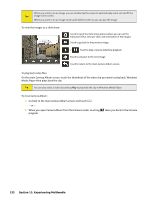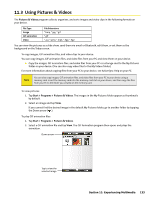HTC Touch CDMA Touch Sprint SMS Timestamp Hotfix - Page 134
Camera settings
 |
View all HTC Touch CDMA manuals
Add to My Manuals
Save this manual to your list of manuals |
Page 134 highlights
Camera settings Tap the Menu icon ( ) to open the Camera Settings screen. The Camera Settings screen allows you to configure Capture Settings and Advanced settings. Capture Settings Advanced Camera Settings screen in Photo mode Capture Settings menu ( ) Effect. Choose a special effect such as Grayscale or Sepia to apply to your photos or video clips. Time Stamp (Photo, Sports and Burst modes). Choose whether to include the shooting date and time on captured photos. Quality. Select the JPEG image quality level for all captured still images. Choose from Basic, Normal, Fine, and Super Fine. Metering Mode. Select a metering mode to allow the camera to measure the amount of light and calculate the best-fit exposure value before capturing. Choose either Center Area to measure light using the center area of the image or Average to measure light using the area all around the image. Storage. Select where you want to save your files. You can either save the files to the Main Memory or to a Storage Card. Template (in Picture Theme mode only). Select a template. Direction (in Panorama mode only). Choose in what direction images will be stitched in a panorama. Stitch Count (in Panorama mode only). Select the desired number of snapshots to be taken and stitched into a panorama. Capture Speed (Sports and Burst modes). This determines the interval between shots. Fast captures consecutive shots at the shortest interval. Snapshots (in Sports mode only). Select the number of consecutive shots to capture. Advanced menu ( ) Capture Format. Select the desired file format. Shutter Sound. Choose whether you want the camera to make a shutter sound when you press the ENTER button or Camera Key. Grid (Photo mode only). Choose whether to show a grid on the Camera screen. Showing a grid helps you frame and center your subject more easily and accurately. Grid 128 Section 11: Experiencing Multimedia