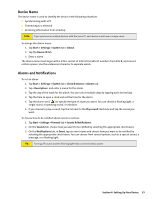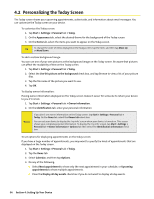HTC Touch CDMA Touch Sprint SMS Timestamp Hotfix - Page 55
Setting Additional Service Options
 |
View all HTC Touch CDMA manuals
Add to My Manuals
Save this manual to your list of manuals |
Page 55 highlights
3.7 Setting Additional Service Options Additional phone service options can be easily configured on your device. To configure additional settings: 1. Tap Start > Settings > Personal tab > Phone > Services tab. 2. Tap the service you want to use, and then tap Get Settings. 3. Select desired options for the service, and then tap OK. The following are some of the phone services that you can configure for your device. Phone Services Location Setting Roaming TTY Mode Internet Time Synchronization Roaming Alert Usage Allow the mobile phone network to detect your current location via your device's built-in GPS chip. This is especially useful in times of emergency. On the upper right of the Phone screen, one of these icons will be shown: LOCATION ON (your location can be detected) LOCATION OFF (your location cannot be detected except by 911) To better control roaming costs, you can set your device to roam only on certain networks. The Data Roam Guard also helps you to manage your roaming costs. For more information, see "Voice and Data Roaming." Allow the use of a TTY (teletypewriter) device with the smart device phone for users who are visually or hearing impaired. Choose one of the following modes, depending on the operation mode that is supported by the TTY device: Full mode: Send and receive text during an ongoing call. VCO mode: Voice Carry Over mode, which allows users to send voice and receive text during an ongoing call. HCO mode: Hearing Carry Over mode, which allows users to send text and receive voice during an ongoing call. Off: Disable TTY mode, and send and receive voice during an ongoing call. Initiate IOTA (Internet-based Over-The-Air provisioning) so that the network can provision your device with the required parameters (such as WAP parameters, roaming lists, etc.) for you to access all available services in a secure manner. Tap Start on the Phone: Internet screen to initiate provisioning. Allow the system time on your device to be synchronized with the time information of the mobile phone network. Enable sound alerts on your device so that you can be notified when your device enters or goes out of the network coverage area. By default, alert notification is disabled. Section 3: Using Phone Features 49