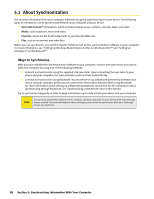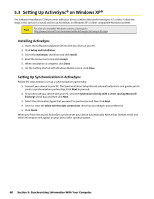HTC Touch CDMA Touch Sprint SMS Timestamp Hotfix - Page 69
Synchronizing via Bluetooth
 |
View all HTC Touch CDMA manuals
Add to My Manuals
Save this manual to your list of manuals |
Page 69 highlights
5.5 Synchronizing via Bluetooth You can connect and synchronize your device with the PC using Bluetooth. To synchronize with a computer via Bluetooth: 1. Set up Windows Mobile Device Center or ActiveSync on your PC to synchronize through Bluetooth. See the program's Help for instructions. 2. On your device, tap Start > Programs > ActiveSync. 3. Make sure that Bluetooth on both your device and the computer are turned on and set to visible mode. For more information, see "Using Bluetooth" in Section 10. 4. Tap Menu > Connect via Bluetooth. Make sure the Bluetooth function of both your device and the computer are turned on and set to visible mode. 5. If this is the first time you have connected to this computer via Bluetooth, you must first complete the Bluetooth wizard on your device and set up a Bluetooth partnership between your device and the computer. For more information about creating a Bluetooth partnership, see "Bluetooth partnerships" in Section 10. Notes: To preserve battery power, turn off Bluetooth when not in use. To connect and synchronize your device with a computer via Bluetooth, your computer must have built-in Bluetooth or an installed Bluetooth adapter or dongle. Section 5: Synchronizing Information With Your Computer 63