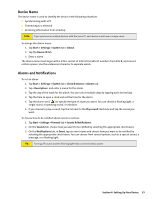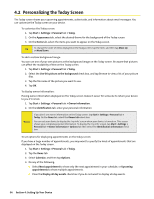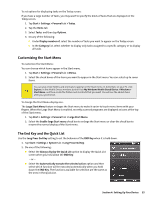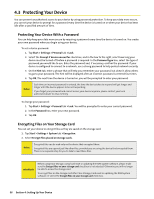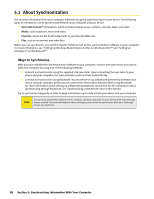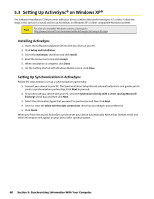HTC Touch CDMA Touch Sprint SMS Timestamp Hotfix - Page 64
About Synchronization - software
 |
View all HTC Touch CDMA manuals
Add to My Manuals
Save this manual to your list of manuals |
Page 64 highlights
5.1 About Synchronization You can take information from your computer wherever you go by synchronizing it to your device. The following types of information can be synchronized between your computer and your device: Microsoft Outlook® information, which includes Outlook email, contacts, calendar, tasks, and notes Media, such as pictures, music and video Favorites, which are the bookmarked links to your favorite Web sites Files, such as documents and other files Before you can synchronize, you will first need to install and set up the synchronization software on your computer. For more information, see "Setting Up Windows Mobile Device Center on Windows Vista®" and "Setting Up ActiveSync® on Windows XP®." Ways to Synchronize After you have installed the synchronization software to your computer, connect and synchronize your device with your computer by using one of the following methods: Connect and synchronize using the supplied USB sync cable. Upon connecting the sync cable to your device and your computer, the synchronization process starts automatically. Connect and synchronize using Bluetooth. You must first set up a Bluetooth partnership between your device and your computer before you can synchronize information between them using Bluetooth. For more information about setting up a Bluetooth partnership, see Section 10. For information about synchronizing through Bluetooth, see "Synchronizing via Bluetooth" later in this Section. Try to synchronize frequently in order to keep information up-to-date in both your device and your computer. Note: You can also synchronize Outlook email, contacts, calendar, and tasks on your device with the Exchange Server at work. For more information about setting up your device to synchronize with your Exchange Server, see Section 8. 58 Section 5: Synchronizing Information With Your Computer