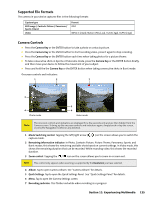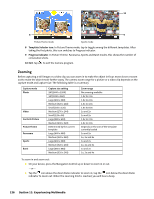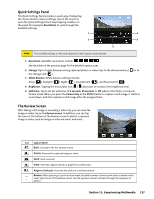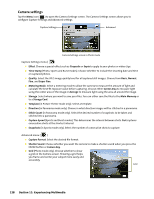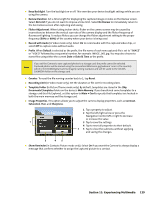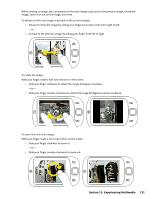HTC Touch CDMA Touch Sprint SMS Timestamp Hotfix - Page 132
Zooming
 |
View all HTC Touch CDMA manuals
Add to My Manuals
Save this manual to your list of manuals |
Page 132 highlights
10 8 9 Picture Theme mode Sports mode 8 Template Selector icon. In Picture Theme mode, tap to toggle among the different templates. After taking the first photo, this icon switches to Progress indicator. 9 Progress indicator. In Picture Theme, Panorama, Sports and Burst modes, this shows the number of consecutive shots. 10 Exit. Tap to exit the Camera program. Zooming Before capturing a still image or a video clip, you can zoom in to make the object in focus move closer or zoom out to make the object move farther away. The camera zoom range for a picture or a video clip depends on the capture mode and capture size. The following table is a summary. Capture mode Photo Video Contacts Picture Picture Theme Panorama Sports Burst Capture size setting 2M (1600 x 1200) 1M (1280 x 960) Large (640 x 480) Medium (320 x 240) Small (160 x 120) Medium (176 x 144) Small (128 x 96) Large (480 x 640) Medium (240 x 320) Determined by the current template Large (640 x 480) Medium (320 x 240) Large (640 x 480) Medium (320 x 240) Large (640 x 480) Medium (320 x 240) Zoom range No zooming available 1.0x to 2.0x 1.0x to 2.0x 1.0x to 4.0x 1.0x to 8.0x 1x and 2x 1x and 2x 1.0x to 2.0x 1.0x to 4.0x Depends on the size of the template currently loaded 1x and 2x 1x, 2x and 4x 1x and 2x 1x, 2x and 4x 1x and 2x 1x, 2x and 4x To zoom in and zoom out: On your device, press the Navigation Control up or down to zoom in or out. -or- Tap the icon above the Zoom Ratio indicator to zoom in; tap the icon below the Zoom Ratio indicator to zoom out. When the zooming limit is reached, you will hear a beep. 126 Section 11: Experiencing Multimedia