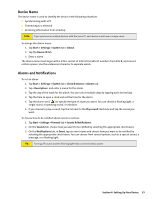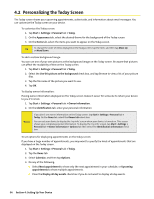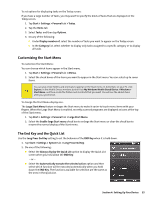HTC Touch CDMA Touch Sprint SMS Timestamp Hotfix - Page 56
Voice and Data Roaming
 |
View all HTC Touch CDMA manuals
Add to My Manuals
Save this manual to your list of manuals |
Page 56 highlights
3.8 Voice and Data Roaming Your device allows both voice and data roaming if these services are provisioned in your service plan. Contact Sprint to find out about roaming services and rates. When you are off the Sprint National Network and are within a roaming partner's coverage area, the Roaming icon ( ) is shown in the title bar. On the Phone screen, you will also see a "Digital Roaming" status when you are roaming in a digital network or an "Analog Roaming" status when you are within an analog network coverage area. Setting Roaming Options You can set roaming options on your device to better control your roaming costs. 1. Tap Start > Settings > Personal tab > Phone > Services tab. 2. Select Roaming, and then tap Get Settings. The Phone: Roaming screen then appears where you can set roaming options. To select roaming options: Choose one of the following options. Sprint Only to access the Nationwide Sprint PCS Network only and prevent roaming on other networks. Automatic to seek service on the Sprint National Network. Roaming Only to force the device to seek a roaming system. To enable or disable notification and data roaming: The Data roam guard helps you to manage your roaming costs by informing you with a notification message and alert before data roaming. Choose one of the following options to enable or disable the notification, and to always allow or disable data roaming. Select Always ask to enable the Data Roam Guard to always display a confirmation message and alert whenever your device enters a roaming network. Select Never ask and the Allow roaming check box to always allow data roaming without prior notification. Select Never ask and clear the Allow roaming check box to always disable data roaming. To allow or disable call roaming: The Call guard helps you to manage your roaming costs by informing you with a notification message and alert before call roaming. Tap Off to allow call roaming without prior notification. Tap On to enable the Call guard to always display a confirmation message and alert whenever you try to make a call within a roaming network. 50 Section 3: Using Phone Features