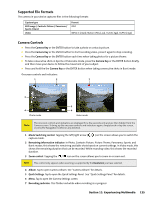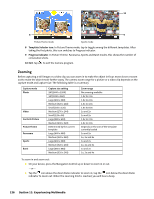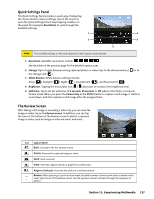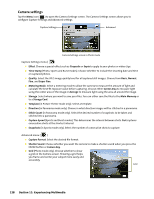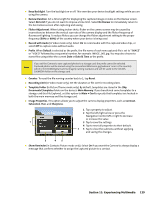HTC Touch CDMA Touch Sprint SMS Timestamp Hotfix - Page 131
Supported File Formats, Camera Controls
 |
View all HTC Touch CDMA manuals
Add to My Manuals
Save this manual to your list of manuals |
Page 131 highlights
Supported File Formats The camera in your device captures files in the following formats: Capture type Still image / Contacts Picture / Panorama / Sports / Burst Video Format JPEG MPEG-4 (.mp4), Motion-JPEG (.avi), H.263 (.3gp), 3GPP2 (.3g2) Camera Controls Press the Camera Key or the ENTER button to take a photo or contacts picture. Press the Camera Key or the ENTER button to start recording video; press it again to stop recording. Press the Camera Key or the ENTER button each time when taking photos for a picture theme. To take consecutive shots in Sports or Panorama mode, press the Camera Key or the ENTER button briefly, and then move your device to follow the movement of your subject. Press and hold the the Camera Key or the ENTER button when taking consecutive shots in Burst mode. Onscreen controls and indicators: 1 2 7 3 4 Photo mode 5 6 Video mode Note: The onscreen controls and indicators are displayed for a few seconds only and are then hidden from the Camera screen. To bring up the onscreen controls and indicators again, simply touch or tap the screen, or press the Navigation Control in any direction. 1 Mode Switching control. Tapping the left/right arrow ( / ) on the screen allows you to switch the capture mode. 2 Remaining information indicator. In Photo, Contacts Picture, Picture Theme, Panorama, Sports, and Burst modes, this shows the remaining available shots based on current settings. In Video mode, this shows the remaining duration that can be recorded. While recording video, this shows the recorded duration. 3 Zoom control. Tapping the / icon on the screen allows you to zoom in or zoom out. Note: This control only appears when zooming is supported by the Resolution you have selected. 4 Album. Tap to open Camera Album. See "Camera Album" for details. 5 Quick Settings. Tap to open the Quick Settings Panel. See "Quick Settings Panel" for details. 6 Menu. Tap to open the Camera Settings screen. 7 Recording indicator. This flashes red while video recording is in progress. Section 11: Experiencing Multimedia 125