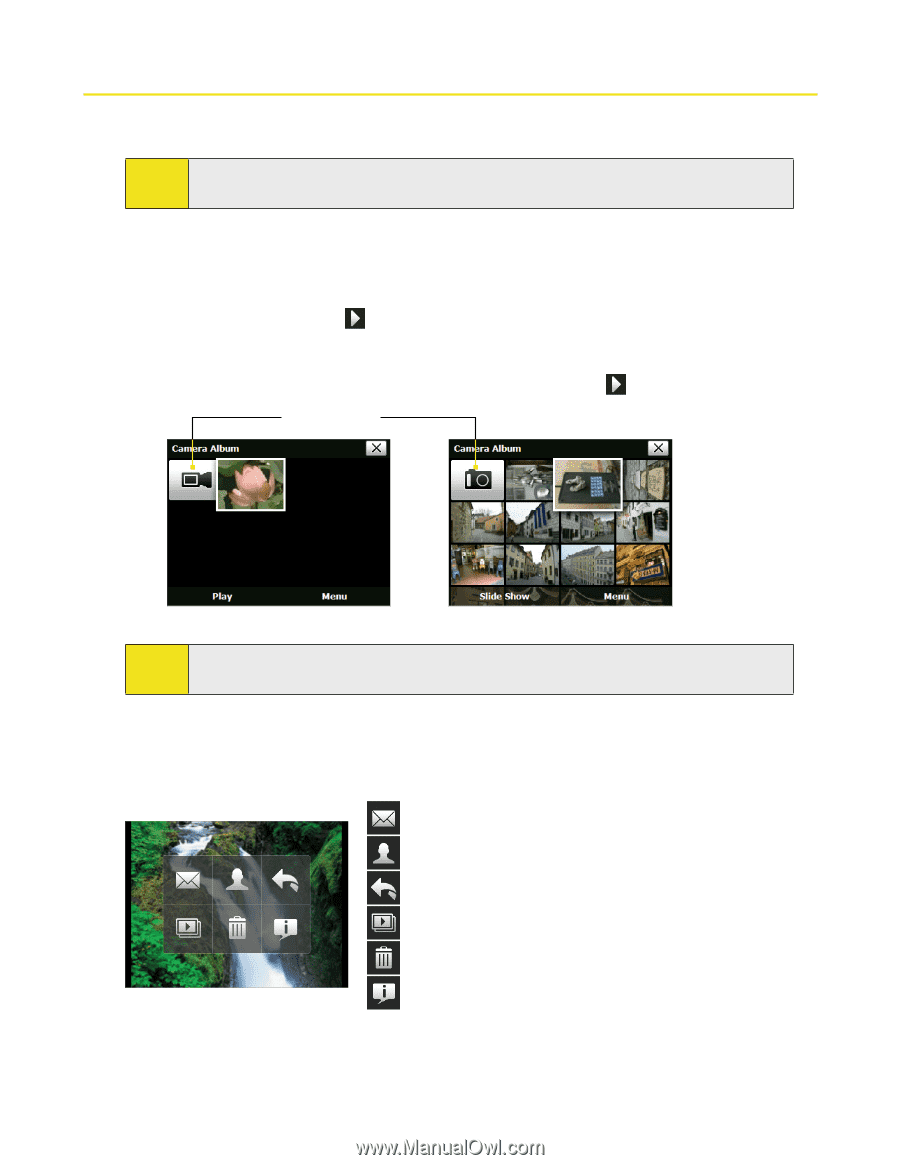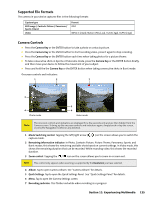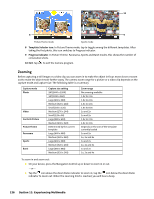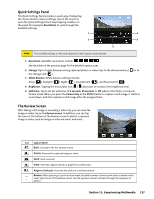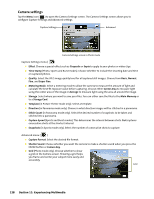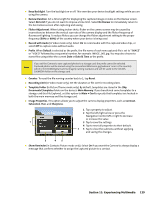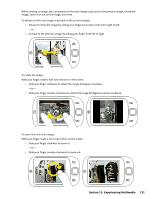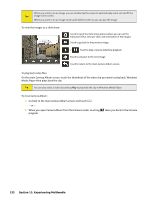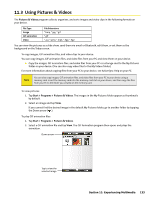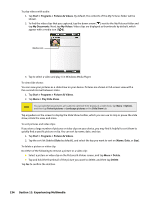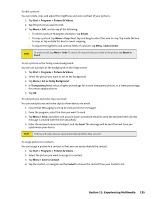HTC Touch CDMA Touch Sprint SMS Timestamp Hotfix - Page 136
Camera Album
 |
View all HTC Touch CDMA manuals
Add to My Manuals
Save this manual to your list of manuals |
Page 136 highlights
11.2 Camera Album View your photos and videos using Camera Album. Camera Album offers a host of features that let you rotate images, view your images as a slide show, use images as contacts pictures, and more. Note: Only files supported by your device's camera are displayed in Camera Album. To check which file formats are supported, see "Supported File Formats" in the Camera section. To open Camera Album: Tap Start > Programs > Camera Album. -or- In the Camera program, tap . Depending on the capture mode you are in, Camera Album will show either still images or video clips in your device. For example, if you are in Photo mode, only still images will be shown in Camera Album. To view video clips, switch first to Video mode before tapping . Touch to go to Camera mode. Opened from video capture mode Opened from still image capture mode Tip: If you have a lot of images in your device, scroll up or down by sliding your finger upward or downward on the touch screen. To view an image: On the main Camera Album screen, touch the thumbnail of the image you want to view. While viewing an image, touch the screen to open the onscreen menu. Touch to send the image via one of your Messaging accounts. Touch to assign the image as a contact picture. Touch to return to the main Camera Album screen. Touch to start the slide show. Touch to delete the image. Touch to show you how to use gestures in Picture View of Camera Album. 130 Section 11: Experiencing Multimedia