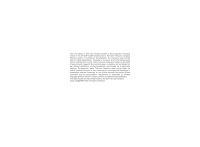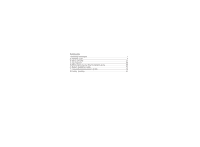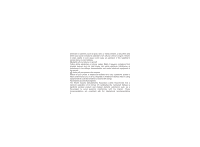Haier D1200P User Manual
Haier D1200P Manual
 |
View all Haier D1200P manuals
Add to My Manuals
Save this manual to your list of manuals |
Haier D1200P manual content summary:
- Haier D1200P | User Manual - Page 1
The information in this User Guide is based on the production standard model of the D1200P CDMA mobile phone. As Haier Telecom Company follows a policy of continuous development, the company reserves the right to make adjustments, changes or revisions to all information given herein, without prior - Haier D1200P | User Manual - Page 2
Welcome Connect to the world with the new Haier D1200P CDMA. Slim lines belie the power packed into its sleek ergonomic frame. Easy on the go. So, before you unleash the power in your hand, Haier recommends that you read this User Guide. It will allow you to enjoy the full advantages of your phone. - Haier D1200P | User Manual - Page 3
Contents 1.Essential information 1 2. Handset guide 5 3. Menu overview 21 4. Input method 66 5.USB windows device driver installation guide 68 6. Modem installation guide 76 7. Frequently asked questions (FAQ 79 8.Trouble shooting 81 - Haier D1200P | User Manual - Page 4
- Haier D1200P | User Manual - Page 5
financial damages or infringements of the law. Kindly read the User Guide in its entirety for complete information. 1.1 Safety guidelines Traffic driving. If, however the need arises, please do make use of the hands-free settings or move your car to the side of the road out of the flow of - Haier D1200P | User Manual - Page 6
of the aircraft. Switch off your phone in the hospital Switch off your phone in healthcare facilities when any regulations posted in these areas instruct you to do so. Hospitals or healthcare facilities may be using equipment that could be sensitive to external RF energy. Pacemakers and medical - Haier D1200P | User Manual - Page 7
governing the usage of wireless technology. Advisory for persons with Pacemakers: ALWAYS keep the phone more than six inches from your pacemaker when the phone is turned on. Do not carry the phone in a breast pocket. Preferably use the ear opposite the pacemaker to minimize the potential for - Haier D1200P | User Manual - Page 8
has no RUIM card. Emergency call procedure: Type in the local emergency number and press the send key. Emergency call numbers are: 100/101. Electronic devices Most modern electronic equipment is shielded from Radio Frequency (RF) energy emissions. However, certain electronic equipment may not be - Haier D1200P | User Manual - Page 9
a Haier authorized service centre. Do not inadvertently cause short-circuit by placing metal or conductive material across or on battery terminals. Keep your phone and accessories out of the reach of young children. Do not use chemical solvents or detergents to clean your phone. 2. Handset guide 5 - Haier D1200P | User Manual - Page 10
2.1 Keypad 2.1.1 Power /End key The red key on top right corner of the keypad is power key. Pressing and 6 - Haier D1200P | User Manual - Page 11
holding the key can switch on/off the mobile phone. Pressing the key once can end a call during a phone call, or pressing the key twice can reject an incoming call. Pressing the key in the menu can also return to the idle mode. 2.1.2 Send key The green key on top left corner of the keypad is the - Haier D1200P | User Manual - Page 12
the key to enter the Names list. 2.1.5 OK/Hot key to WAP The OK/Hot key places within the 4-way navigation keys. Pressing this key in idle message 'Keyguard active, press 123 to unlock keypad'. Then press 123 to unlock. In text editing mode, press key to switch to symbol mode. 2.1.8 Numeric keys - Haier D1200P | User Manual - Page 13
side keys directly during a call or in idle mode except vibrate only mode . 2.2 Idle mode screen 2.2.1 Screen indicators and icons Depending on your wireless service provider, some or all of the following indicators and icons may be displayed on your phone's screen. When the phone is powered on, the - Haier D1200P | User Manual - Page 14
scheduler is set. 2.2.1.6 Network Composed of two parts. The left part indicates that the mobile phone is duly registered to a network. The right part shows the signal strength. 2.2.1.7 Voice message The icon indicates that the voice mail has a voice message (This function must be supported by your - Haier D1200P | User Manual - Page 15
When a profile is available, the icon corresponding to the profile name is displayed in idle mode: Vibrate only: For use when vibrate only is needed. Silent:For use when silence is needed. General:Is the default setup. Outdoor:For use in the outdoor. Meeting:For use in a meeting. The default setup - Haier D1200P | User Manual - Page 16
When the new message is received: 1.Your phone makes alert tones (ringer, vibration or silence). 2.If the keypad is unlocked, your phone display will show 'You have 1 new message!'. Press key to view the message's contents and then press key again to operate options. Press - Haier D1200P | User Manual - Page 17
13 - Haier D1200P | User Manual - Page 18
a RUIM card from network operator. Your phone number and registration information are stored in your RUIM card. Your RUIM card can be used in any a CDMA phone. Your number and information will not change. Make sure to switch off your phone before taking out the battery. Make the metal face of - Haier D1200P | User Manual - Page 19
2.4 Charging the Battery The D1200P can be charged either when it is switched on or off is low and only a few minutes of talk time remain, a beep is heard, the battery icon flashes and the phone displays 'Battery Low, please recharge soon!'. When battery is drained completely, the phone displays - Haier D1200P | User Manual - Page 20
phone will check whether the RUIM card is valid. Then the screen displays the following messages: Enter PIN --- Request to input the RUIM card PIN code (if required). Enter Lock code --- In idle mode, press key to request to enter the phone 16 - Haier D1200P | User Manual - Page 21
, the phone displays 'RUIM card rejected', please contact your network service provider. In the instances above mentioned, press key to only dial emergency call. 2.6.1 Entering your RUIM card PIN Code You can set protection code (PIN CODE) in order to prevent random using of your phone by others - Haier D1200P | User Manual - Page 22
this condition, the phone will prompt for PUK (PIN Unlocking key). You can get the PUK from your mobile phone service provider. 2.6.2 Entering your Phone Lock Code The phone lock code is used to protect your phone from unauthorized use. It can be set automatically to lock your phone each time it is - Haier D1200P | User Manual - Page 23
numbers. To indicate that you are dialling a number, the word Calling displays the screen. If the call is not answered and you want to end the call, press key. If the call is connecting, the display will change to In Call press key to end the call. 2.7.2 Dialling a number using the Recent Call List - Haier D1200P | User Manual - Page 24
call Press and hold key until '+' appears on screen. Enter the country code, area code (without prefix zero) and phone number. Press key to dial. 2.7.6 Ending the caller's number and name also appears. Press key or any key (need setting) to answer the call. Please refer to 'Any key answer' menu. - Haier D1200P | User Manual - Page 25
2.9.1 Mute Temporarily turns the microphone off during a phone call. Reselect this option to resume your conversation. 2.9.2 Names This function allows you to access the Names menu. 2.9.3 Menu By using this feature, you can directly enter the menu list. 3. Menu overview Your RUIM card can be used in - Haier D1200P | User Manual - Page 26
3.1.1 Write message Allow user to edit text message. When composing text messages, check the number of characters allowed in the top right corner of the message. Per message can contain up to 160 characters. If you cross the limit, the phone prompts with a 'Sorry, No more space!' pop-up message. - Haier D1200P | User Manual - Page 27
You can use the Send to group option, scroll through a list of groups and select the one you want to send. 3.1.1.4 Insert number When composing an SMS message, you can use the Insert number option, scroll through names list and select the number you want to insert into your new text message. 3.1.1.5 - Haier D1200P | User Manual - Page 28
The sender's phone number is displayed. When the sender's phone number is stored in the contacts list, the sender's name is displayed instead of the phone number. Press key to display the whole message details, the message contents, the phone number who sent it and when it was received. Here - Haier D1200P | User Manual - Page 29
From the message view, you can choose to access the following options: 3.1.2.1 Reply You can reply to the sender after opening the received message. 3.1.2.2 Forward You can forward the received message to desired number. 25 - Haier D1200P | User Manual - Page 30
by http://) from message content and connect this network. 3.1.3 Outbox You may store sent messages and unsent messages to an outbox list according the MSG Settings. You can retrieve these messages and forward them to other contacts, or resend the message, or erase the message if it is no longer - Haier D1200P | User Manual - Page 31
your service provider will furnish you with a voice mailbox number. You need to save this number to your phone to use voice mail. By setting the 1 is Voice mail). Note: This function needs to be supported by your network 3.1.6 Templates You can set no more than 21 quick texts, in which 9 quick - Haier D1200P | User Manual - Page 32
quick text. Add new: Enter the text-editing interface and then save it. Send: You can send the selected quick text. 3.1.7Msg groups You can set no more than 5 groups, and you can add the member from the phone memory and the RUIM card memory names to any group. By pressing - Haier D1200P | User Manual - Page 33
all the read messages. By selecting Erase all, you can quickly erase all messages stored in your phone and RUIM card memory. 3.1.9 Settings You can change the message settings in this menu. 3.1.9.1 Auto save Allow you to select 'On' or 'Off' option. If you select 'On' option, your phone will save - Haier D1200P | User Manual - Page 34
your message to be delivered. Note: This function is depended on the service provider's network. 3.1.9.4 Priority The function allows you to select Normal, Urgent broadcasted messages. 3.1.9.8 Delivery report You can choose On or Off to set the status of the message you have sent, if you select On, - Haier D1200P | User Manual - Page 35
displayed through network. Note: The network determines whether this function is effective or not. 3.1.9.9 Storage device You can select storage device in which the SMS can be stored in RUIM, phone, RUIM and phone. 3.1.9.10 Send default message Allow you to select 'On' or 'Off' option. If you select - Haier D1200P | User Manual - Page 36
missed/received/dialled calls. 3.2.1 Missed calls With this function, you can view and erase no more than the last 30 missed calls you have received. You can also send a message to any missed call. See 'Detailed call records'. 3.2.2 Received calls With this function, you can view and erase no more - Haier D1200P | User Manual - Page 37
duration This function allows you to display the duration of your last call, total received call, total dialled call and life time, and also to reset your time counter to zero. 3.2.5.1 Last call 33 - Haier D1200P | User Manual - Page 38
used by all calls and the total number of calls since the counter was reset. 3.3 Profiles The profiles function provides a quick and convenient way to reset your mobile phone setting for a particular environment (e.g. to set your mobile for not ringing when you are in a meeting, or increasing the - Haier D1200P | User Manual - Page 39
' option, then press key to activate. Note: For short access to the profile mode press up navigation key in idle mode. When a profile is set, the icon which corresponds to the profile name is displayed on idle screen. How to customize a profile 1.Press key to access the profile function. 2.Press - Haier D1200P | User Manual - Page 40
. Edit profile: According to the quiet environment, you can customize the profile mode. See 'Edit profile'. 3.3.3 General Select profile: you can set the profile available as general. Edit profile: According to the ambience, you can customize the profile mode. See 'Edit profile'. 3.3.4 Outdoor - Haier D1200P | User Manual - Page 41
profile. Edit profile: According to the meeting environment, you can customize the profile mode. See 'Edit profile'. The default setting is the vibrator mode. 3.3.6 Headset Select profile: if you insert the headset, you can activate to the headset mode immediately. Edit profile: According to the - Haier D1200P | User Manual - Page 42
formats. The phone provides 5 SMS Ringers. Alerts You can Change the status of alerts detailed below: Service change When the alert for Service Change is on, it means that every time your phone loses service, or changes from its carrier to a different carrier, an alert will be sounded. Minute beep - Haier D1200P | User Manual - Page 43
, an alert will sound. Auto answer A unique feature of the phone is the ability to answer an incoming call automatically after that time you set. Only headset mode has this feature. Selecting 'Off' shuts off the auto answer function Selecting 'After 5sec' will automatically answer the incoming call - Haier D1200P | User Manual - Page 44
phone as per your preferences. 3.4.1 Display You can customize your display by creating a banner, adjusting the backlight, adjusting LCD contrast, selecting theme color, setting clock to show or hide, selecting the language, selecting the wallpaper, selecting the menu style. 3.4.1.1 Banner You can - Haier D1200P | User Manual - Page 45
the clock whether show on the idle screen or not. 3.4.1.6 Language Allow you to set the displayed languages. 3.4.1.7 Wallpaper Allow you to set the wallpaper displayed on idle screen. The phone provides 6 kinds of paper. 3.4.1.8 Menu style You can select different style of the function. The phone - Haier D1200P | User Manual - Page 46
Before accessing this option, you will be asked to enter lock code (The default is 000000). 3.4.3.1 Lock mode This option is used to set the lock code. The lock code can be set to protect your phone from unauthorized use. It can be set to automatically lock your phone each time it is switched on or - Haier D1200P | User Manual - Page 47
to enter new lock code to replace the old code. The new lock code must be entered again as confirmation. 3.4.3.3 Reset Allow you to restore your phone to the factory settings. 3.4.3.4 PIN Management This option is used to set and change the PIN code. The PIN code can be set to protect your RUIM - Haier D1200P | User Manual - Page 48
PIN code. The new PIN code must be entered again as confirmation. 3.4.3.5 Call restriction With the Call restriction, you will be asked to enter password before accessing the particular restricted option (The default is 000000). This function includes the following options: Dialled If it is set to - Haier D1200P | User Manual - Page 49
This function will forward incoming calls if you don't answer the call or your phone is out of network service or switched off. 3.5.2 Call waiting If your mobile phone service provider supports this feature, the call waiting notifies you of an incoming call even while you are on a call. You can - Haier D1200P | User Manual - Page 50
and Volume side key. 3.5.4 Auto redial If it is set to on, it allows you to automatically redial the number if the first attempt was unsuccessful. 3.5.5 Voice privacy Voice Privacy is a network service. If your wireless service provider supports this feature, the voice privacy feature protects the - Haier D1200P | User Manual - Page 51
information to the phone and then add alarm clock time. Note: If the alarm time can be set to past time, the phone displays 'Failed! The time should be later than now'. 3.6.1.2 List . It sounds an alert any time you want. This function supports three alarm clocks and a quick speed alarm clock. 47 - Haier D1200P | User Manual - Page 52
10min','After 30min', 'After 1h', 'After 3h', 'Off'. The alarm can't be used when the mobile is power off. 3.6.2.2 Snooze mode Off It can be set to turn off the alarm completely by pressing any key when the alarm wakes up. 10 minutes/15 minutes/20 Minutes When the alarm goes - Haier D1200P | User Manual - Page 53
or operand, press key [Erase]. To calculate the result, press key [Result] or press key [=]. 3.If you wish to start a new calculation, press key [Reset]. 4.If you close the calculator function, press key [Back]. Note: For a limited degree of accuracy, this function should only be used for reference - Haier D1200P | User Manual - Page 54
can choose, start or resume game, or select game to start it again. Instructions Use up /2, down /8, left /4 and right /6 to control the cursor. Haier feature 3.7.1 Menu Items Lock Code The user can protect important information in the mobile from use by others. It can be set to enter the Lock Code - Haier D1200P | User Manual - Page 55
phone. The default lock code is 000000, but user can change the password in security menu. The information includes Messages, Contacts, Call history, Alarm clock and Scheduler. Select any of - Haier D1200P | User Manual - Page 56
10 phone numbers in white list. Only the listed numbers can connect to user's phone number. The detailed operation refers to 'Black List' menu. 3.7.2.3 Setting With this menu user can activate the Black / White list phone numbers or cancel both of them. Those three things are not available in the - Haier D1200P | User Manual - Page 57
will not work. 3.8 My Menu 3.8.1 WAP Your phone supports WAP 2.0. You can use this facility to connect to selected services on the mobile Internet. This menu option allows you to download a host of exciting content with WAP browser. Simply browse on the web page and download from a wide selection of - Haier D1200P | User Manual - Page 58
'OK' to connect. Page Folder You can create no more than 16 folders to save web page. Sound Folder List of sound you download from mobile Internet sites. (Support sound format: Mid) Image Folder List of image you download from mobile Internet sites. (Support image format: Jpeg, Bmp, Wbmp, Png) 54 - Haier D1200P | User Manual - Page 59
browsing web page. Setting You can change some settings in this menu. Set Gateway You can set gateway as per your preferences. 'Gateway 1' is the default and you can't edit. The default preferences are IP(10.17.27.250), port(8080),dial(#777), user name(wap), and password (wap). Select Gateway You - Haier D1200P | User Manual - Page 60
down; About Information of WAP you use. 3.8.1.6 Exit Browser Stop the connection to the network and return to the upper menu. Note: For relevant charge standard and detailed setup, please consult local network service operator. 3.8.2 SMS Service Only your RUIM card supports those kind of function - Haier D1200P | User Manual - Page 61
downloaded images, music ring tones and available memory status for WAP etc. 3.9.1 Picture You can download images from mobile Internet sites and manage them. 3.9.2 Music The function allows you to download Sort setting 3.9.5.1 Sort by... You can sort the images, music and others downloaded from - Haier D1200P | User Manual - Page 62
3.9.5.2 Ascend/Descend You can sort the information downloaded from mobile Internet by Ascend or Descend. 3.10 Names You can store names and phone numbers in your phone or RUIM card memory. In idle mode, press to access the names function. 58 - Haier D1200P | User Manual - Page 63
3.10.1 List You can use this function to search records, to dial directly, to execute erase, copy or send a message and to edit operations. Press key to enter the names list. If you need to browse phonebook's information, input the alignment characters, your mobile phone will then attempt to match - Haier D1200P | User Manual - Page 64
characters URL: Up to 150 characters Note: Up to 250 characters Group: You can allocate the selected name to any group. Default: You can customize specific ring tones for incoming call from the name's numbers. Items stored in the RUIM Card Name: Up to 14 characters Number: Up to 20 digits - Haier D1200P | User Manual - Page 65
For details operations please refer to 'Details Submenus'. Details Submenus function as following: Send Message: Allow you to send the message to the selected number. Erase: You can erase the desired entries. Edit: You can edit the saved number, name and group. 3.10.1.2 Find You can search a phone - Haier D1200P | User Manual - Page 66
network service providers. If you add a new item to the phone memory, you need to enter one of the following: Phone Number, Address, Email, URL and Note, - Haier D1200P | User Manual - Page 67
With the copy function, you can copy items stored in RUIM card memory to phone memory. and vice versa. 3.10.4.1 All Copy Allow you to copy all of the RUIM card memory entries to phone memory and vice versa. 3.10.4.2 Choice Copy You can selectively copy the record. You can select one or more of the - Haier D1200P | User Manual - Page 68
will display 'No members, add new member?'. At this time press key to enter the names list, you can add a record to the specific group. 3.10.5.2 Set ring tone You can customize specific ring tones for Incoming Calls. The phone provides 15 ringers to allow you to select. 3.10.5.3 Add group name 64 - Haier D1200P | User Manual - Page 69
You can add two new group names to the phone. 3.10.6 Erase all Before accessing this option, you will be asked to enter lock code (the default is 000000). This feature allows complete erasing of all contacts either in RUIM card memory or Phone memory; the information thus deleted is - Haier D1200P | User Manual - Page 70
You can check the memory status of the RUIM card and phone memory, including free memories and total memories. 4. Input method This mobile phone uses the eZi input Method. When using your mobile phone there will be many times that you will need to input text e.g. sending messages, entering names - Haier D1200P | User Manual - Page 71
1.Tap the key several times until 'Abc' is displayed in the top-right corner of the screen, then you can type the first letter in uppercase. When you have typed the first letter, 'Abc' will be changed to 'abc' automatically. 2.Tap the key several times until 'abc' is displayed in the top-right - Haier D1200P | User Manual - Page 72
the corresponding number key. 5.USB windows device driver installation guide 5.1 Introduction This document is a user guide for USB Windows device driver installation process. The USB Windows device driver provides the interface between the operating system and Haier D1200P handsets, allowing user - Haier D1200P | User Manual - Page 73
communicate with devices. This installation guide is intended to provide a detailed description of the USB Windows device driver installation process. We will supply an accessory CD including this driver. 5.2 Components Upon successful completion of the installation process, the following files will - Haier D1200P | User Manual - Page 74
install the USB Windows device driver, you must first start the Setup application, ViaUsb_Setup.exe, by double-clicking the associated icon. Figure 1-USB Windows Device Driver Setup Icon 2. The USB Windows Device Driver Setup Welcome dialog box will appear. Figure 2-USB Windows Device Driver Setup - Haier D1200P | User Manual - Page 75
3.Click the Next button to continue. The License Agreement dialog box appears. Figure 3-USB License Agreement Dialog Box 4. To continue, you must accept the License Agreement by clicking the Yes button. If you select the No button, the following - Haier D1200P | User Manual - Page 76
will appear. Figure 5-USB Setup Customer Information Request Dialog Box 5.Please enter the appropriate user and company name into the corresponding fields. By clicking the Next button, you will proceed to the actual installation of the USB Windows Device Driver support files into their appropriate - Haier D1200P | User Manual - Page 77
The USB Installation Status Message dialog box will then appear indicating what percentage of the file copying task is complete. Figure 6-USB Driver Installation Operation Status Message Upon completion of this step, the following message box appears. 73 - Haier D1200P | User Manual - Page 78
the USB Hub, the USB ETS device, and the USB Modem device. The discovery, installation, and registration will complete automatically. Figure 8-Windows Device Manager's Device-Discovery Notification for the USB Hub/ETS/Moderm In the end, a prompt (Figure 9) will appear on the screen. The USB driver - Haier D1200P | User Manual - Page 79
Device Manager's Device Discovery Notification for the CBP USB Modem Device 7. An examination of the Windows Device Manager's device list (as depicted in Figure 10) will evidence the successful installation of the USB devices, namely: VIA Telecom USB Hub Device VIA Telecom ETS Device VIA Telecom - Haier D1200P | User Manual - Page 80
This USB driver just supports windows 2000 and windows XP operating system. If the 'Digital Signature Not Found' dialog box (like Figure 11) appears, you need only click the Yes button. Figure 11-Windows Device Manager's Device-Discovery Notification that the CBP USB Modem Device- Driver Lacks WHQL - Haier D1200P | User Manual - Page 81
1. Connect the PC and the phone using the cable that we supplied. 2. Add a new windows standard modem driver, i.e. Install process: Enter Control panel Enter Add/remove a hardware Enter add a new device Install a new modem Choose a modem driver 77 - Haier D1200P | User Manual - Page 82
Recommend: Standard 56000 bps v90 modem for windows 2000 Standard 33600 bps modem for windows XP 3. Make a new dial-up connection Enter Network and Dial-up Connections Make new connection Click Next as follow 4. Dial-up to the network 78 - Haier D1200P | User Manual - Page 83
log on for windows 2000. You can get the user and password from your mobile phone service provider. 7. Frequently asked questions (FAQ) Here you will find answers to questions that you may have about your Haier D1200P mobile phone. Q. What is my Security Code? A. The Default Security code is 000000 - Haier D1200P | User Manual - Page 84
Management Change PIN Enter old PIN (By Default PIN is 1234) Enter new PIN Repeat new PIN Ok Q. How to enable RUIM Card Lock? A. Settings Security Enter Lock code(By Default lock code is 000000) PIN Management Enable PIN Enter PIN (By Default PIN is 1234) Ok Q. How to disable the RUIM Lock - Haier D1200P | User Manual - Page 85
phone's call timer? A. Call History Call duration Reset all Ok Q. How do I find my phone's ESN instructions to listen to your voice mail. 8.Trouble shooting If there are troubles when using your phone, please refer to the following table. If there are still questions, please dial Haier service - Haier D1200P | User Manual - Page 86
82 - Haier D1200P | User Manual - Page 87
83 - Haier D1200P | User Manual - Page 88
84 - Haier D1200P | User Manual - Page 89
85
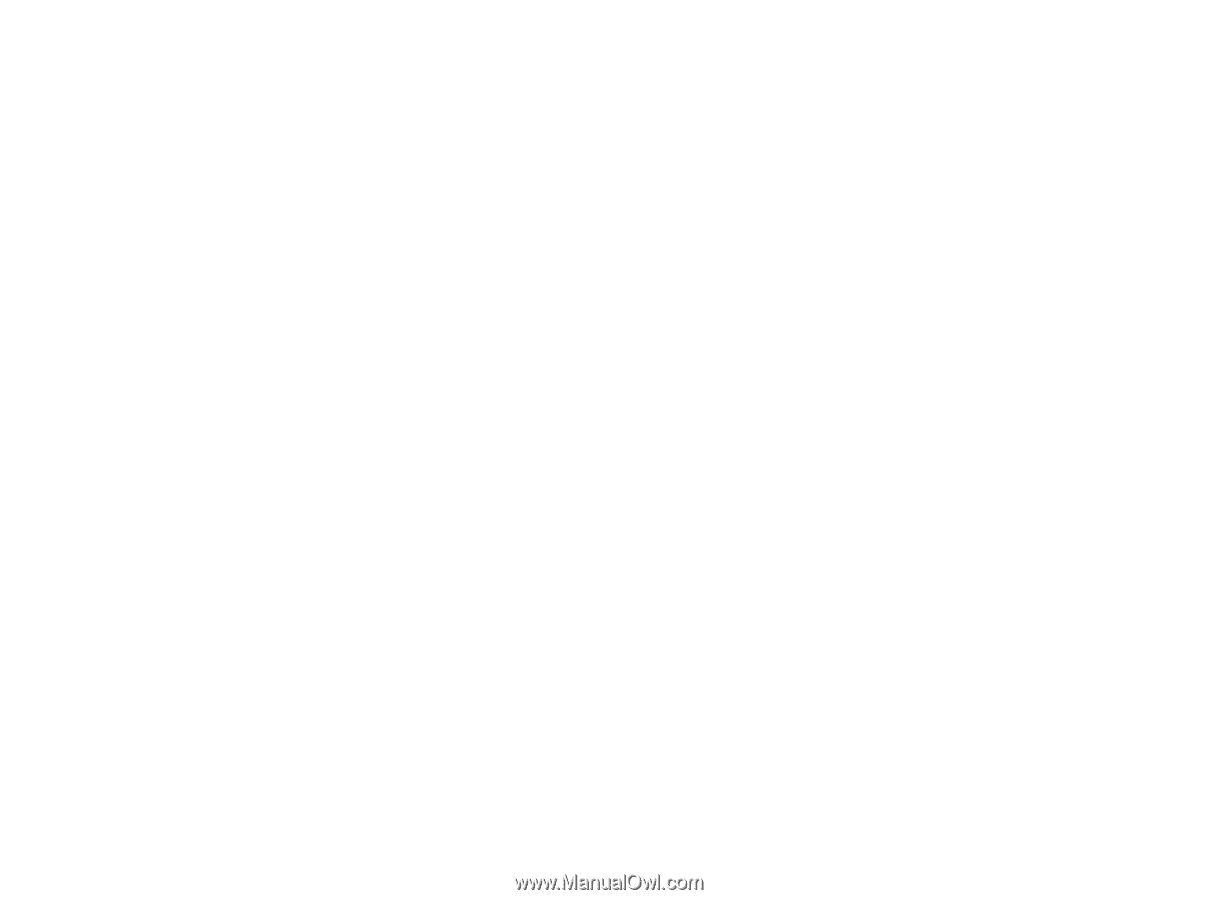
The information in this User Guide is based on the production standard
model of the D1200P CDMA mobile phone. As Haier Telecom Company
follows a policy of continuous development, the company reserves the
right to make adjustments, changes or revisions to all information given
herein, without prior notice. Haier Telecom Company makes no warranty
of any kind with regard to the contents given, including, but not limited to,
the implied warranties of merchantability and fitness for a particular
purpose. Furthermore, Haier Telecom Company shall not be liable for
errors contained herein or for incidental or consequential damages in
connection with the furnishing, or use of this material. No portion of this
document may be photocopied, reproduced, or translated to another
language without the prior written consent of HaierTelecom Company.
This User Guide is edited and printed by the Haier Group Company.
Copyright@2007 Haier. All rights reserved.