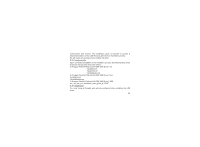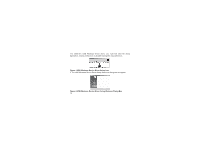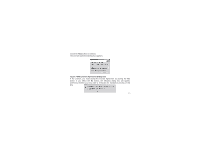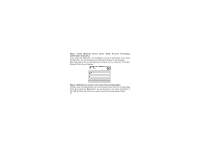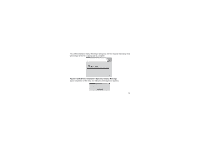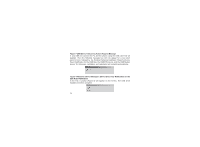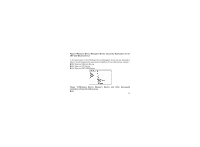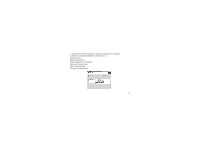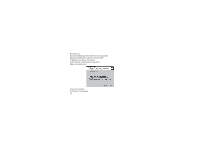Haier D1200P User Manual - Page 78
USB Device- Discovery Action Request Message, Windows Device Manager's Device- - modem
 |
View all Haier D1200P manuals
Add to My Manuals
Save this manual to your list of manuals |
Page 78 highlights
Figure 7-USB Device- Discovery Action Request Message 6. Click OK and connect the PC and the phone using the USB cable that we supplied. Then the following message box will only appear for a very short period of time, followed by the Window Hardware Installation Wizard's DeviceFound Notification for the USB Hub, the USB ETS device, and the USB Modem device. The discovery, installation, and registration will complete automatically. Figure 8-Windows Device Manager's Device-Discovery Notification for the USB Hub/ETS/Moderm In the end, a prompt (Figure 9) will appear on the screen. The USB driver installation will then complete. 74
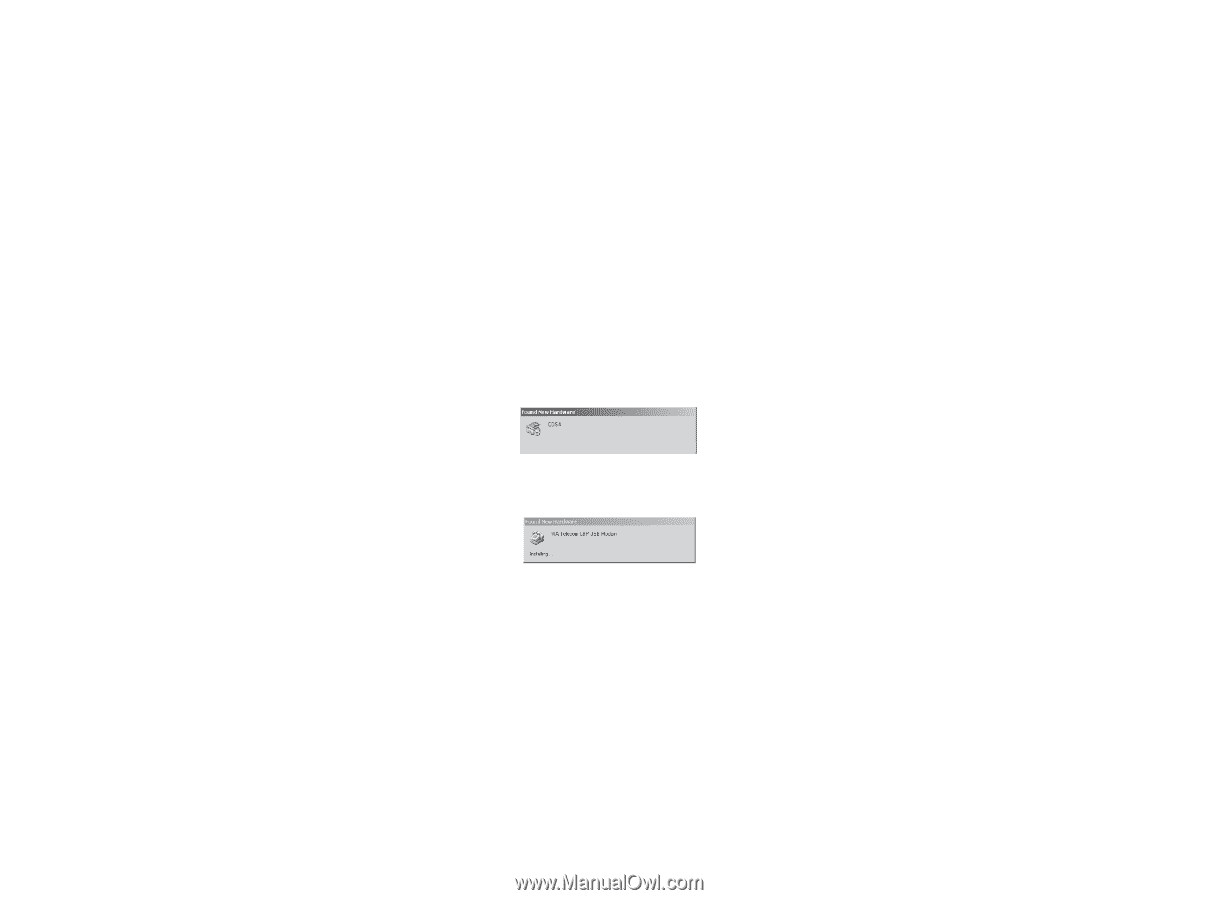
74
Figure 7-USB Device- Discovery Action Request Message
Figure 8-Windows Device Manager's Device-Discovery Notification for the
USB Hub/ETS/Moderm
6. Click
and connect the PC and the phone using the USB cable that we
supplied. Then the following message box will only appear for a very short
period of time, followed by the Window Hardware Installation Wizard's Device-
Found Notification for the USB Hub, the USB ETS device, and the USB Modem
device. The discovery, installation, and registration will complete automatically.
In the end, a prompt (Figure 9) will appear on the screen. The USB driver
installation will then complete.
OK