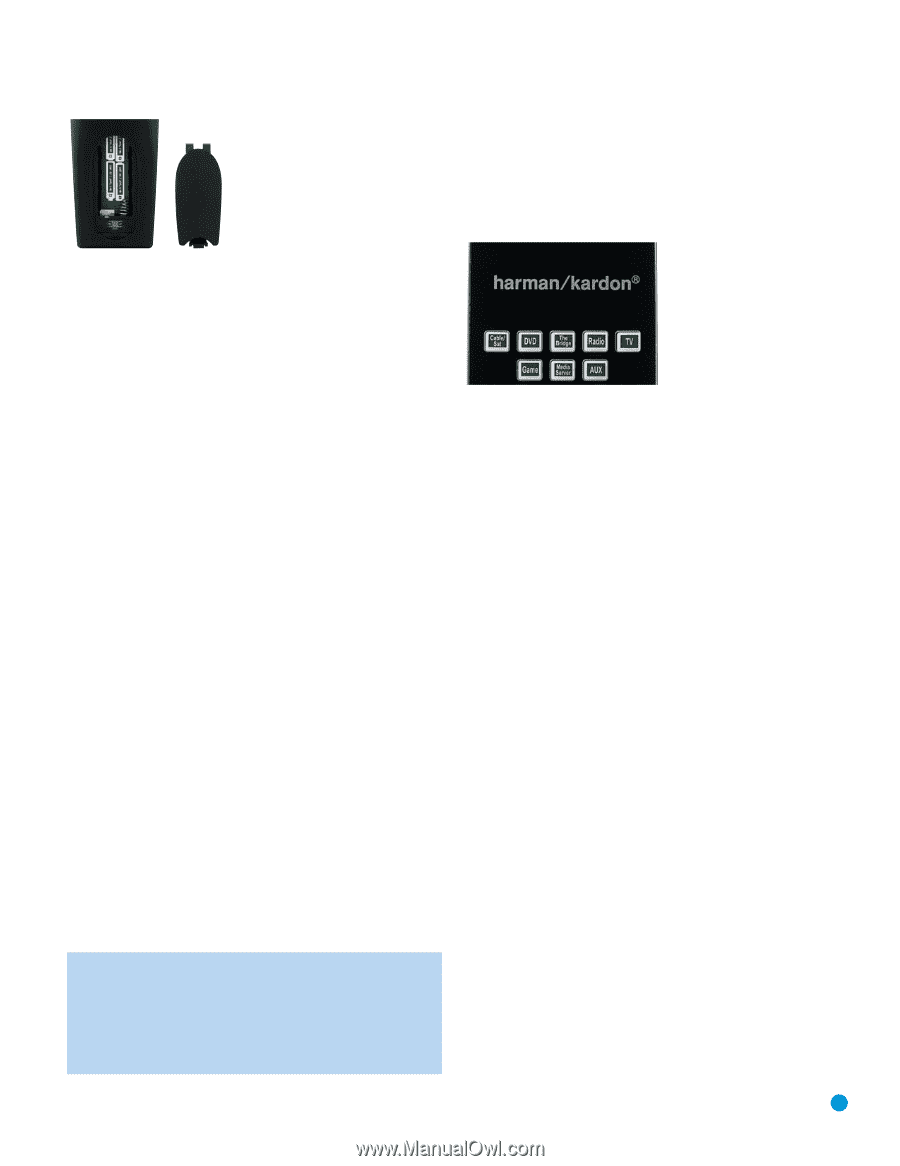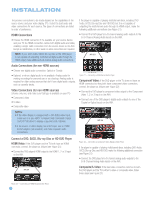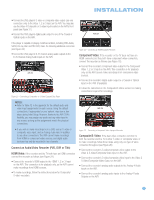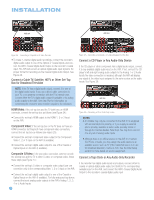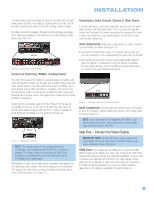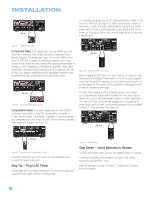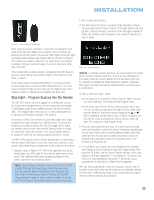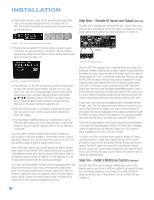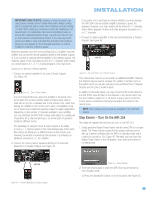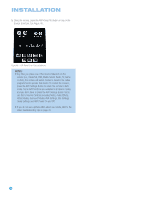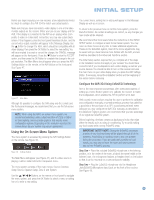Harman Kardon AVR 354 Owners Manual - Page 31
Step Eight - Program Sources Into the Remote
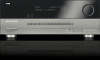 |
View all Harman Kardon AVR 354 manuals
Add to My Manuals
Save this manual to your list of manuals |
Page 31 highlights
INSTALLATION 2. Turn on your source device. 3. This step places the remote in program mode. Referring to Figure 38, press and hold the Source Selector. The button will turn red, then go dark. Continue holding it, and when it turns red again, release the button; the remote is now in program mode. Follow the directions in Step 4, below. Figure 37 - Remote Battery Compartment When using the remote, remember to point the lens toward the front panel of the AVR 354. Make sure no objects, such as furniture, are blocking the remote's path to the receiver. Bright lights, fluorescent lights and plasma video displays may interfere with the remote's functioning. The remote has a range of about 20 feet, depending on the lighting conditions. It may be used at an angle of up to 30 degrees to either side of the AVR. If the remote lights up when a button is pressed but the AVR does not respond, check that the Zone Selector Switch at the bottom is in the Zone 1 position. If the remote seems to operate intermittently, or if pressing a button on the remote does not cause the AVR Settings Button or one of the Source Selectors to light up, then make sure the batteries have been inserted correctly, or replace all four batteries with fresh ones. Step Eight - Program Sources Into the Remote The AVR 354 remote not only is capable of controlling the receiver, but it may also be programmed to control many brands and models of DVD players, cable boxes, satellite receivers, the Harman Kardon DMC 1000 digital media center and TVs. It is also preprogrammed to operate your iPod when docked in The Bridge II. It may help to think of the remote as a book with pages. Each "page" represents the button functions for a different device. To access the functions for a particular device, first turn to its page; that is, switch the remote's device mode. Press the AVR Settings Button to access the codes that control the receiver, or the Source Selector Buttons to access the codes for the devices programmed into the remote. The AVR 354's remote control is factory-programmed to control many Harman Kardon DVD players. If you have other source devices in your system, follow these steps to program the correct codes into the remote. 1. Using the codes in Tables A14 - A24 of the Appendix, look up the product type (e.g., DVD, cable TV box) and the brand name of your source. The number(s) listed is/are potential candidates for the correct code set for your particular device. NOTE: The AUX Source Selector is used for the CD, HDTV, PVD recorder, TiVo and VCR device types. Select the brand code from the appendix table corresponding to the device and program it into the AUX Source Selector. Similarly, the CBL/SAT Source Selector is used for either a cable or satellite TV set-top box. The first digit of the product code indicates the device type. Figure 38 - Source Selectors Optional: To reassign a device type from one Source Selector to another Source Selector not being used (e.g., if there are two DVD players in the system), press the Source Selector for the new device type now. For example, to reassign the Cable/Sat Source Selector to operate a DVD player, first press and hold the Cable/Sat Button, and then press the DVD Button. 4. Enter a code from Step 1, above. a) If the device turns off, press the Source Selector again to accept the code; it will flash. The remote will exit Program mode. b) If the device does not turn off, try entering another code. If you run out of codes, you may search through all of the codes in the remote's library for that product type by pressing the ⁄ or ¤ Button repeatedly until the device turns off. When the device turns off, enter the code by pressing the Source Selector, which will flash. The remote then exits Program mode. 5. Once you have programmed a code, it's a good idea to try using some other functions to control the device. Sometimes, manufacturers use the same Power code for several different models, while other codes will vary. You may wish to repeat this process until you've programmed a satisfactory code set that operates most of the functions you frequently use. 6. Find out which code number you have programmed by pressing and holding the Source Selector to enter the Program mode. Then press the OK Button, and the Source Selector will flash in the code sequence. One flash represents "1", two flashes for "2", and so forth. A series of many fast flashes represents "0". Record the codes programmed for each device in Table A9 in the appendix. After you have programmed a code set to operate a device, test the functions to see which ones may be missing or not operating correctly. You may "learn" individual key codes if you have the device's original remote control by following this procedure: 31