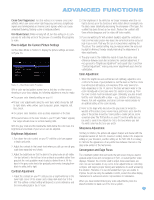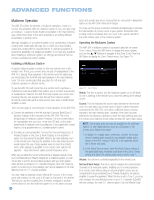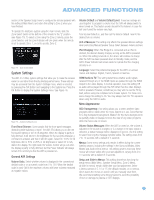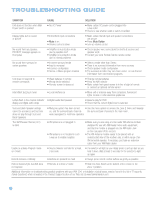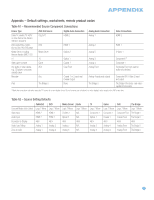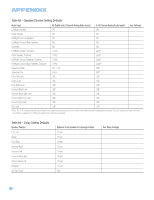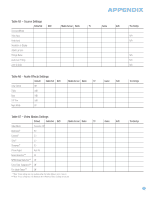Harman Kardon AVR 354 Owners Manual - Page 56
Advanced Remote Control Functions
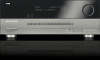 |
View all Harman Kardon AVR 354 manuals
Add to My Manuals
Save this manual to your list of manuals |
Page 56 highlights
ADVANCED FUNCTIONS Screen Saver: Use this setting to program a timeout period for no activity (with no menus displayed) before the AVR's built-in screen saver begins. Select a period of 5 (the default), 10 or 20 minutes, or turn off the screen saver. We recommend setting some timeout period to avoid the possibility of burn-in damage to plasma or CRT displays. Advanced Remote Control Functions The AVR 354 remote control not only operates the AVR 354, but it also serves as a universal remote that may be programmed to operate many other home theater components, as described in the Installation section. Each time you select one of your other components, the AVR remote switches to the control functions for that component. Since many buttons have unique functions for each component, refer to the Function List (Table A13 in the appendix) for assistance in operating your other components. The function of each button will not necessarily correspond to the label printed on the button. Punch-Through Programming The AVR 354 remote's punch-through feature allows you to select one component for the remote to operate, while simultaneously setting certain groups of controls to operate another component. For example, while using the AVR to control surround modes and other audio functions, you may operate the transport controls of your DVD player. Or while using the remote to control video functions on your TV, you may use your cable box to change channels. To program punch-through control while operating any device: 1. Press and hold the Source Selector (or AVR Settings Button) for the main device the remote will be operating. The Source Selector will light, go dark and then light up again, indicating that the remote is in Program mode and that you may release the button. 2. Select the type of punch-through programming. a) To program channel control punch-through, press the Channel Up Button. b) To program transport control punch-through, press the Play Button. 3. Press the Source Selector for the device whose channel or transport controls you would like to be active while operating the device you selected in the first step. The Source Selector will flash to confirm the programming. For example, if you wish to watch your TV while changing channels using your cable box, first press and hold the TV Button until it lights. Then press the Channel Up Button, followed by the CBL/SAT Button. To undo punch-through programming, follow the same steps as above, but press the same Source Selector in Steps 1 and 3. NOTE: The remote always allows volume-control punchthrough, since the Volume and Mute controls are dedicated to the AVR. 56 Activities (Macros) Activities are used to program sequences of up to 19 commands that are executed with a single button press. Activities are well suited for power on and off commands, or to send out a favorite multidigit channel number with one button press, or to have the ability to send out a code sequence to control another device while the remote is operating one device, but with more flexibility than the built-in punch-through controls. Up to eleven activities may be programmed. NOTE: Use caution when programming complicated activities. It isn't possible to program a pause or delay before sending commands after Power On, and the component may not be ready to respond to commands instantaneously after powering on. To program, or "record" an activity, follow these steps: 1. To enter Program mode, simultaneously press and hold the Activity Button and the Alphanumeric Key or AVR Power On Button to which the activity will be assigned. 2. Press the Input (or AVR) Selector for each device before you enter commands to be transmitted to that device. This step counts as one of the 19 commands allowed for each macro. 3. For the Power On command, press the AVR or Device Power On Button as appropriate. 4. Press the AVR or Device Power Off Button to program the Power Off command. 5. Press the Activity Button to end the programming process, and the last Source Selector (or the AVR Settings Button) will flash three times to indicate that the activity has been programmed. To execute the Activity, press the Activity Button, then the Alphanumeric Key or AVR Power On Button, as appropriate. It isn't possible to "edit" a command within a macro. However, you may erase the macro as follows: 1. Simultaneously press and hold the Activity Button and the Numeric Key or AVR Power On Button assigned to the activity until the Source Selector or AVR Settings Button lights. 2. Press the Activity Button to erase the macro. Learning If you have programmed a product's codes into the remote and find that some functions are missing, the AVR 354 remote may "learn" individual codes if you have the product's original remote. See page 31 for instructions on learning remote codes. Resetting the Remote To reset the remote to its factory defaults, simultaneously press and hold the TV Source Selector and the "0" Alphanumeric Key. When the TV Button re-lights, enter the code "333". When the TV Button goes out, and all of the Source Selectors flash, the remote will have been fully reset.