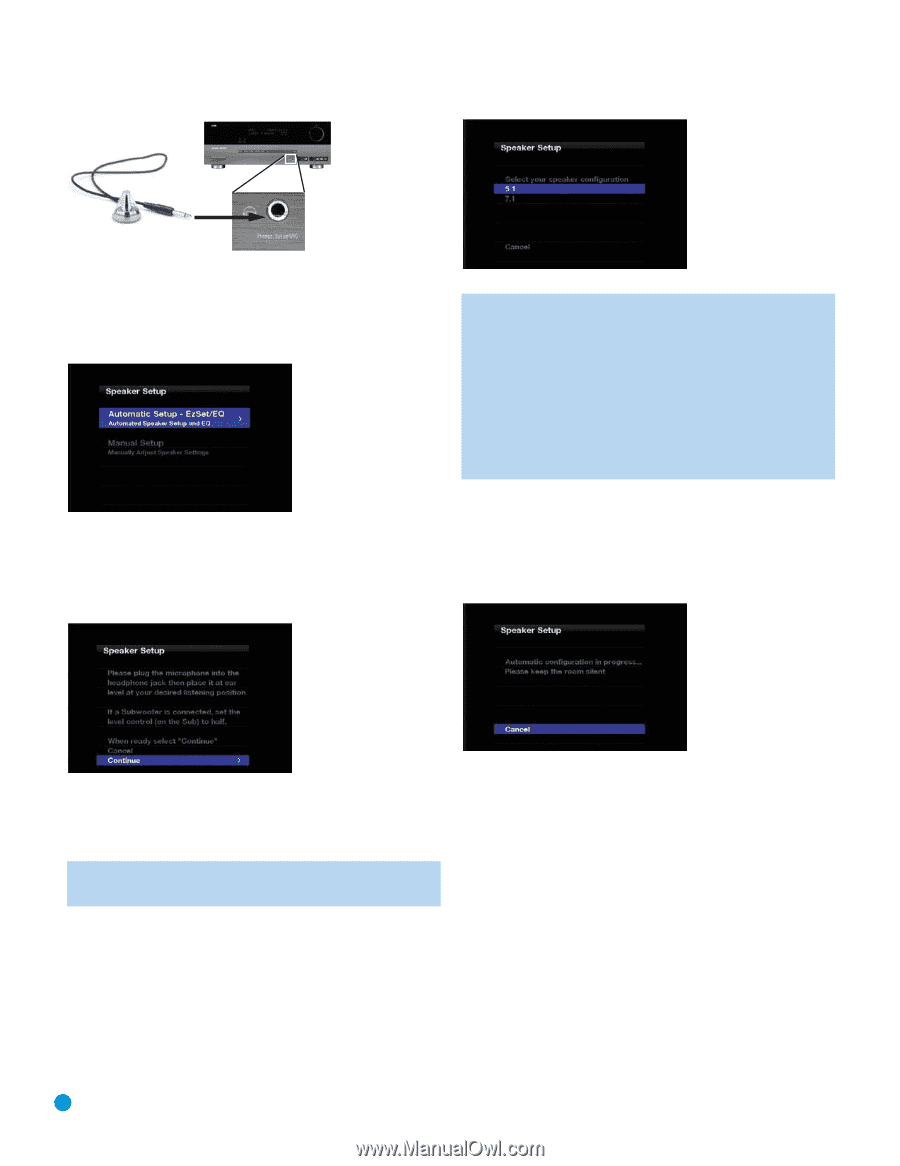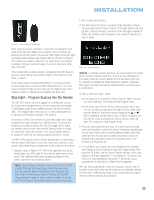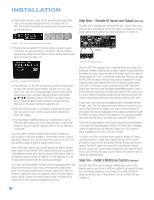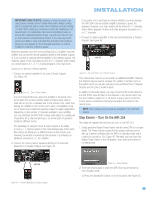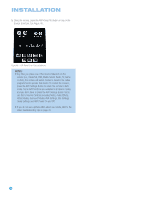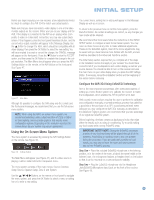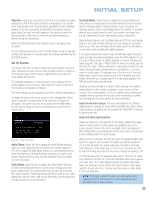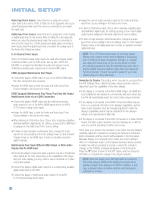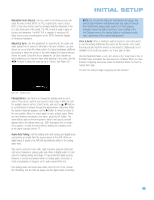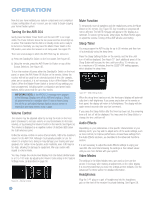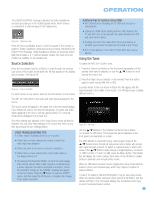Harman Kardon AVR 354 Owners Manual - Page 36
Step Three, Step Four
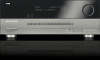 |
View all Harman Kardon AVR 354 manuals
Add to My Manuals
Save this manual to your list of manuals |
Page 36 highlights
INITIAL SETUP Figure 49 - Plug EzSet/EQ microphone into receiver. Step Three - Make sure that the AVR 354 and the video display are turned on. Press the AVR Settings Button to display the Main Menu. See Figure 47. Use the ¤ Button to highlight the Speaker Setup line, and then press the OK Button. See Figure 50. Figure 50 - Speaker Setup Menu Screen Select "Automatic Setup-EzSet/EQ" and the screen shown in Figure 51 will appear to direct you to plug the EzSet/EQ microphone into the Headphone Jack, and to set the level control on the subwoofer to the halfway point. Figure 52 - EzSet/EQ: Number of Speakers NOTE: If you are using fewer than five main speakers in your system, it will not be possible to configure your speakers using the EzSet/EQ process; proceed as described in the Advanced Functions section. If you have selected a 6.1-channel configuration, using only a single surround back speaker, it is possible to use a combination of EzSet/EQ automatic configuration for 5.1 speakers, connect the single surround back speaker to the left Surround Back Speaker Output, and then configure the surround back speaker manually, as described in the Advanced Functions section. However, we do not recommend the 6.1-channel configuration. The test will begin, and the screen shown in Figure 53 will appear, asking you to maintain silence during the EzSet/EQ configuration. If possible, turn off any noisy appliances, such as air conditioners. Avoid conversation. If unwanted sounds are inadvertently heard during the test, such as a telephone, select Cancel to return to the Speaker Setup menu. Figure 51 - EzSet/EQ Screen At any time, you may select Cancel to return to the Speaker Setup menu without starting the EzSet/EQ process. When you are ready to begin, select Continue and press the OK Button. NOTE: Before running the EzSet/EQ process, the AVR 354 will automatically set its master volume to -25dB. Step Four - After you select "Continue", the screen shown in Figure 52 will appear, directing you to select the number of speakers in your system. Select 5.1 if no surround back speakers are present, or if the surround back channels will be used for multizone operation. Figure 53 - EzSet/EQ in Progress As EzSet/EQ tests each speaker, its position will appear on screen. Select Cancel to stop the test. If the test tone is heard from a different speaker than the one indicated on screen, turn off the AVR and check the speaker-wire connections, then turn the AVR back on and begin the procedure again. When the test is completed, the Continue option, will become available. Select it, and a screen will appear, listing all of the speakers the EzSet/EQ process detected, and offering three options: • The Retest option reruns the EzSet/EQ process. Increasing the master volume manually at this time may enable the EzSet/EQ process to correctly detect some speakers. • Selecting Cancel returns to the Speaker Setup menu. • If the EzSet/EQ process detected the speakers correctly, select Continue to proceed to the next test. 36 36