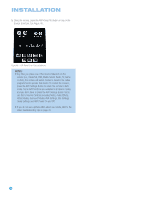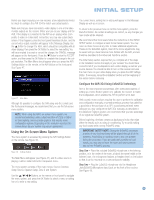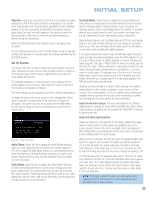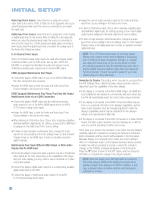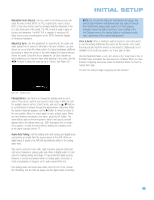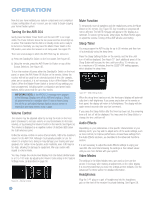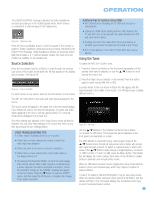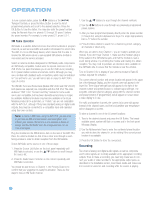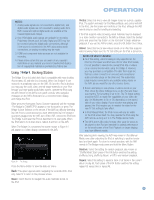Harman Kardon AVR 354 Owners Manual - Page 39
Resolution From Source, Adjust Lip Sync, Change Name, Audio Auto Polling, Zone 2 Audio - problems
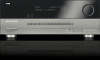 |
View all Harman Kardon AVR 354 manuals
Add to My Manuals
Save this manual to your list of manuals |
Page 39 highlights
INITIAL SETUP Resolution From Source: This line, which is informational only, indicates the video format (NTSC or PAL) output by the source device. NTSC is the video format used for standard-definition television in the U.S. and other parts of the world. The PAL format is used in parts of Europe and elsewhere. The AVR 354 is capable of detecting PAL video sources and converting them to the NTSC format for display on American televisions. Adjust Lip Sync: Use this adjustment to resynchronize the audio and video signals from a source to eliminate a "lip sync" problem. Lip sync issues can occur when the video portion of a signal undergoes additional processing in either the source or the video display that desynchronizes it from the audio. Select this line to display the Lip Sync adjuster by itself, enabling you to view the video while listening to the audio. Use the ‹/› Buttons to delay the audio by up to 180ms. See Figure 55. NOTE: Do not use this setting for multichannel disc players that decode high-resolution multichannel audio and output it through their multichannel analog audio outputs. For those players, manually change the Audio Input From Source setting in the Info Settings menu to the desired digital or multichannel audio input, depending on the material being played. Zone 2 Audio: When a multizone system has been connected and is in use, this setting determines the source for the remote zone. Select the analog audio input the source is connected to. Digital audio is not available to the multizone system, nor is any type of video. Use the Back/Exit Button to exit, then return to the Setup Source line of the Main Menu and select the next source to configure. When you have finished configuring all sources, press the Back/Exit Button to clear the menus from view. You are now ready to begin enjoying your new receiver! Figure 55 - Adjust Lip Sync Change Name: Use this line to change the display name for your source. This can be useful if your source's device type is different from the available source names. Select this line and use the ⁄/¤ Buttons to scroll forward or reverse through the alphanumeric characters. When the desired character appears, use the › Button to move the cursor to the next position. Move the cursor again to leave a blank space. When you have finished entering the new name, press the OK Button. The name will be used on the front panel to refer to the source, and will appear next to its original name, e.g., DVD, throughout the on-screen menu system. To clear the entry without making any changes, scroll to the blank character before "A". Audio Auto Polling: Use this setting when both analog and digital audio connections are made from the source device to the AVR. When no digital signal is present, the AVR will automatically switch to the analog audio input. This can be useful for some older cable television systems that broadcast some channels in analog audio and others in digital audio. It is also useful for making analog recordings of copy-protected digital sources. However, it can be inconvenient when no analog audio connection is made and playback is stopped, as the audio signal will be lost. If an analog audio connection was made, select it here. If not, choose the Off setting, and the AVR will always use the digital audio connection. 39