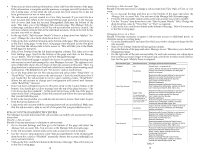Hayward Aqua Connect Aqua Connect Operations Manual - Page 12
Calcium Hardness, Total Alkalinity and Cyanuric Acid readings from the Pool Survey - login
 |
View all Hayward Aqua Connect manuals
Add to My Manuals
Save this manual to your list of manuals |
Page 12 highlights
The ORP sensor used will only return an accurate value when there is water flowing past the sensor. If the filter is in any state other than Off, an accurate ORP reading will be displayed. When the filter is Off, the last valid ORP reading will continue to be displayed for a few hours, but the ORP reading will eventually switch to "n/a" and remain there until the filter turns back on. The ORP reading is also used in the water balance computation. ORP high and low alarms originate in the pool controller. They are currently fixed. These appear on the ORP dial as the ends of the green region. When the ORP needle is within the green region of the dial, the numerical ORP will be displayed as blue text on a white background. When the ORP needle is outside of the green region of the dial then ORP is in an alarm condition and the numerical ORP will be displayed as white text on a red background. The ORP reading is displayed 2 ways: Numerically and also using a needle on a half round dial. When the numerical ORP reading is "n/a", the needle will disappear. When auto control of ORP is selected on the pool then an ORP setpoint will be displayed both as a triangle on the dial and as text above the dial. When timed (percentage) control is selected, the setpoint will NOT appear on the dial. Below the ORP dial is a Chlorinating LED. When this LED is on (green) the electronic chlorinator on your pool is active. When this LED is off (black) the electronic chlorinator is inactive. The electronic chlorinator is only capable of increasing the ORP of your pool. Balance The final dial is the water balance, sometimes known as the Langolier Saturation Index. This is a measure of the water quality of your pool that takes into consideration the pH, the water temperature, the Calcium Hardness, and the Total Alkalinity. The water balance is 0 for a perfectly balanced pool. Any number between negative 0.5 and 0.5 is considered good. For values outside of this range the pool water is potentially damaging to the pool and pool equipment (at least over the long term). The green region of the water balance dial is from -0.5 to 0.5 (fixed). When the water balance needle is within the green region of the dial, the numerical water balance will be displayed as blue text on a white background. When the water balance needle is outside of the green region of the dial, then water balance is in an alarm condition and the numerical water balance will be displayed as white text on a red background. The pH and water temperature values that are used to compute the water balance are only valid when there is water flowing past the pH and temperature sensors. Further, the Calcium Hardness, Total Alkalinity and Cyanuric Acid readings from the Pool Survey have an expiration date. So if the pool filter is in any state other than Off and the Calcium Hardness and Total Alkalinity readings are still valid, then an accurate water balance reading will be displayed. When the pool filter is Off, the last valid pH and temperature readings will continue to be displayed for a few hours so that the water balance reading can continue to be displayed. The water balance reading will eventually switch to "n/a" and remain there until the pool filter turns back on. Also, if the Calcium Hardness and Total Alkalinity readings from the Pool Survey expire then the water balance reading will display "n/a" regardless of the state of the pool filter. • Select Do a Pool Survey from the left hand column of buttons on the Dashboard. This will take you to the Pool Survey Form. • Enter the values from your test into the pool survey form along with the date and time. Each field in the form is clearly marked. Make sure that you enter values for Total Alkalinity, Calcium Hardness, and Stabilizer. • When all of the values have been entered, select Update at the bottom of the form. You will be taken back to the top of the Pool Survey Form and you will see the message "The survey has been updated!". • You may make additional edits to the form if you choose, and select Update again. Or you may return to the bottom of the Pool Survey Form and select Dashboard. Graphing Pool Data The Aqua Connect web site allows you to view historical data in graphical form. The default data on the graph are pH and ORP values, but these can be changed. In general two variables are displayed simultaneously on the graph. To view a graph: • Select Data History from the left hand navigation column. This takes you to the Data History page. • At any time you can push the Refresh button to update the graph. There are Refresh buttons both at the top and the bottom of the page. • At the top of the page are the two date/time fields (from and to). • Below that are the selections for the two variables. Miscellaneous Items Controlling Multiple Pools Simultaneously If you register multiple pools to your login account you may want to monitor/control two different pools simultaneously. Note that you cannot run two different instances of the Aqua Connect web site in two different tabs of the same browser. If you absolutely must monitor/control two pools simultaneously you MUST open your browser twice and login to the Aqua Connect web site once in each browser task. Web Site Security Certificate Issues The background color of the URL bar and the security status bar (typically at the top of your browser) provide information about the level of security for the communication between the computer you are logged in on and the web site (across the Internet). This is explained in Table 6. The Aqua Connect web site should ALWAYS show a green background. 10 19